The dashboards are categorized into three different sections which can seen on the 'Scheduling Home' as shown below.
- Standard Dashboards
- Custom Job Dashboards
- Custom Quote Dashboards
1. Standard Dashboards
It contains the basic SO/Job info of each activity within one job stage.
It contains the basic SO/Job info of each activity within one job stage.
We can define the No. of Stages in system settings. And we define each activity belongs to particular stage when they are added.
Here is the example for a standard sales Dashboard on how the information is shown.
Setup For Custom Quote/Job Dashboards:
To setup a new custom dashboards click on the 'Setup New' button beside the custom dashboards.
To setup a new custom dashboards click on the 'Setup New' button beside the custom dashboards.
When you try to setup the dashboard. The first tab on the right contains the columns that to be included on the dashboard which are categorized into different sections based on the information.
2A - Job Billing, Shipping and other Basic information:
In this section it would display all the basic information from the Job/Quote info to be shown. Need to select on the check-boxes to have the column added to the dashboard.
2A - Job Billing, Shipping and other Basic information:
In this section it would display all the basic information from the Job/Quote info to be shown. Need to select on the check-boxes to have the column added to the dashboard.
2B - Job Line Information:
From the second section it is used to select the line information that is included on the Job/Quote.
From the second section it is used to select the line information that is included on the Job/Quote.
- Need to select the list of Product /Service types that needs to be shown on the dashboards.
- Need to select the list of Product /Service Categories that needs to be shown on the dashboards.
- Need to pick the columns that are to be shown for the line info along with the Package name, Allocation lines etc.,
Here is the example on how the dashboards looks with the header and line info.
2C - Job Schedule Information:
Activity information that needs to be added can be picked from the drop-down and need to check the check-boxes to show the specific information.
Activity information that needs to be added can be picked from the drop-down and need to check the check-boxes to show the specific information.
- When CalendarCell is selected, it shows the detail information of the activity in a cell.
- When other options are picked it would add a single column for each field.
Here is the example of how the Calendar cell and the activity information shown. When you click on the cell or the Activity info it shows the context menu where we can update the Activity info.
2D - Job CRM Information:
The CRM information will be shown in the dashboards based on the CRM types and status picked from the drop-down filters. Pick the CRM types and Status accordingly.
The CRM information will be shown in the dashboards based on the CRM types and status picked from the drop-down filters. Pick the CRM types and Status accordingly.
Shows the CRM info as below in the dashboard with the count of CRM's entered for the Job along with the CRM type. When you click on the information shows a pop-up with detail info and can also mark the status to open/completed from the pop-up.
2E - Job Files Information:
The files that are attached to the Job's/Quote's will be showing based on the file types that are picked from the drop-down when adding it to the dashboard.
The files that are attached to the Job's/Quote's will be showing based on the file types that are picked from the drop-down when adding it to the dashboard.
Here is how the files are listed on the dashboard which can be downloaded by clicking on the file.
Filters in dashboard:
From the second tab on the right we can add the filters to the dashboard based on the requirement by selected appropriate fields.
From the second tab on the right we can add the filters to the dashboard based on the requirement by selected appropriate fields.
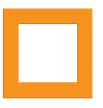
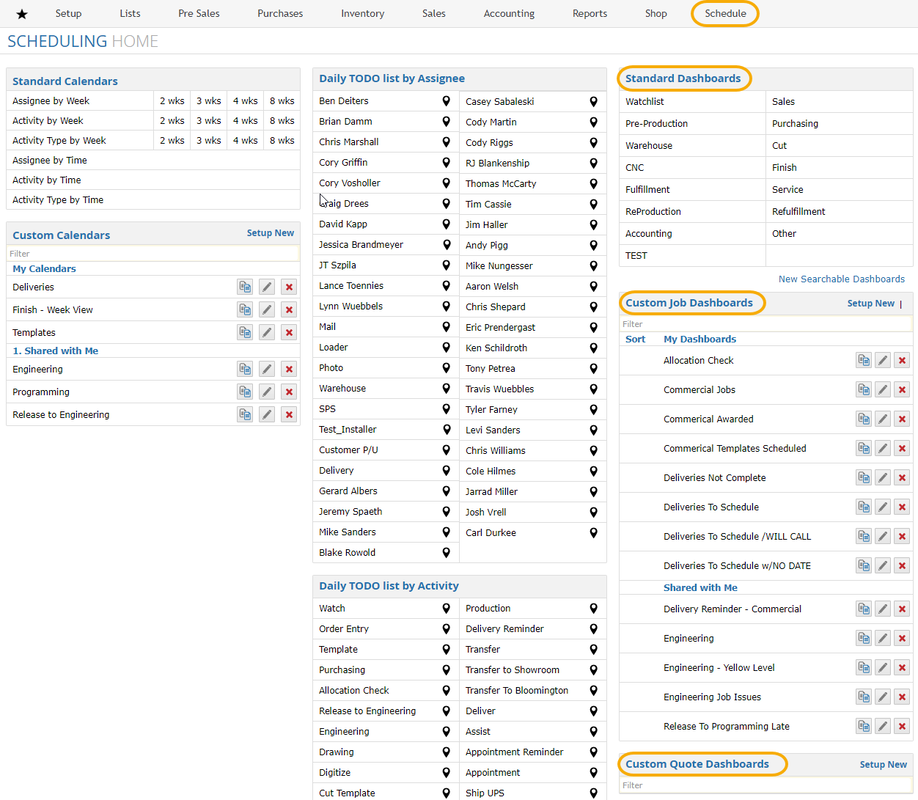
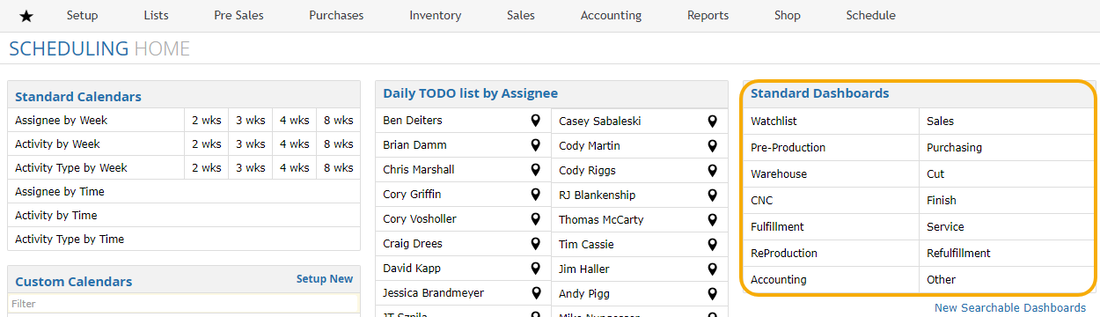
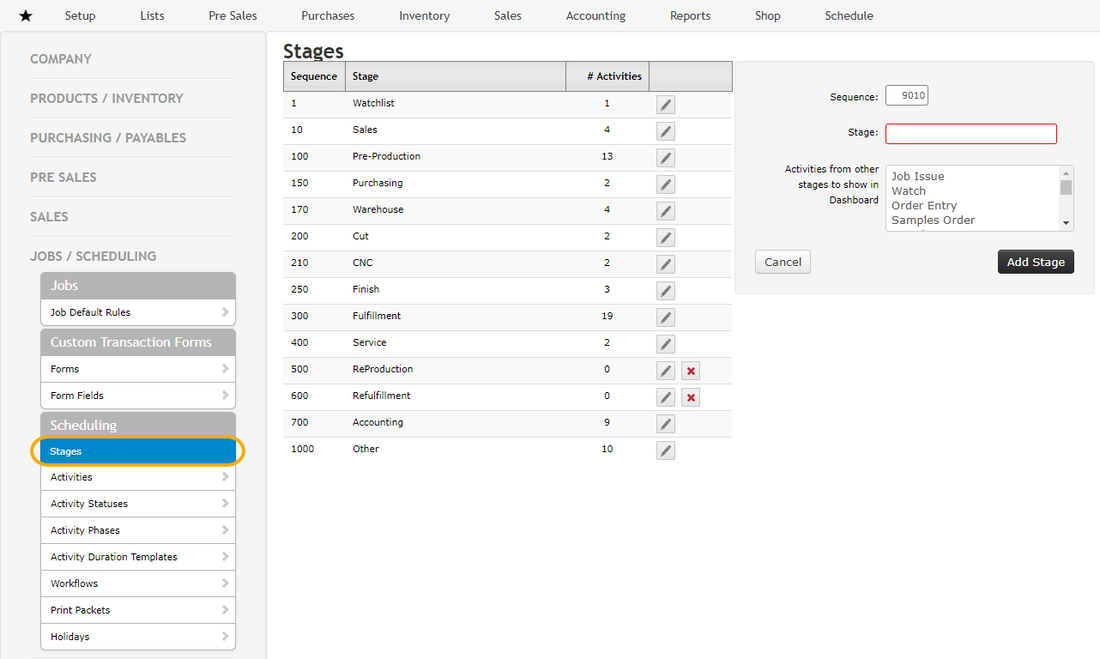
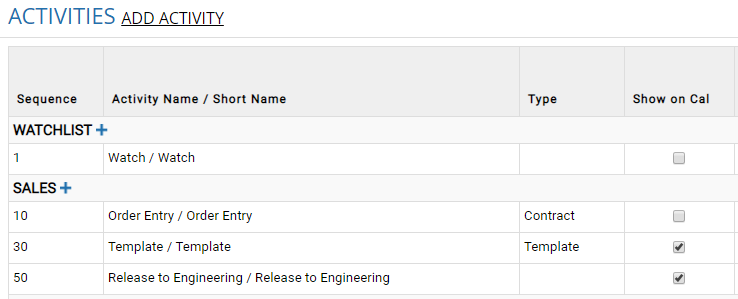
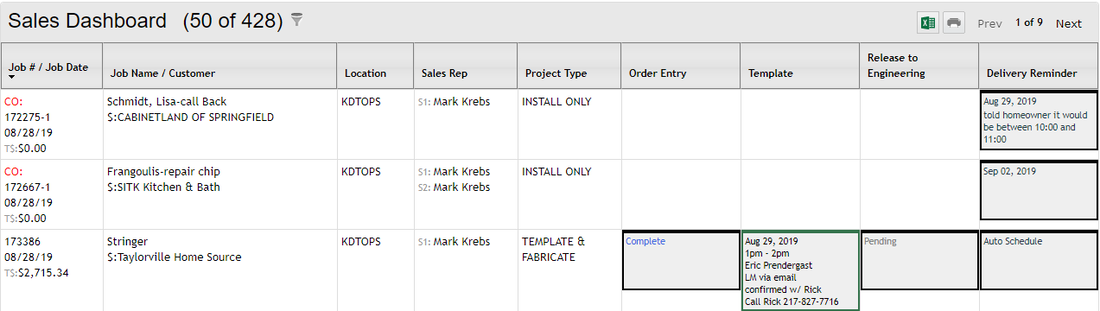
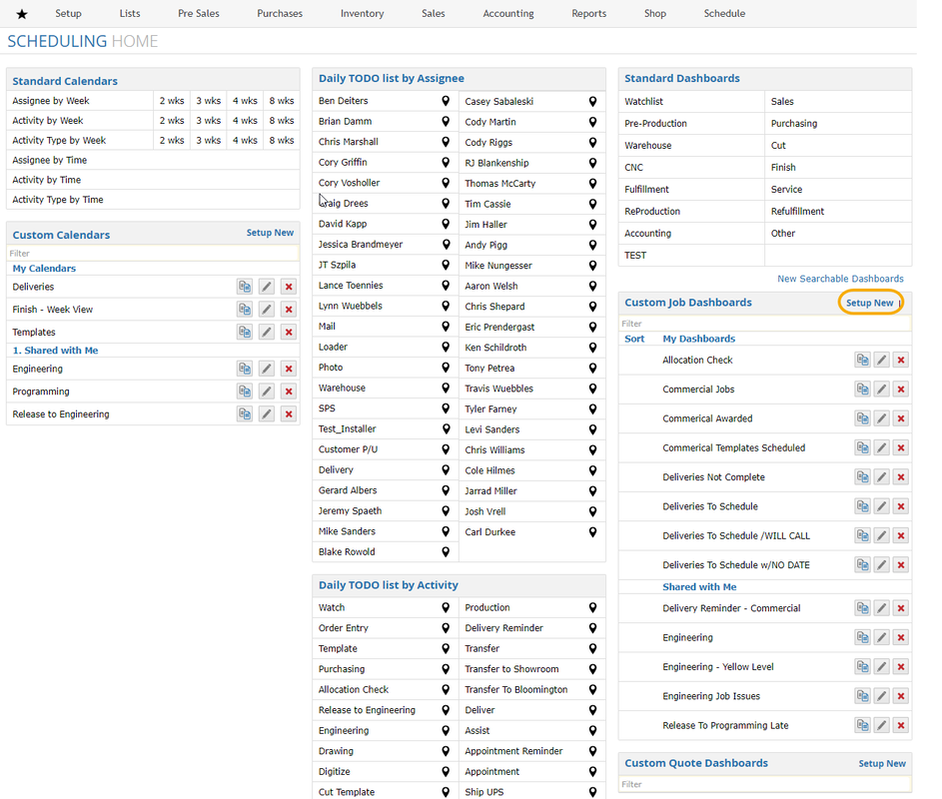
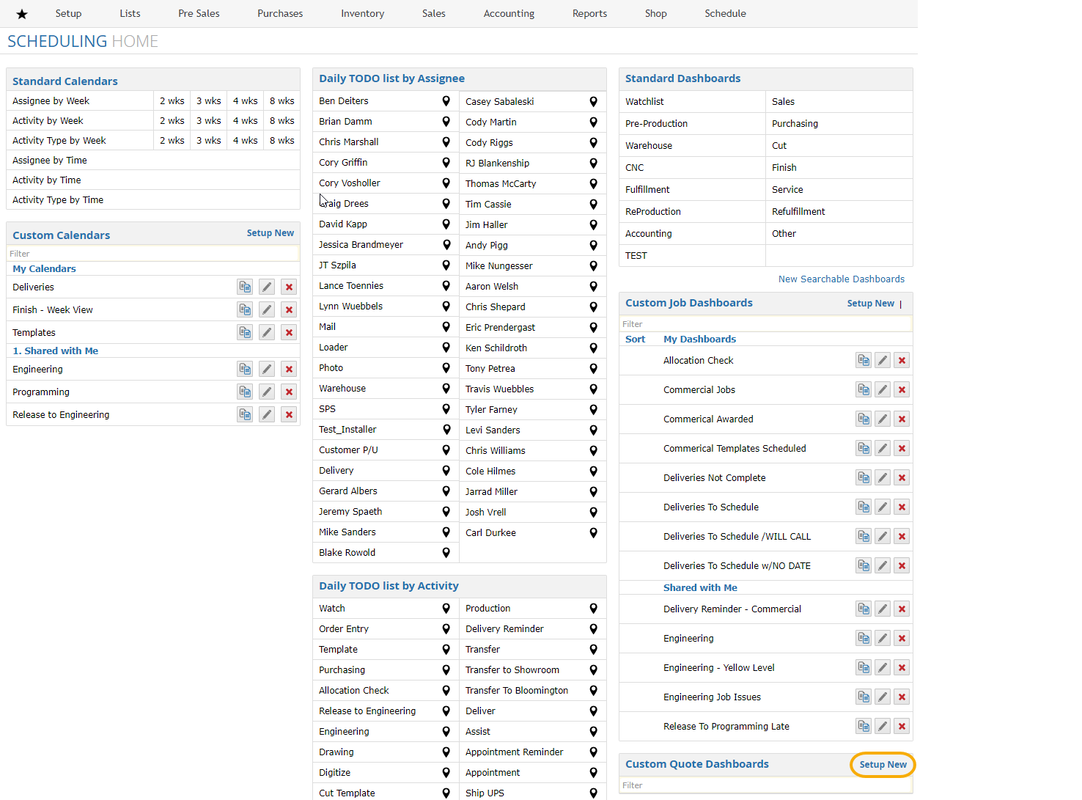
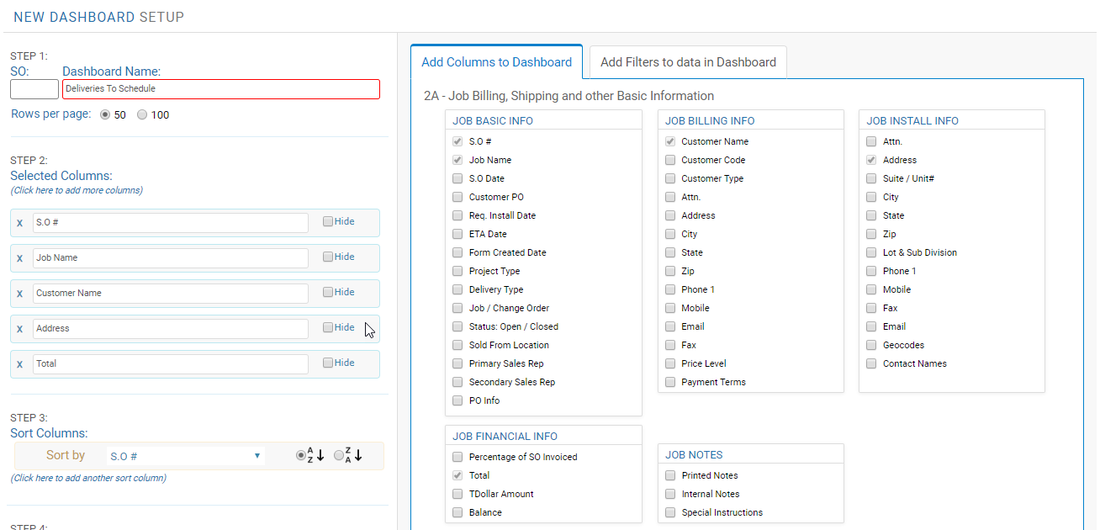
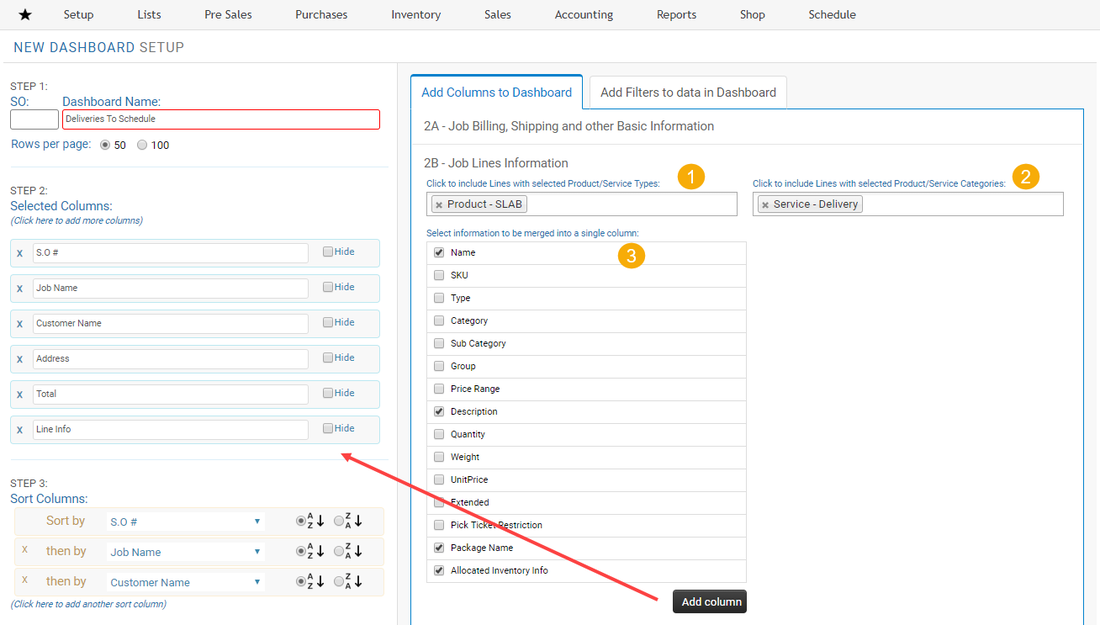
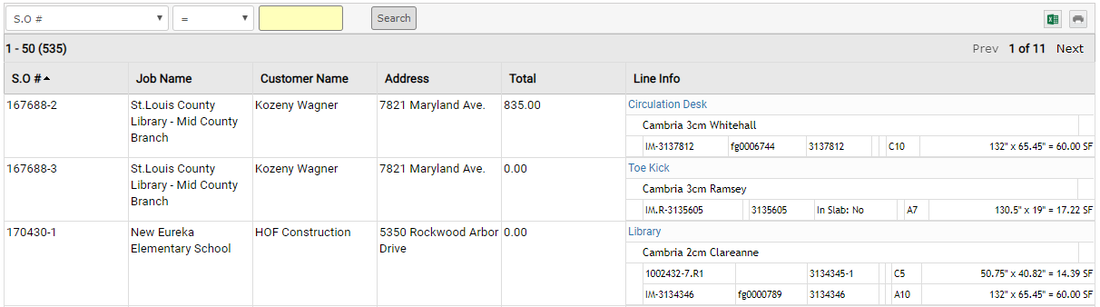
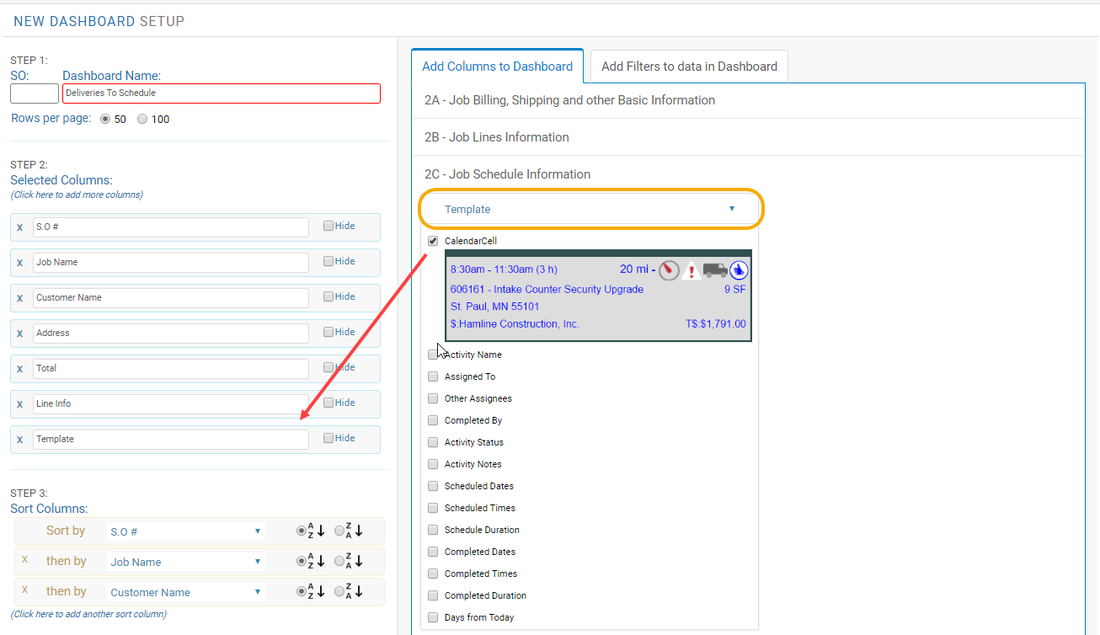
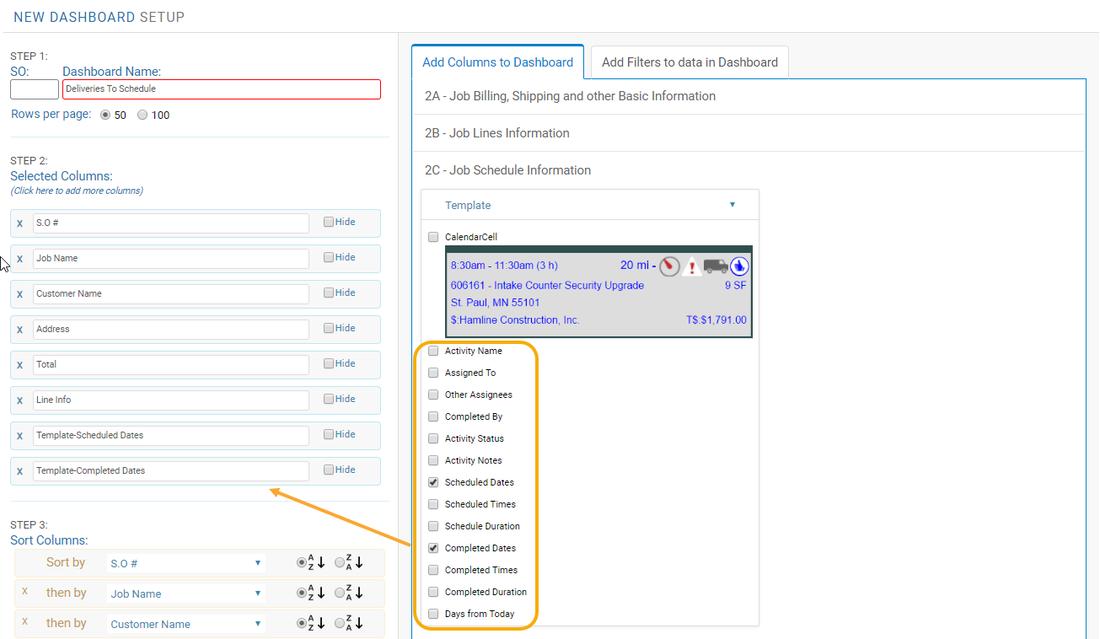


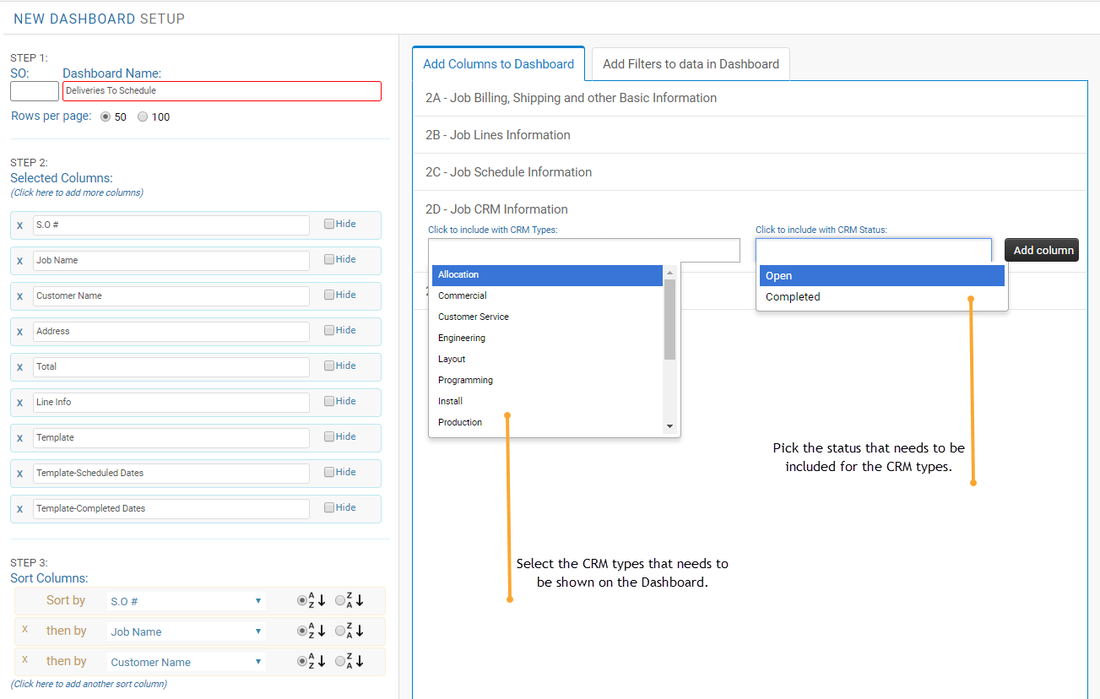
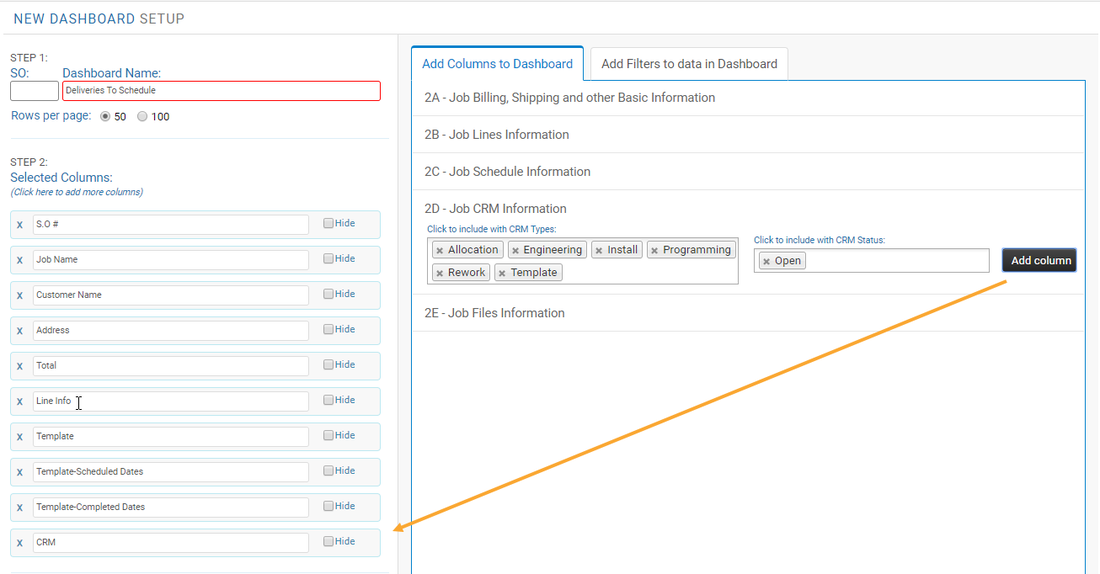
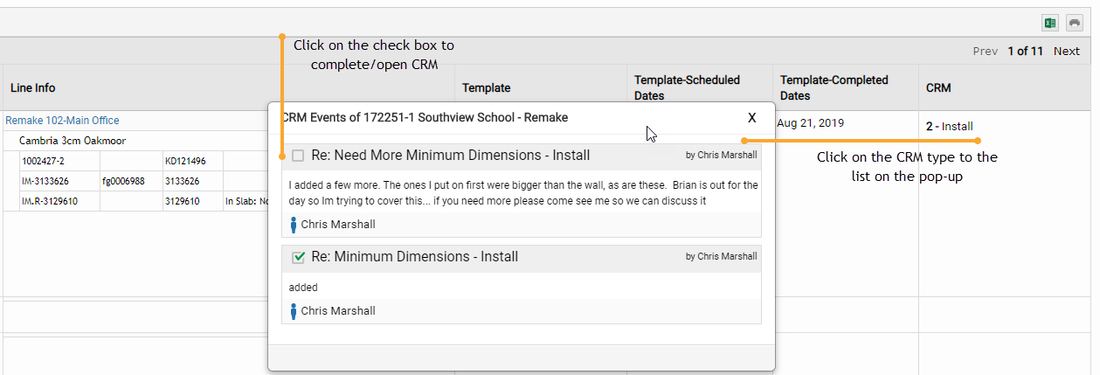
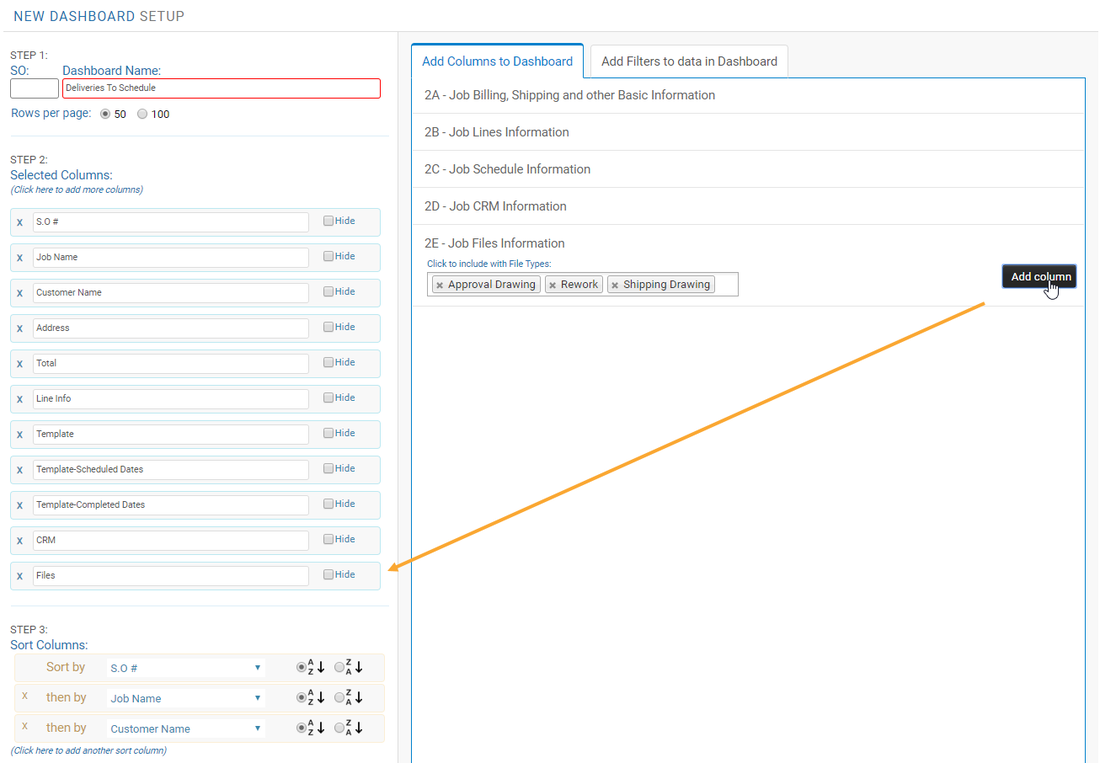
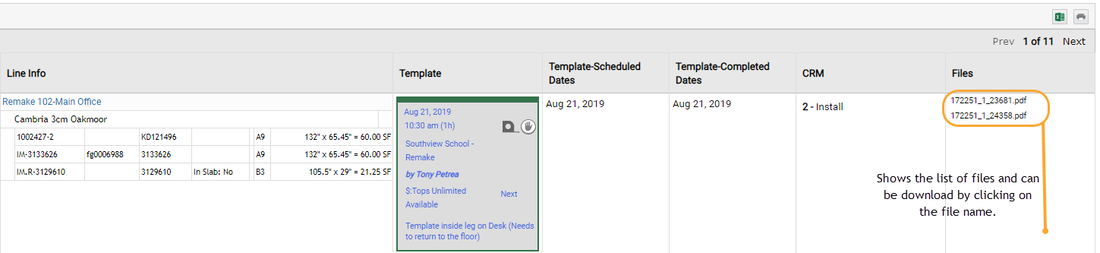
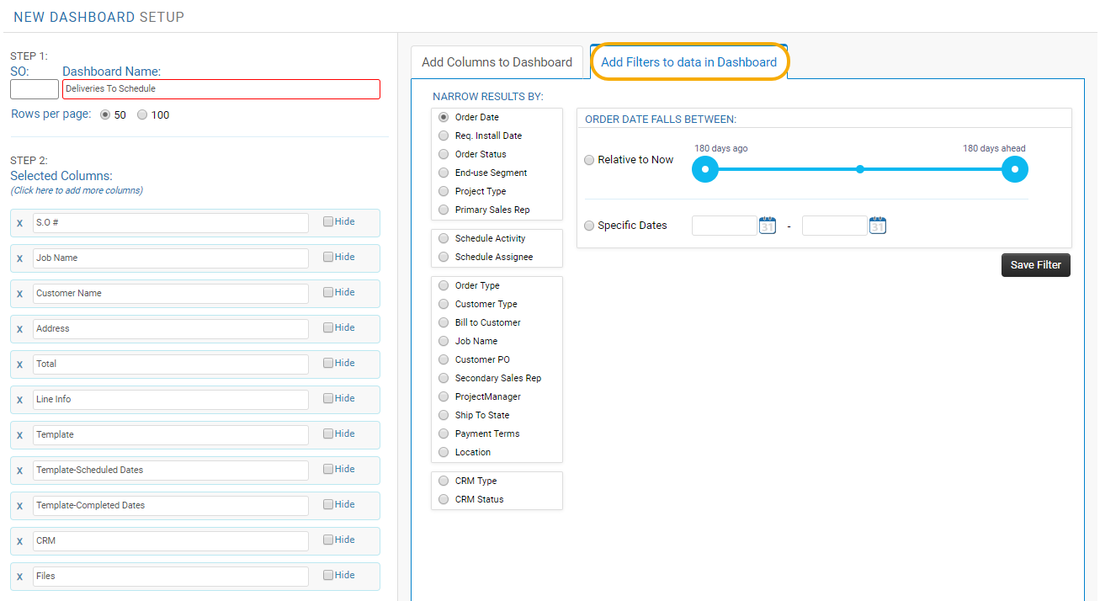
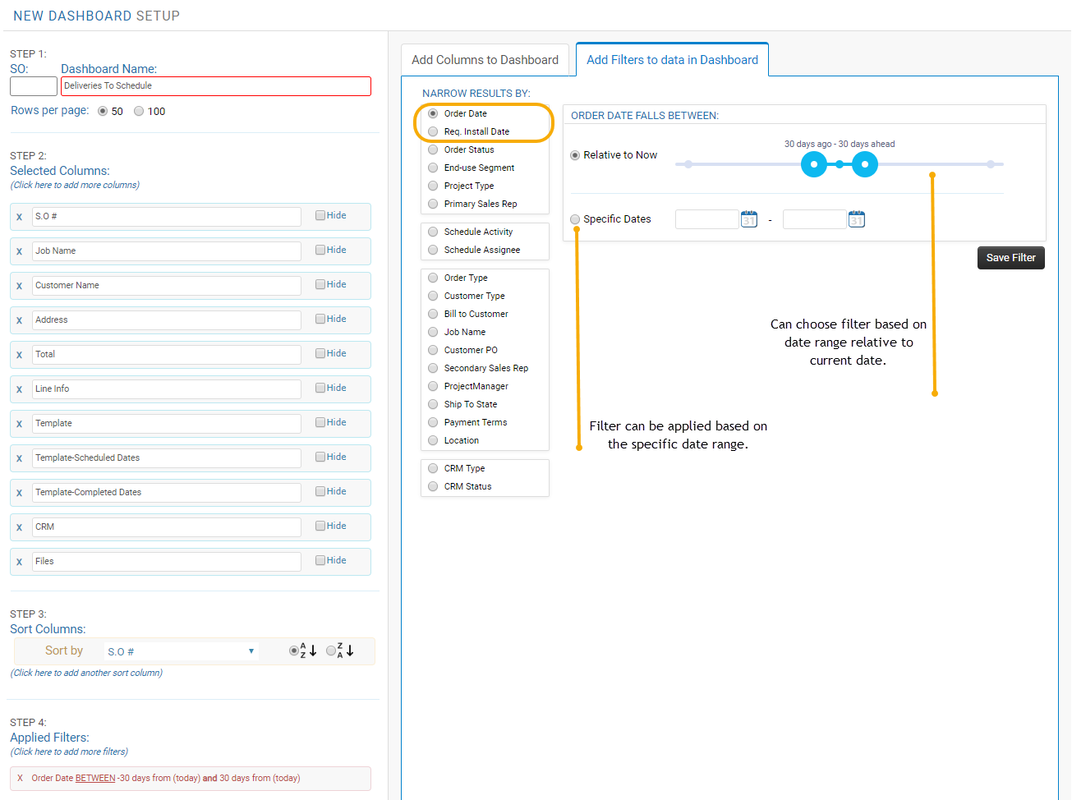

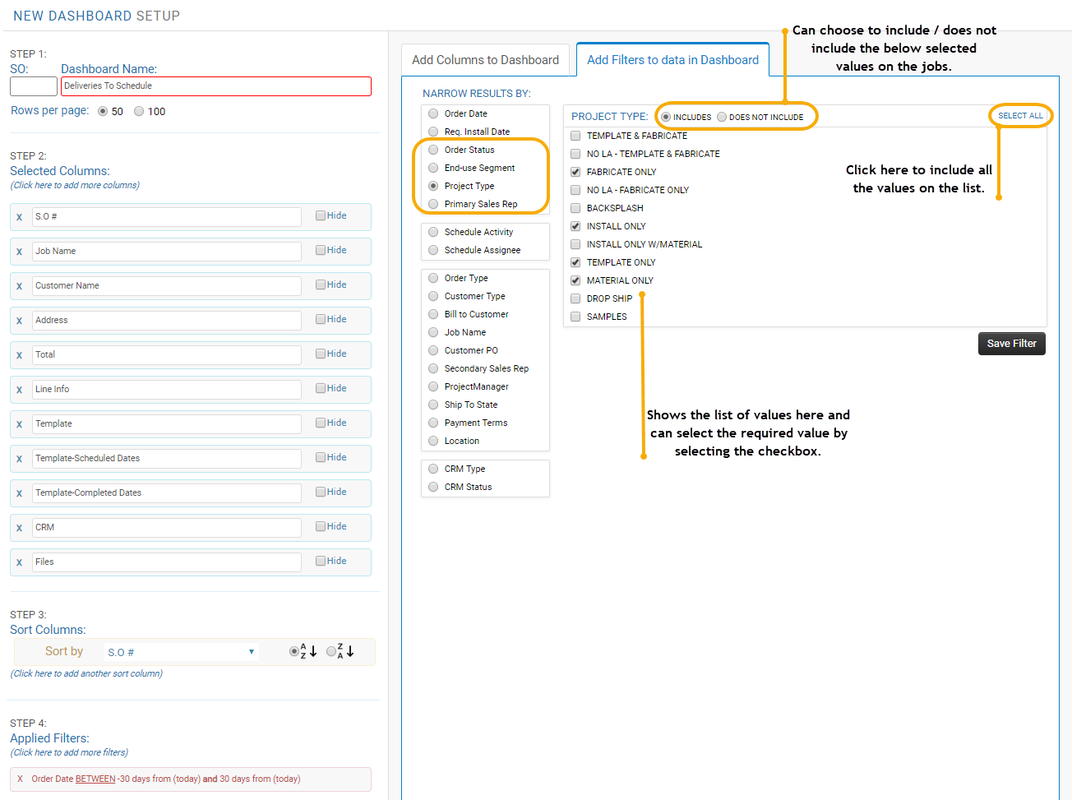
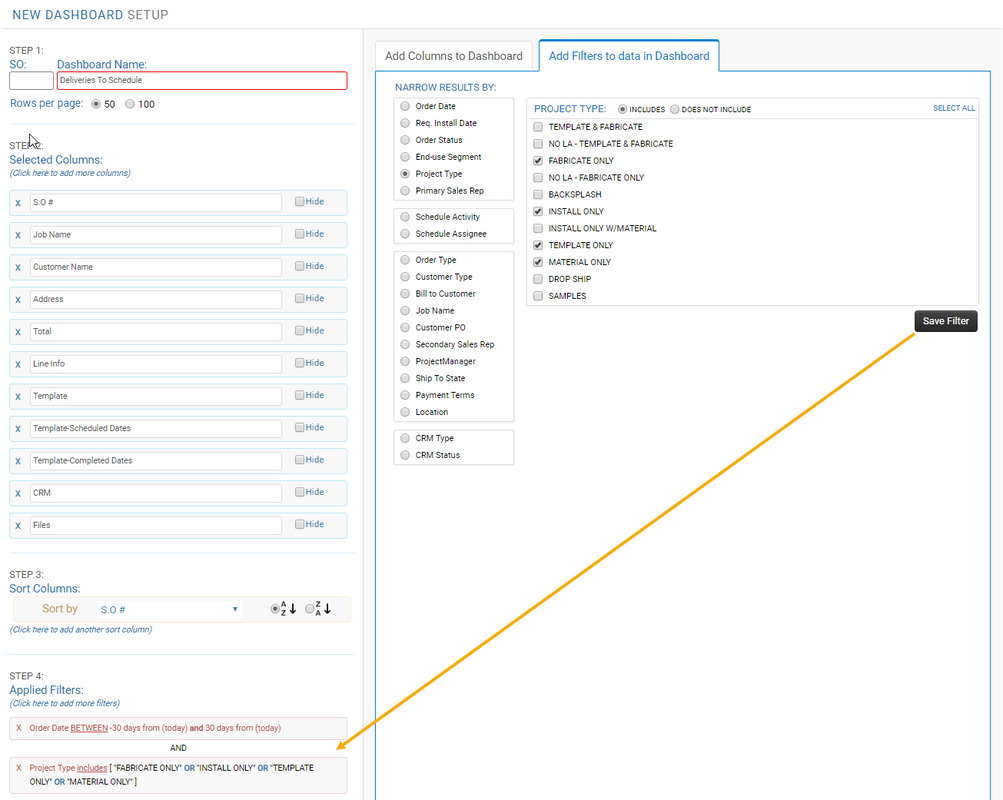
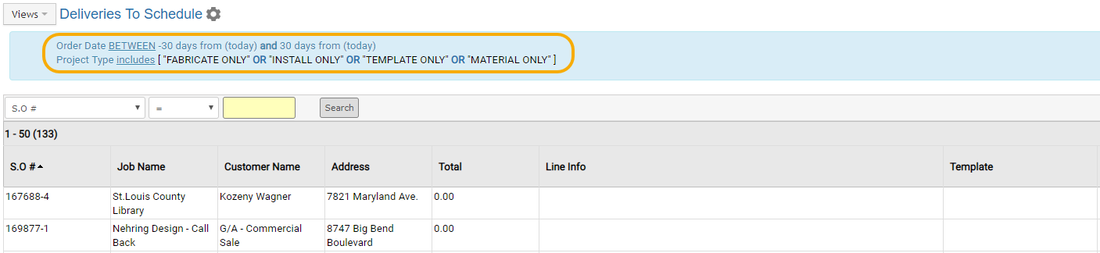
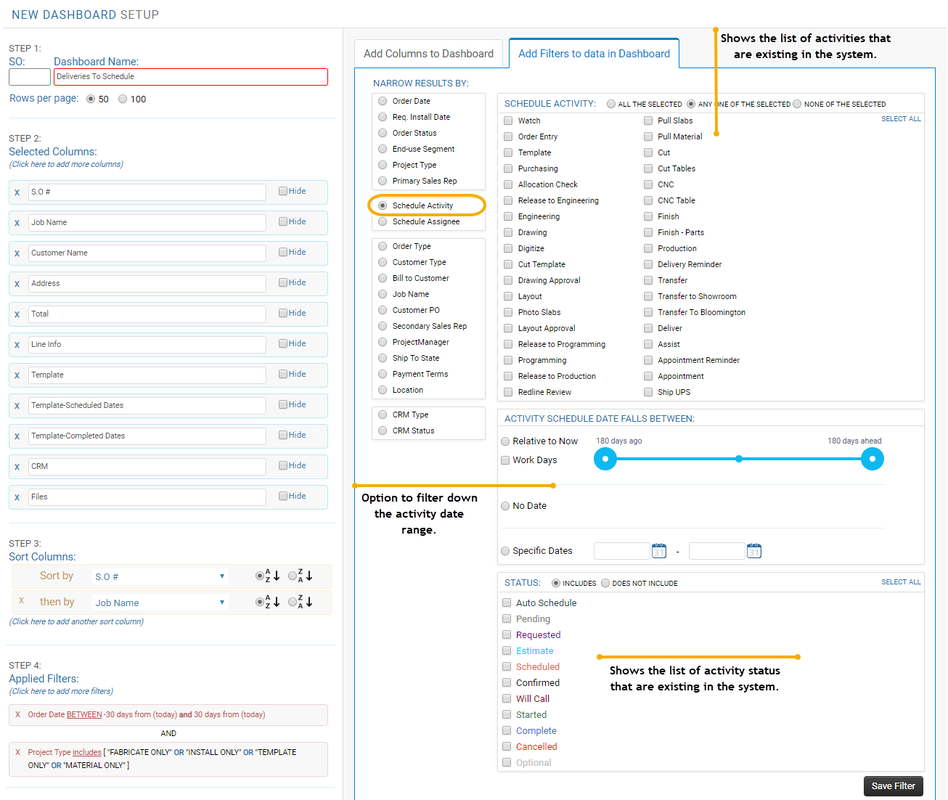

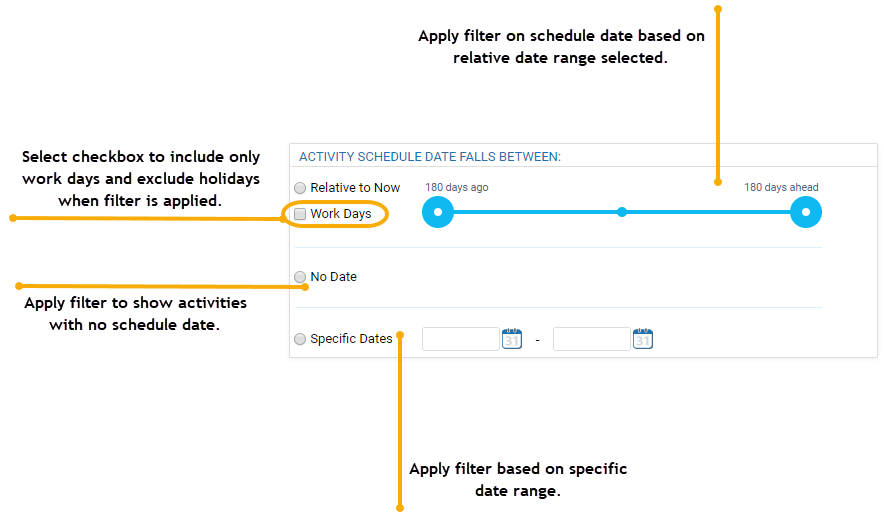
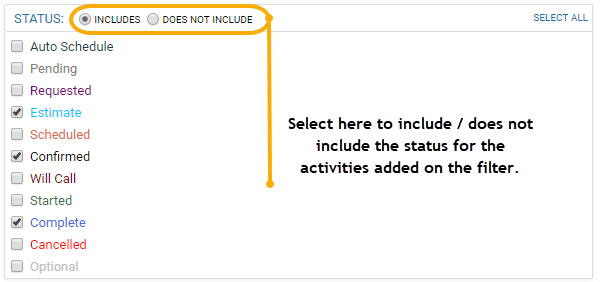
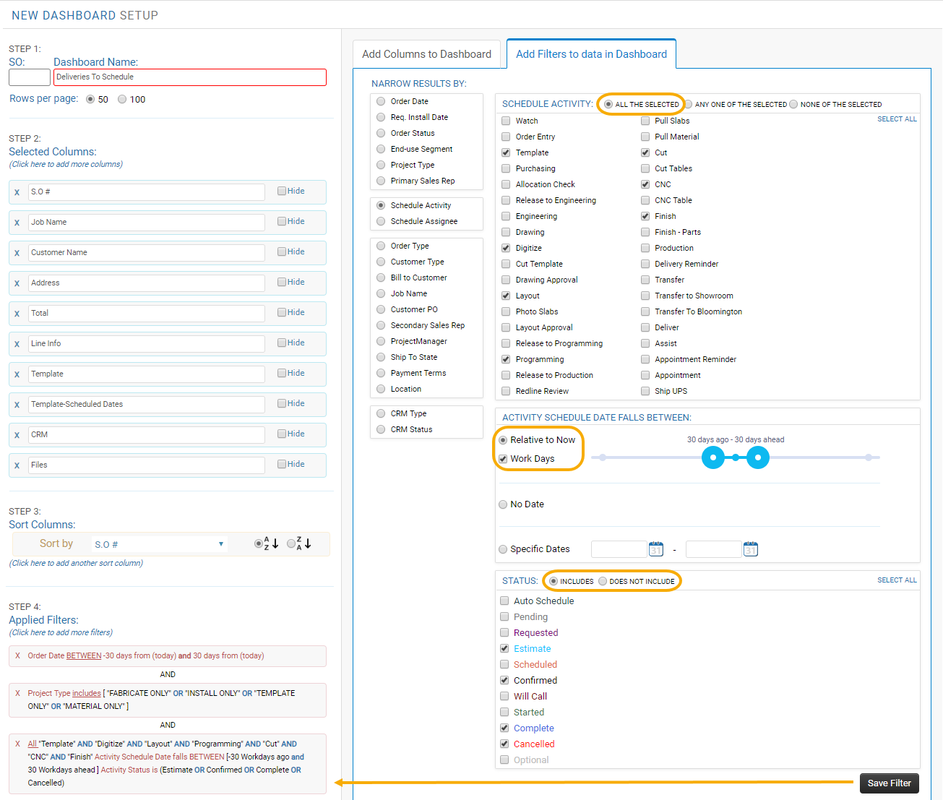
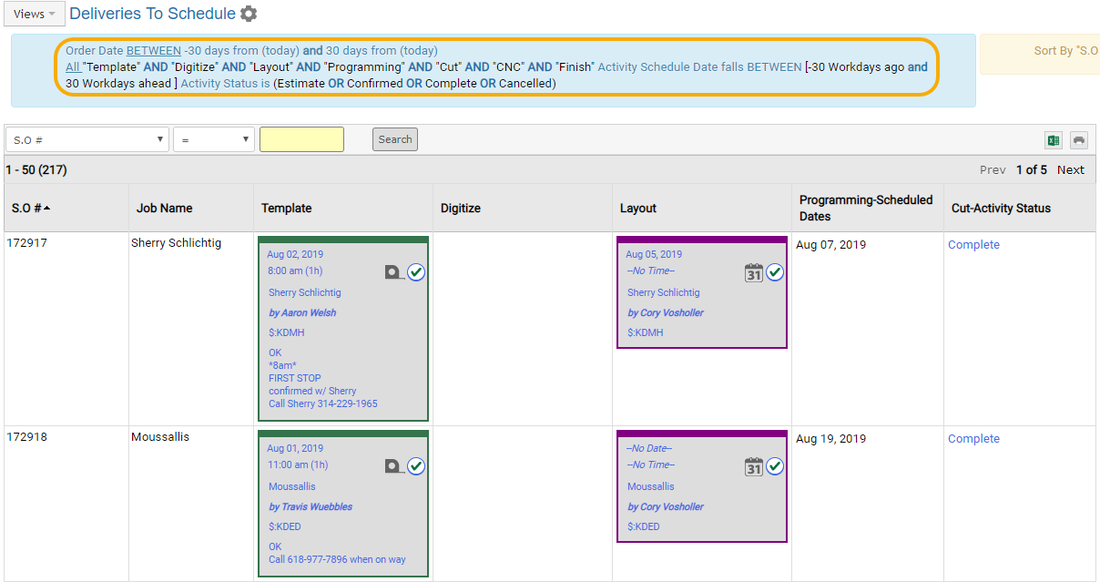
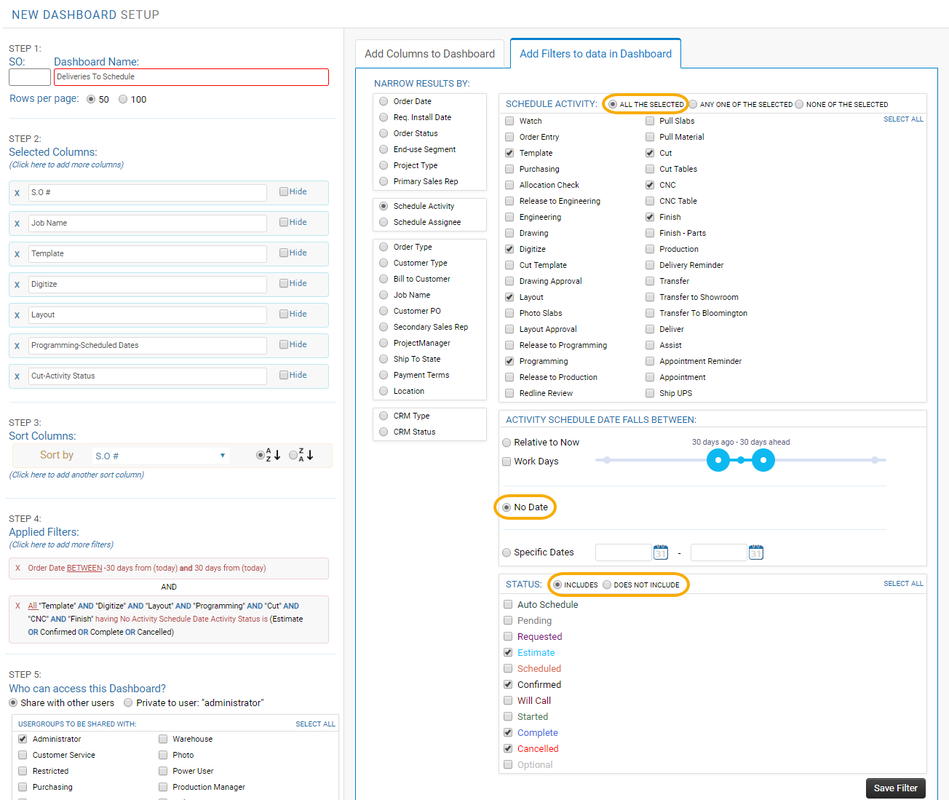
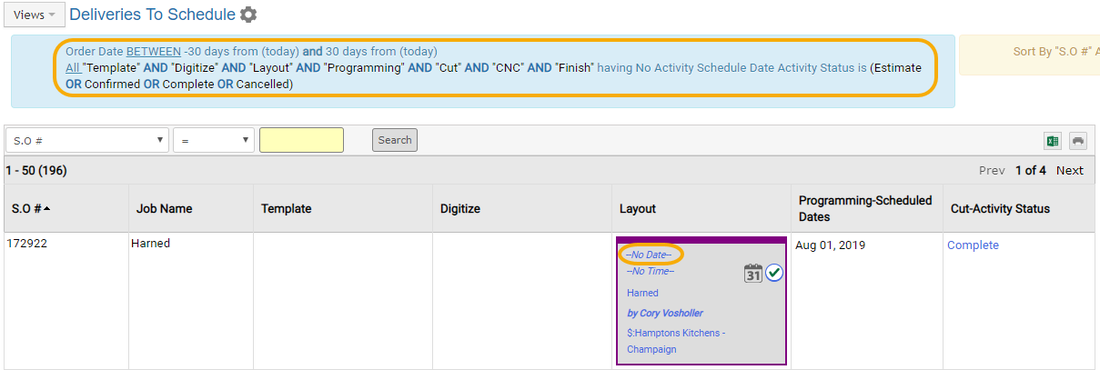
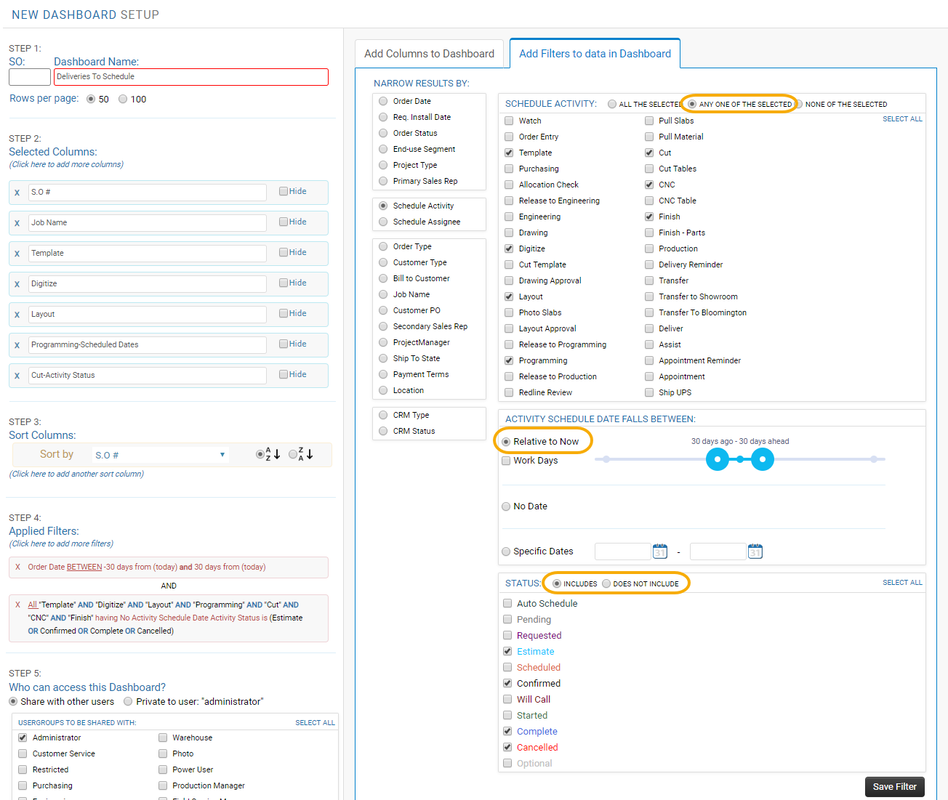
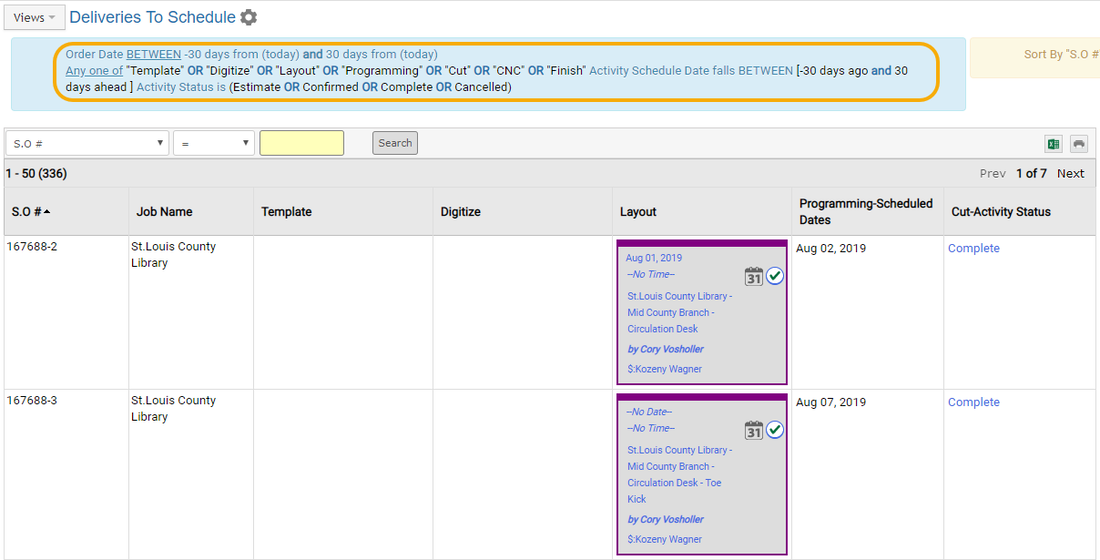
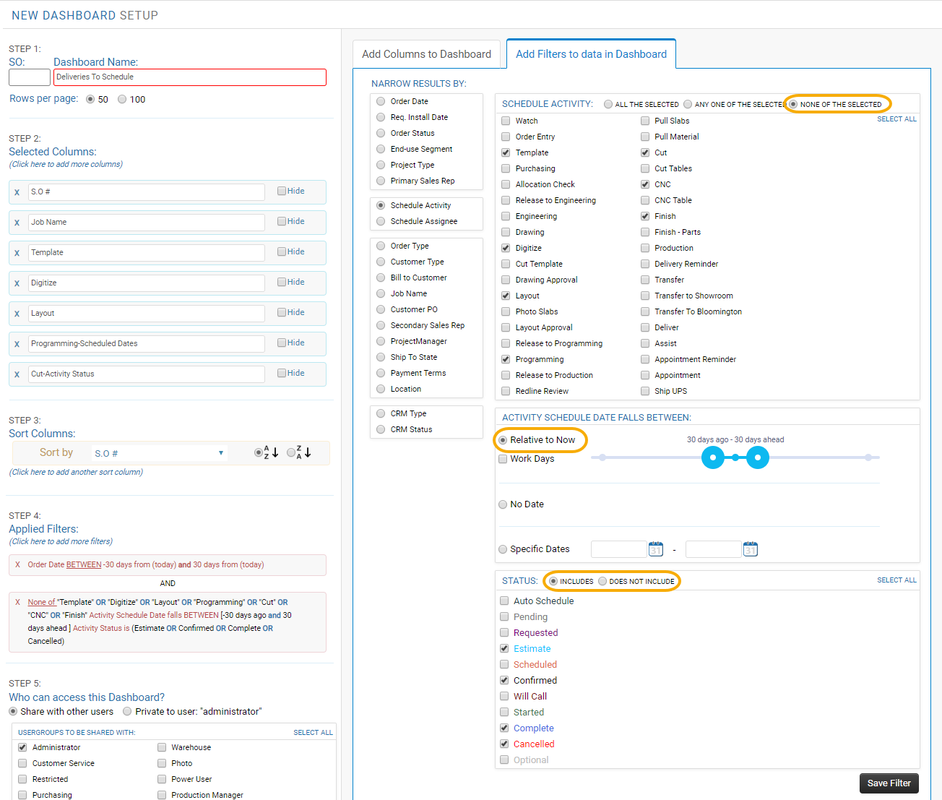
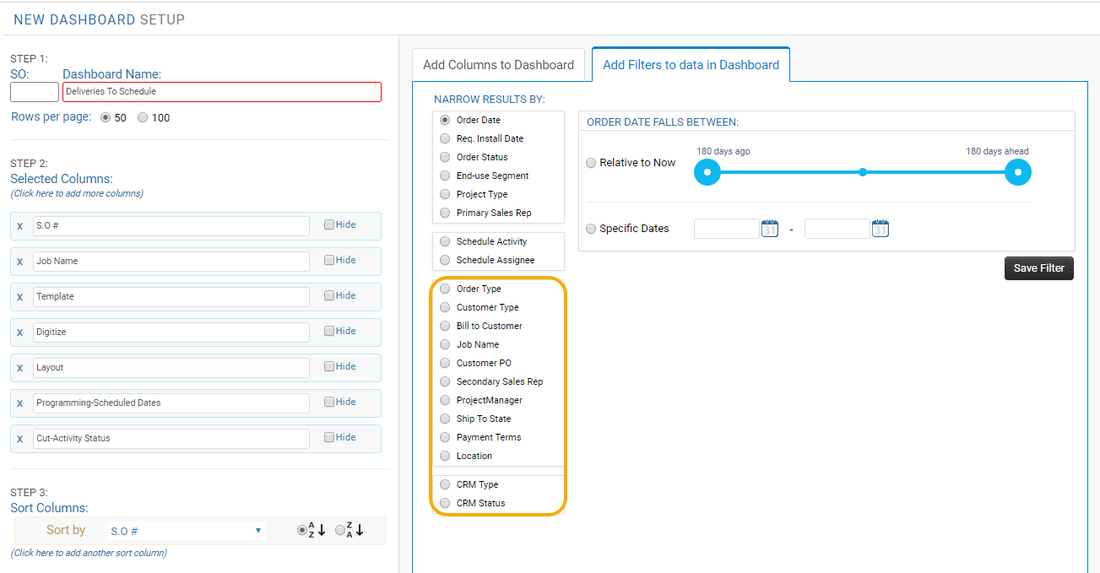
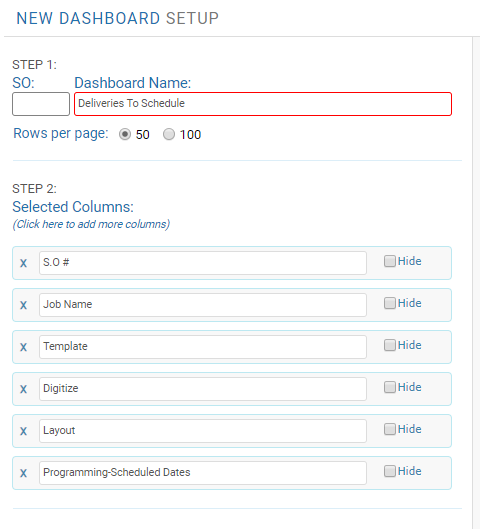

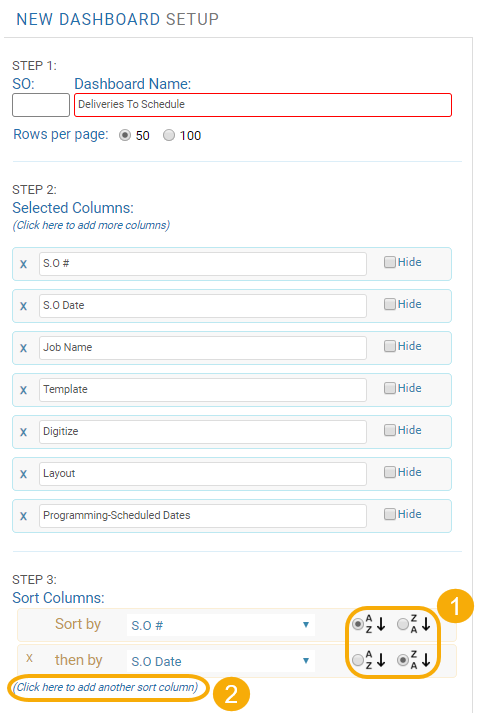
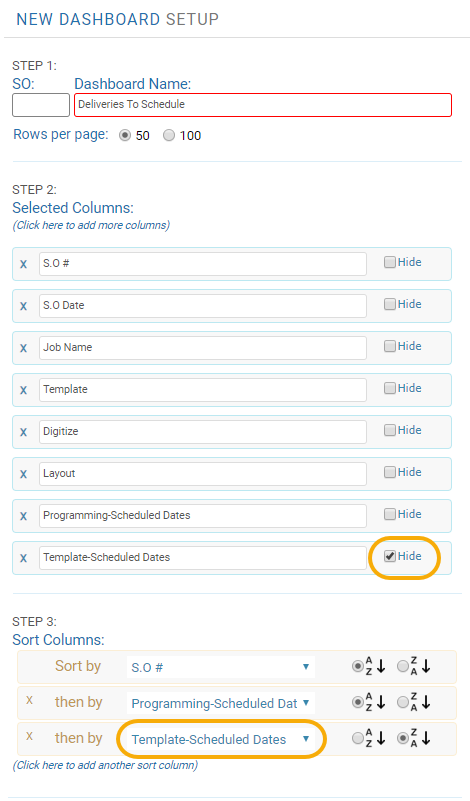

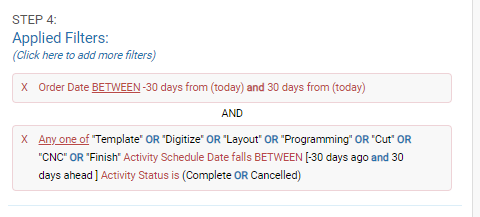
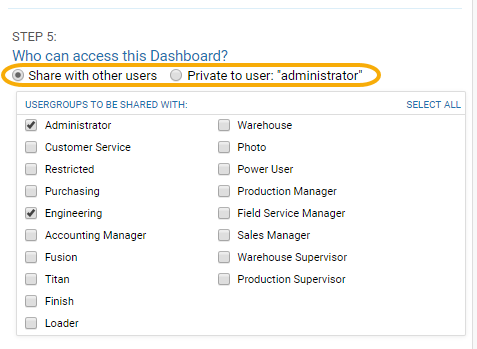
 RSS Feed
RSS Feed