Perform an inventory reclassification when you want to change the product name of certain inventory lines to something else.
STEP 1: Click the check-boxes for the items you want to reclassify in your inventory search.
NOTE: You can only change one product name at a time. Make sure all the items you select are in the same product.
STEP 2: Go to your inventory cart. The link to your cart is at the top of your screen to the left of your name.
STEP 3: Find "Reclassification" under the Adjustments button in the cart.
STEP 4: Fill out the required fields, select the new product name, then click "Add Reclassification" at the bottom of your page to save.
Good-to-know about re-classifications:
- You cannot undo a reclassification. You must perform an additional reclassification to change inventory back to a previous name.
- Reclassifications are "child transactions" after inventory is received. Creating a reclassification will lock your received purchases from being un-received.
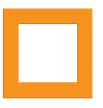
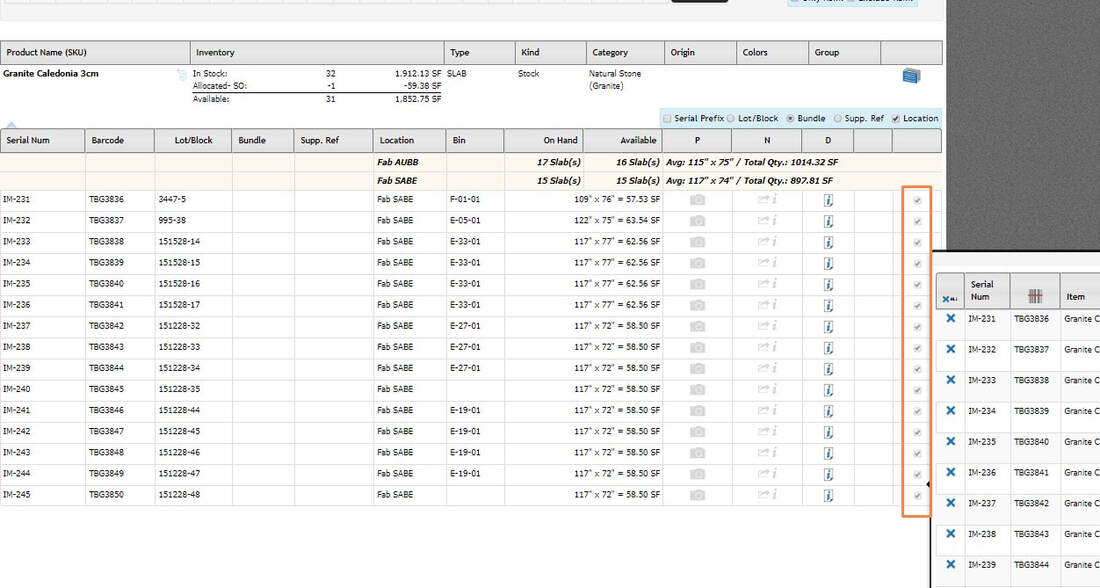

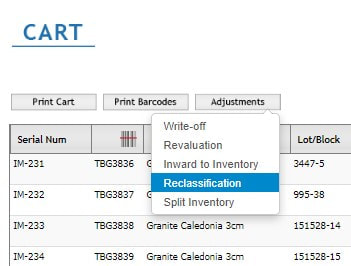
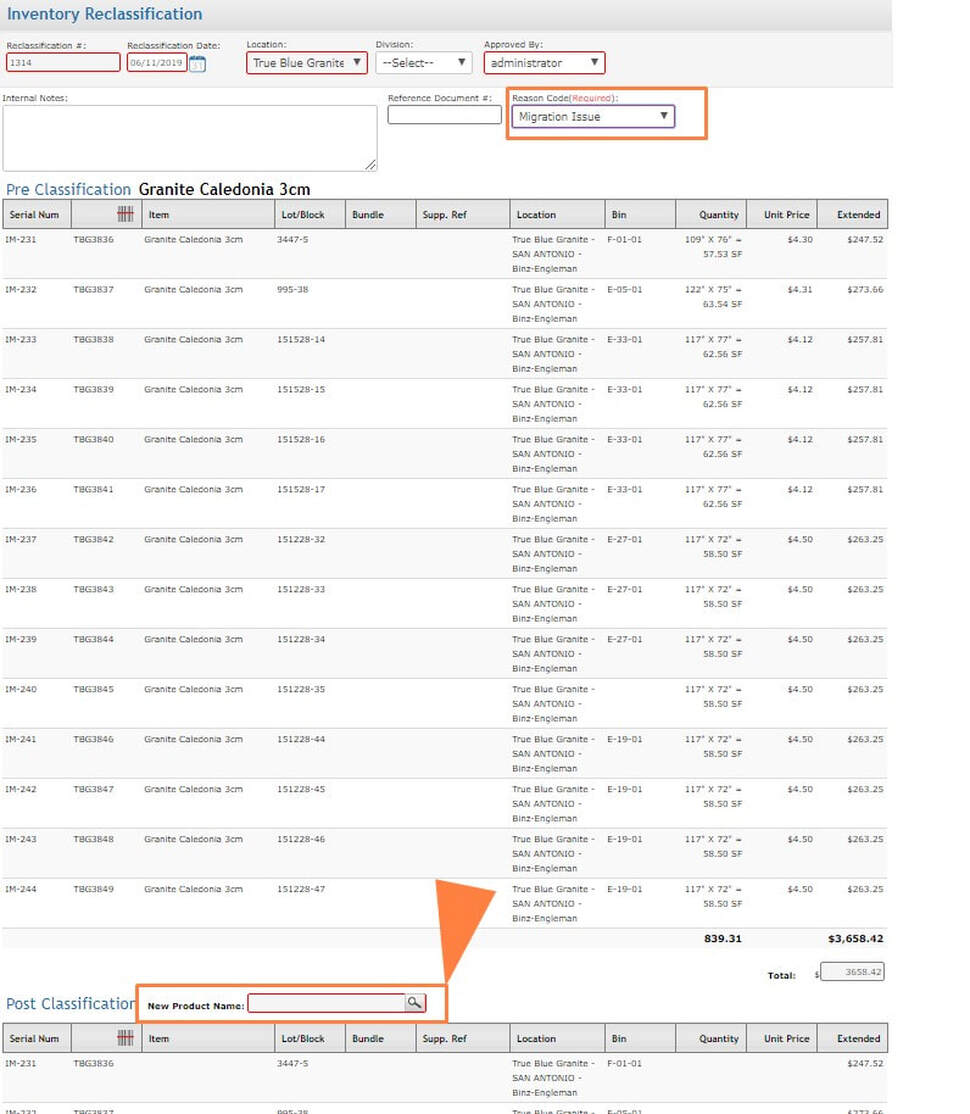
 RSS Feed
RSS Feed