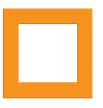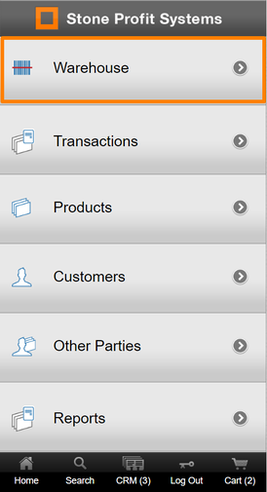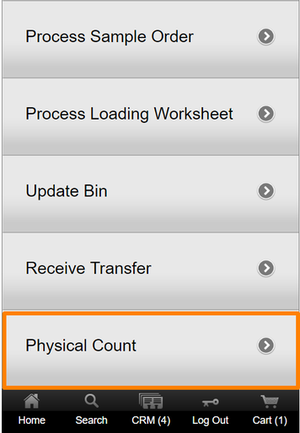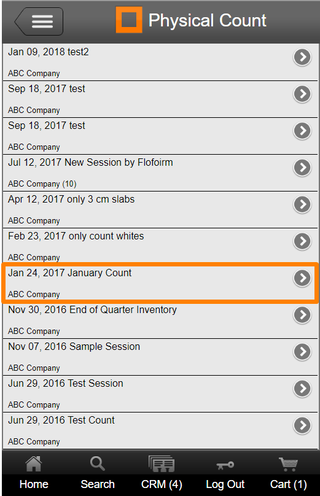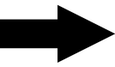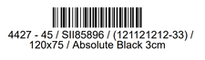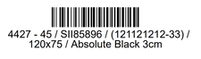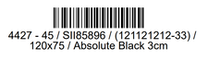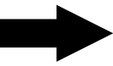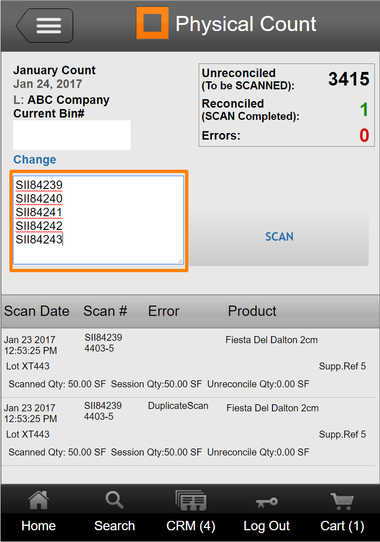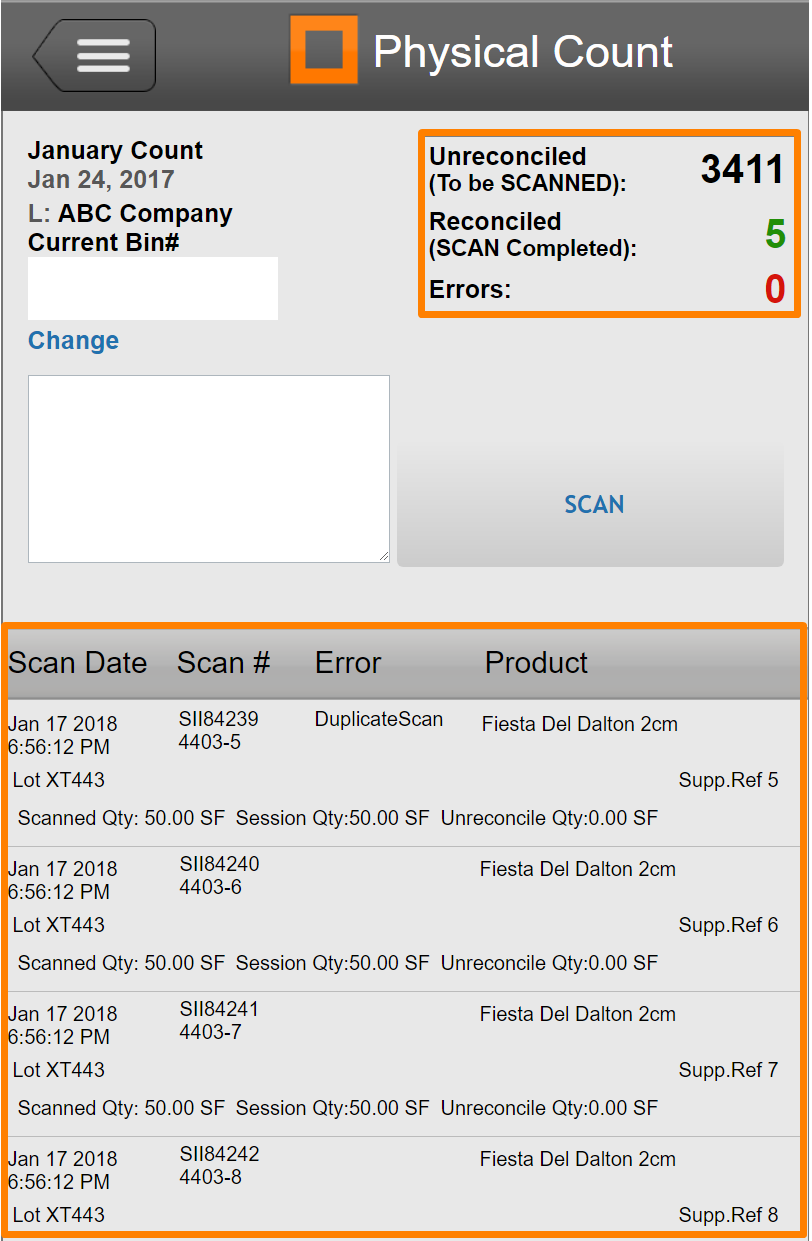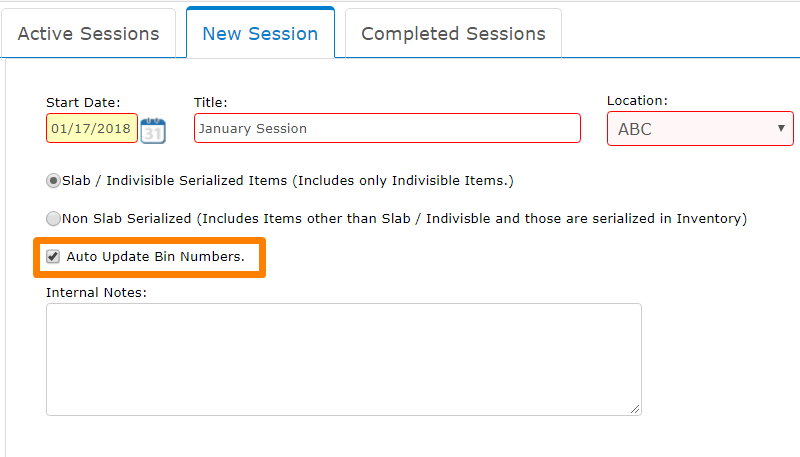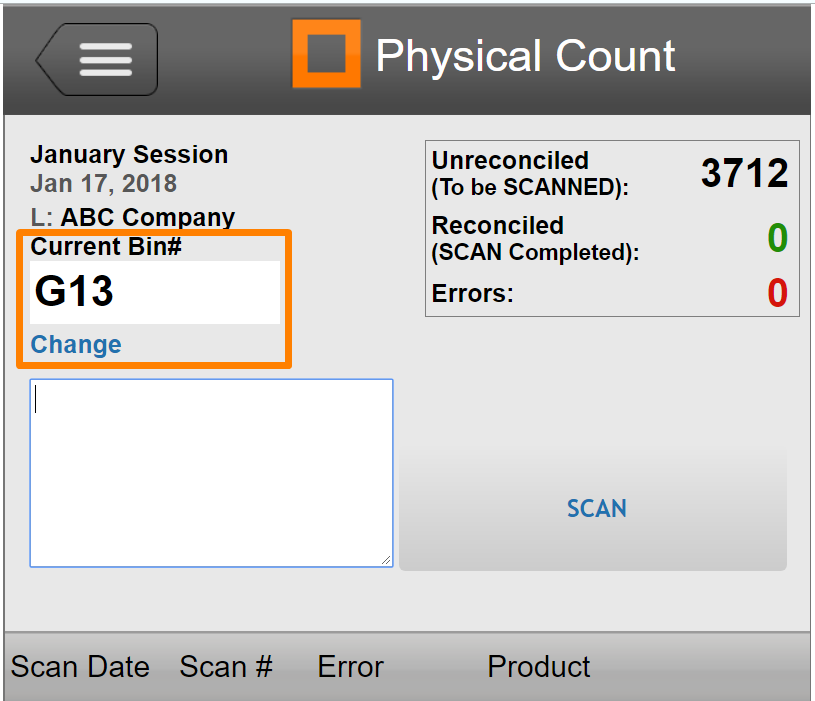Physical count sessions can be opened on the mobile view of SPS to scan item barcodes into a mobile-friendly view of the physical count page. The physical count session will need to be created on the desktop version of the system before using this feature.
CLICK HERE TO VIEW/DOWNLOAD AN ARTICLE ON PHYSICAL COUNTS
CLICK HERE TO VIEW/DOWNLOAD AN ARTICLE ON PHYSICAL COUNTS
Opening a Physical Count
To look at a list of active physical counts on the mobile view of the system, start by entering the URL into your browser (yoursystem.stoneprofits.com/mobile)
The list of physical counts can be found by clicking "Warehouse" then "Physical Count" at the very bottom of the page. Click the physical count session you want to start scanning barcodes into.
Scanning Barcodes
With your cursor placed into the larger textbox on the page, start scanning your slab barcodes. Make sure there is only one barcode ID per line as shown in the picture to the bottom-right, then click "SCAN" to process those slabs.
After clicking the "SCAN" button to process the scanned barcodes, you may see a change in the numbers listed at the top-right of the screen, as well as each scanned item listed below.
Updating Bin Locations While Scanning
If you want to simultaneously update bin locations during the physical count, you will need to make sure the following two actions are properly executed.
1.) The physical count session needs to have been set up on the desktop version with the checkbox for "Auto Update Bin Numbers" selected.
2.) A bin number must be entered into the smaller textbox on the same page you will scan slab barcodes into.
2.) A bin number must be entered into the smaller textbox on the same page you will scan slab barcodes into.
Simply click "Change" and type a new bin number into the box before you start scanning slabs in a different bin.
Pointers
- You can go back to the desktop view of you session page and refresh to see a more detailed overview of what has been scanned so far.
- Items will not reconcile twice if they are accidentally scanned twice. It might be better to make sure something was scanned by scanning it twice than going back to try finding what you missed.
- The bin locations can be printed and placed onto your warehouse locations to make entering bin numbers faster
- THERE IS A DIFFERENT PHYSICAL COUNT METHOD FOR "NON-SLAB" INVENTORY. This includes sinks, tile, pre-fabricated pieces, and potentially even engineered slabs if you set them up as divisible products.