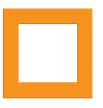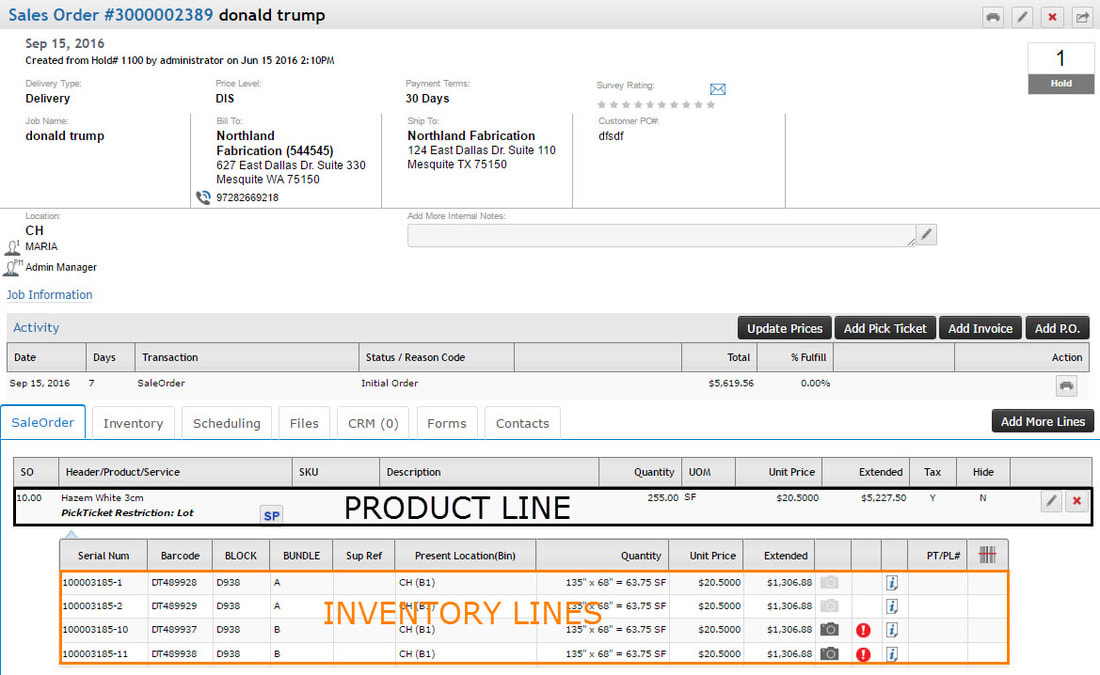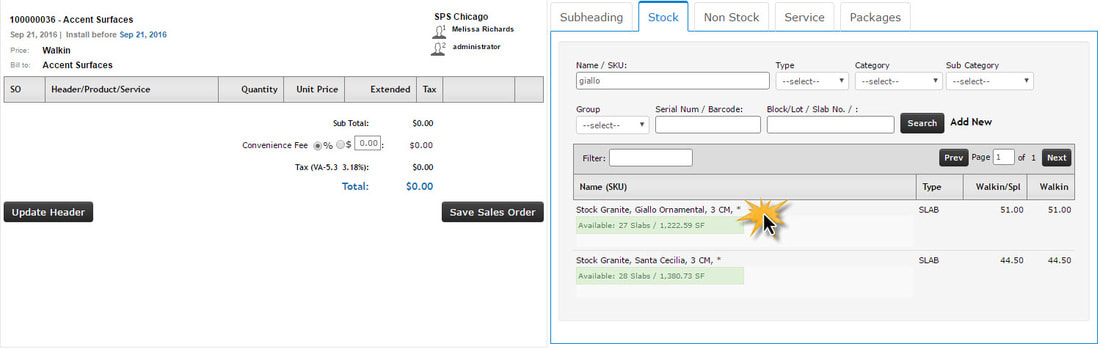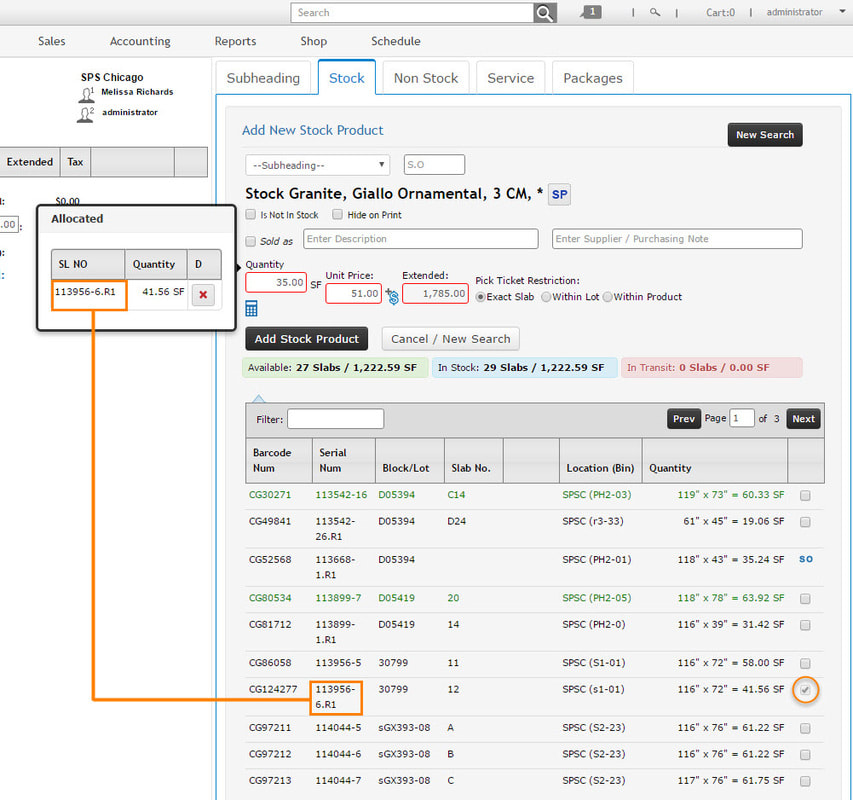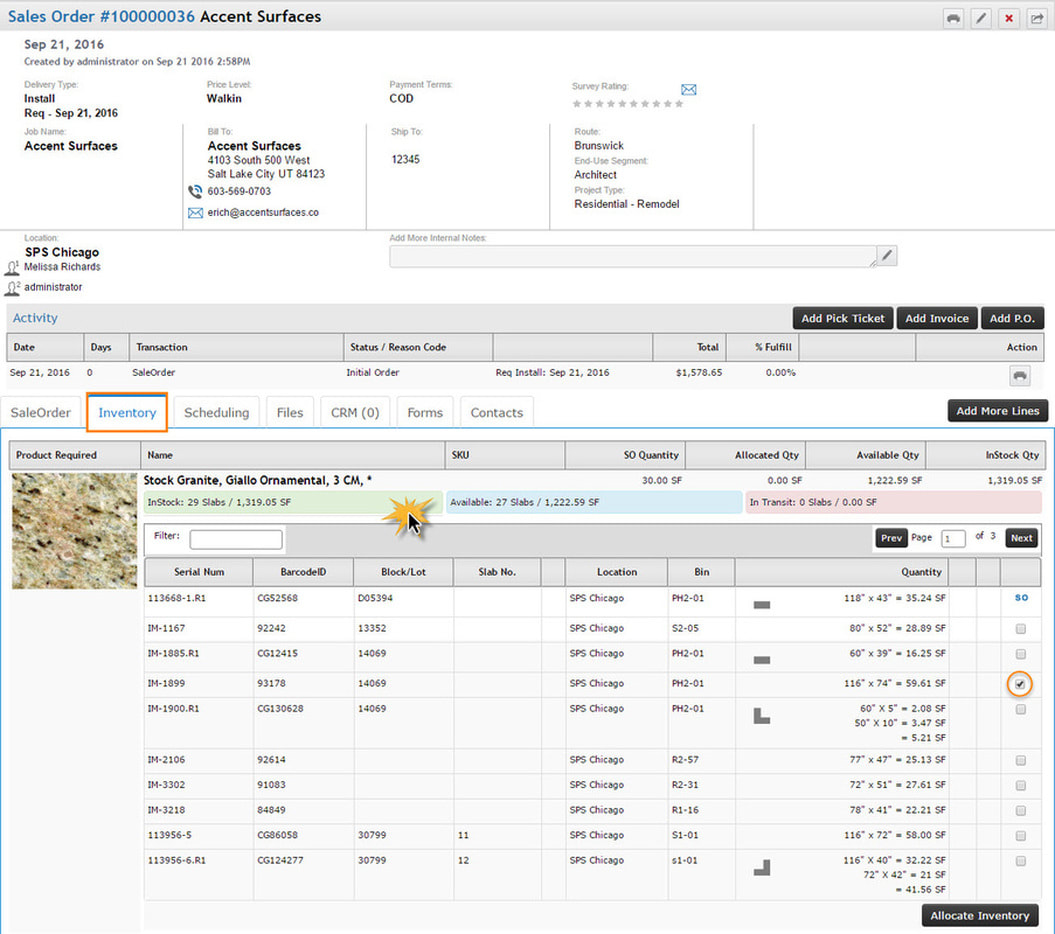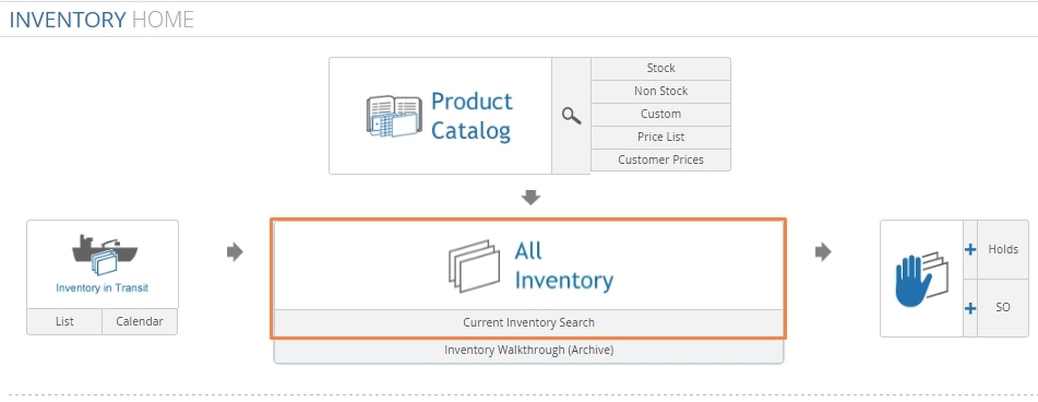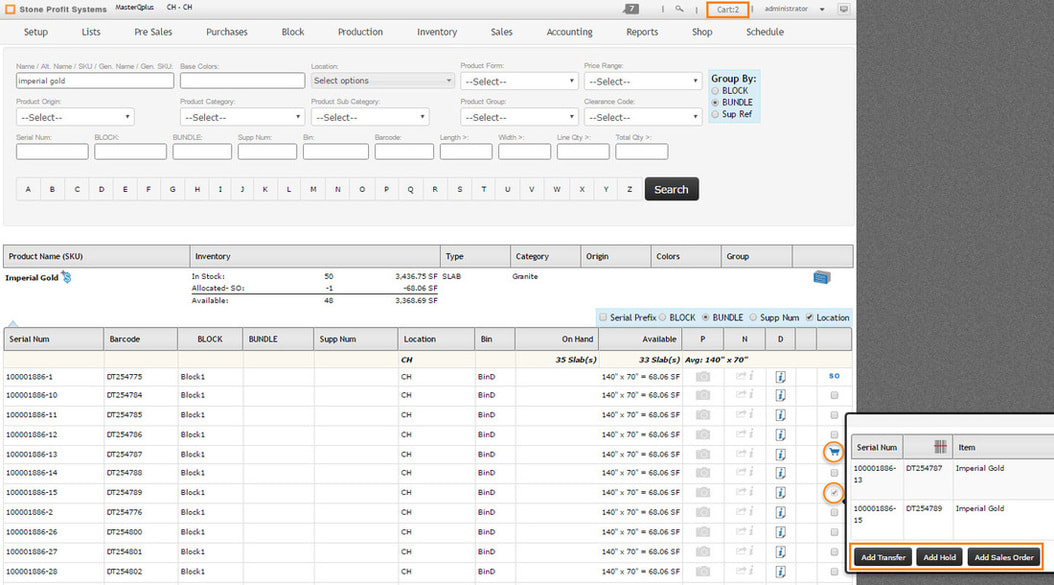In order to appropriately reduce your available inventory in Stone Profits, you must allocate specific items to Sales Orders. When an item is added to a Sales Order, it is unavailable for selection towards other transactions. When the Sales Order is invoiced, the item is completely removed from the list of current inventory.
It is important to distinguish Product lines from Inventory lines. Adding a quantity of a product does not automatically allocate specific serialized items. Inventory lines are added to product lines on orders.
When searching your inventory for the purpose of allocation in SPS, you will notice three categorizations placed on items: InStock, Available, and In Transit.
- InStock: These items should be physically present in your facility. They are all items which have not been invoiced out of your inventory; including items on Sales Orders and Holds.
- Available: The "Available" items are only the items which are not tied to other transactions. The number of available items should be less than the "InStock" items when some are on Sales Orders or Holds.
- In Transit: If items are on purchase orders or transfers to your location but not yet arrived, they will be listed in the list of "In Transit" items. These cannot be added to Sales Orders, but it may give you an idea of what may be available in the near future.
There are multiple ways to allocate inventory to an order. Below are the most common methods.
Method #1: Allocation from Sales Order Product Search
After you enter your customer information in the first step of Creating a Sales Order, you should see a page similar to below. Search for the product you want to add to the order in the search field provided, and then click the product.
The fields for entering the quantity and price of the item will appear. Below, you'll see the list of available inventory. Simply click on the checkboxes parallel to the item(s) you wish to add to the order, and the item(s) will be allocated to that line of the order. Make sure to pay attention to the "Pick Ticket Restriction" when adding the inventory items.
Method #2: Allocation within the Sales Order Detail Page
The option exists to allocate inventory after all product lines and quantities have already been entered onto an order.
In the middle of the Sales Order Detail Page, find the Inventory tab to see all products line on the order. Notice under the product are the InStock, Available, and In Transit amounts. You can click any to see a dropdown of inventory for that product. Simply select the desired inventory items for the order using the checkboxes and click "Allocate Inventory" to tie the item(s) to the order.
Method #3: Select Items from Inventory Search
An expedited Method of inventory allocation to transactions is through the inventory search and cart. Start by going to your Current Inventory Search in the Inventory Home page.
Search and locate the items you need on the order, and then hit the checkbox parallel to those items. This will add the items to your cart, and also open a pop-up box with quick links to add the items to a Transfer, Hold, or Sales Order. Follow the steps for Creating a New Sales Order, and you will find the selected items pre-added to the order.