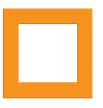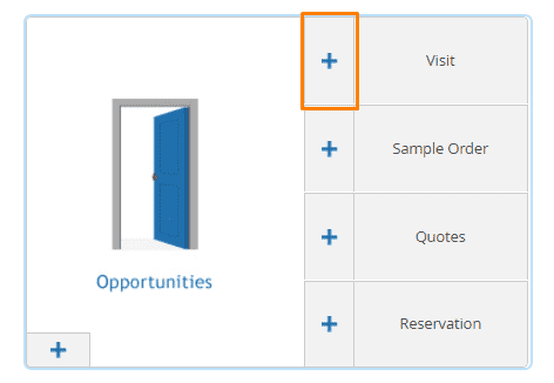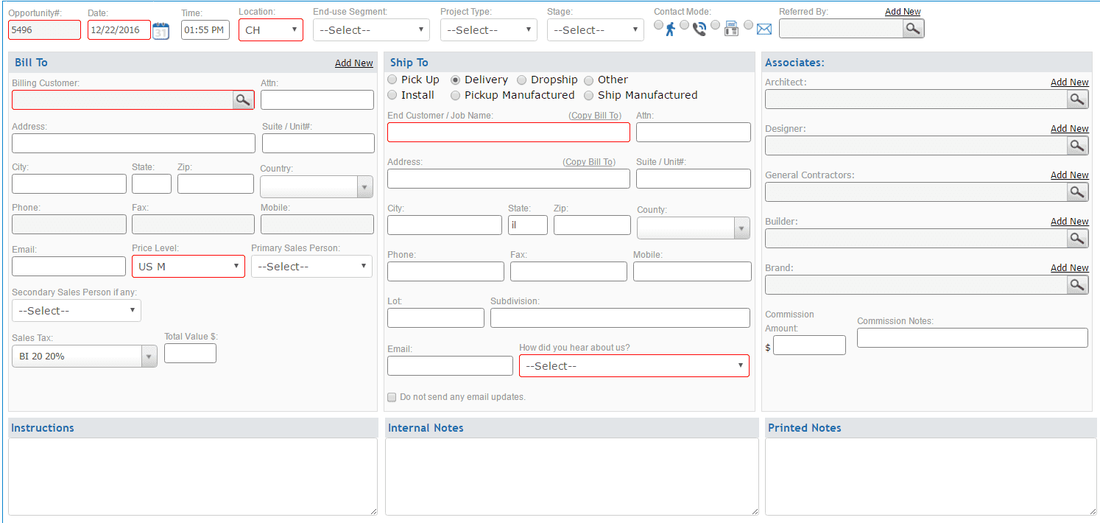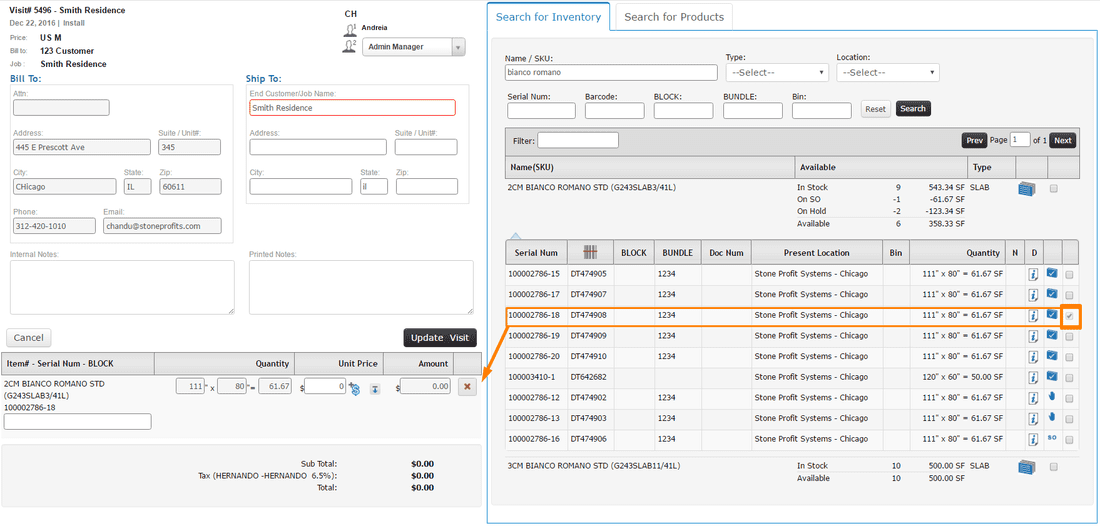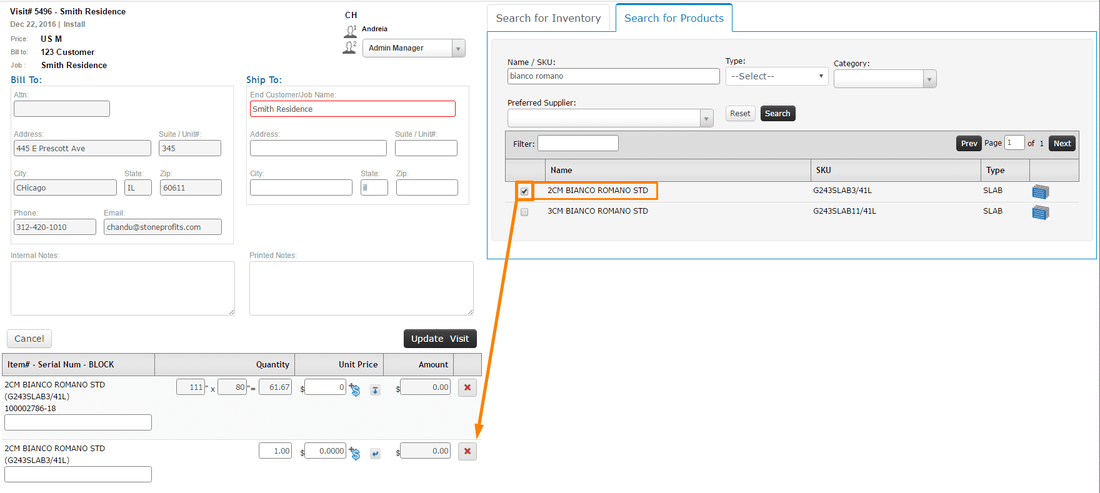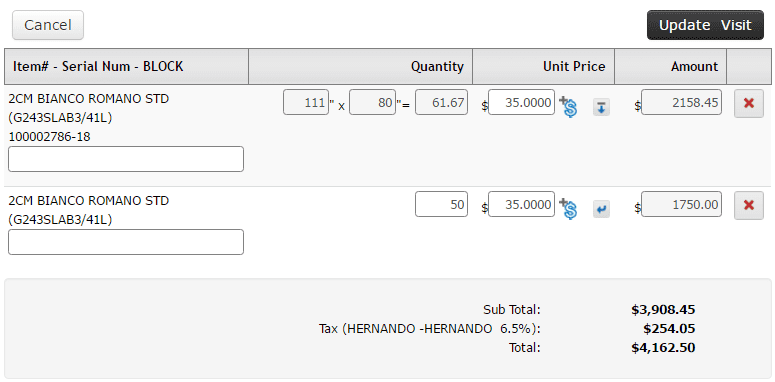2.) Enter the customer header information for the customer you are dealing with. The "Add New" link in the "Bill To" section allows for creation of a new customer account.
For Distributors: the Fabrication company is typically listed on the "Bill To" side and the referred Homeowner's info is entered in the "Ship To" section in the middle of this page.
For Fabricators: The same applies as above if you are dealing with another company. If the homeowner is going to be the billable party, enter their information on the left side. Or, use a generic customer and enter the homeowner information in the middle.
Click "Add Opportunity + Visit" when you're finished filling in all applicable information.
3.) On this page, you have the option to add Product names or specific Inventory items which this customer is interested in buying.
3.) On this page, you have the option to add Product names or specific Inventory items which this customer is interested in buying.
Reminder: Products are not the same as inventory in SPS. The product search will only attach the name of something you sell (i.e. "Absolute Black 3cm"), whereas the inventory search will allow you to attach specific items you have in stock (i.e. "Absolute Black 3cm, Slab 2132-12, 117"x56")
INVENTORY SELECTION TO VISIT
PRODUCT SELECTION TO VISIT
You have the option to add pricing into selected products or inventory on the left side of this screen. For products, you can manually enter a number in the quantity box to be multiplied by the unit price. For inventory, only the unit price is editable and will be multiplied by the current size of the specific item selected.
When you're finished adding items to the Visit, click "Update Visit" to be taken to the Visit Detail Page for printing/emailing.
CLICK HERE FOR ARTICLE ON PRINTING/EMAILING SELECTION SHEETS