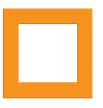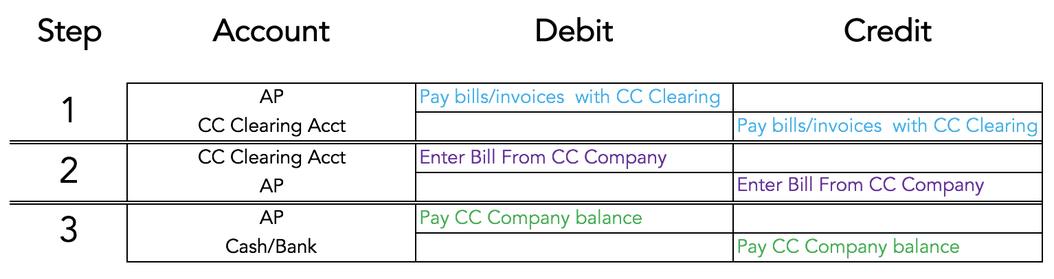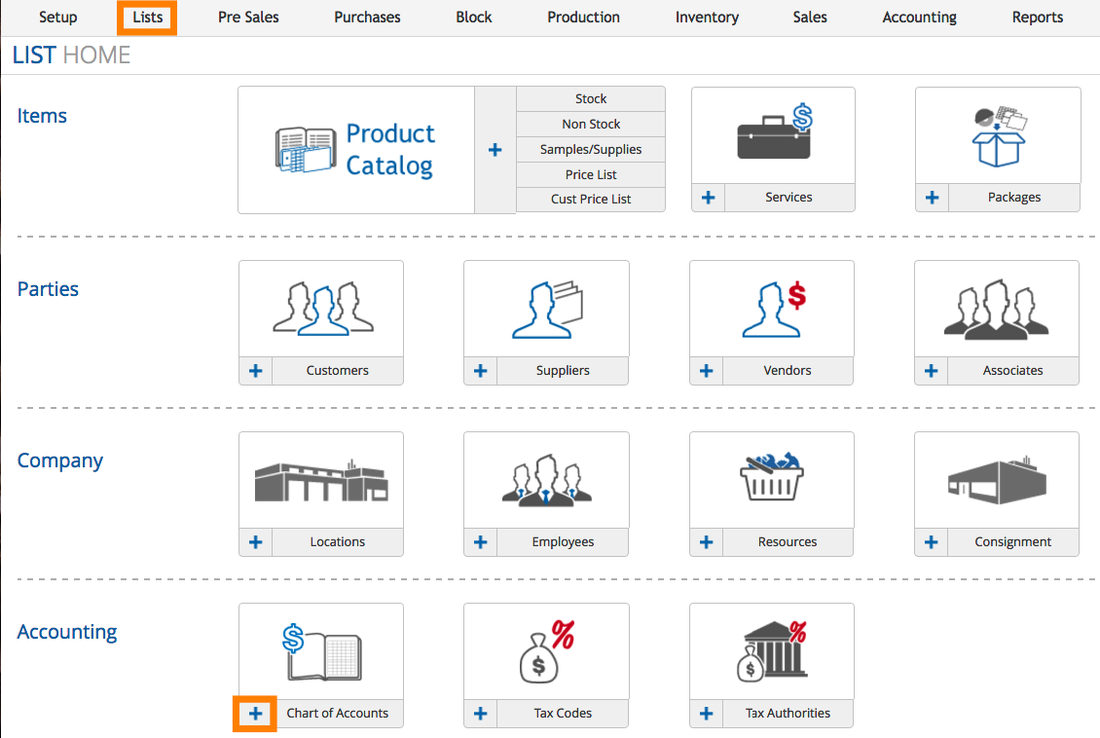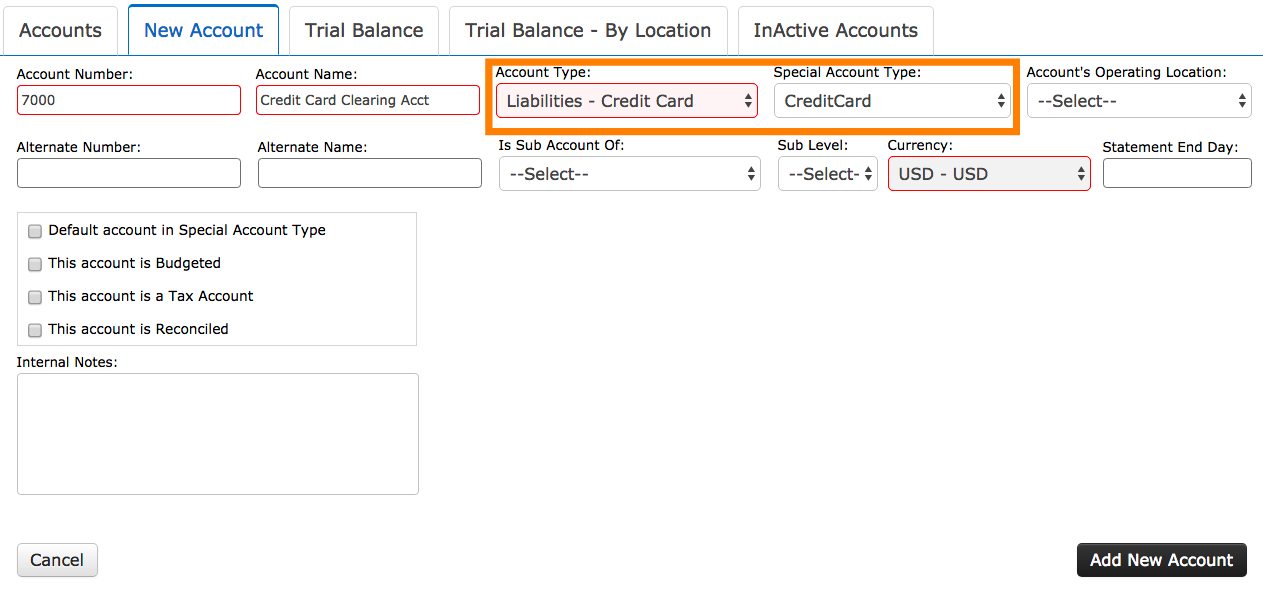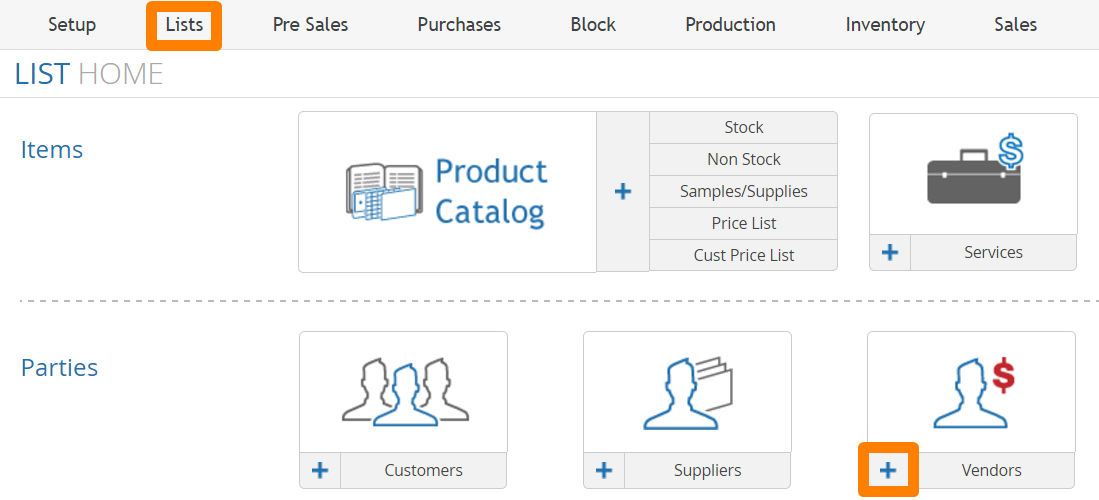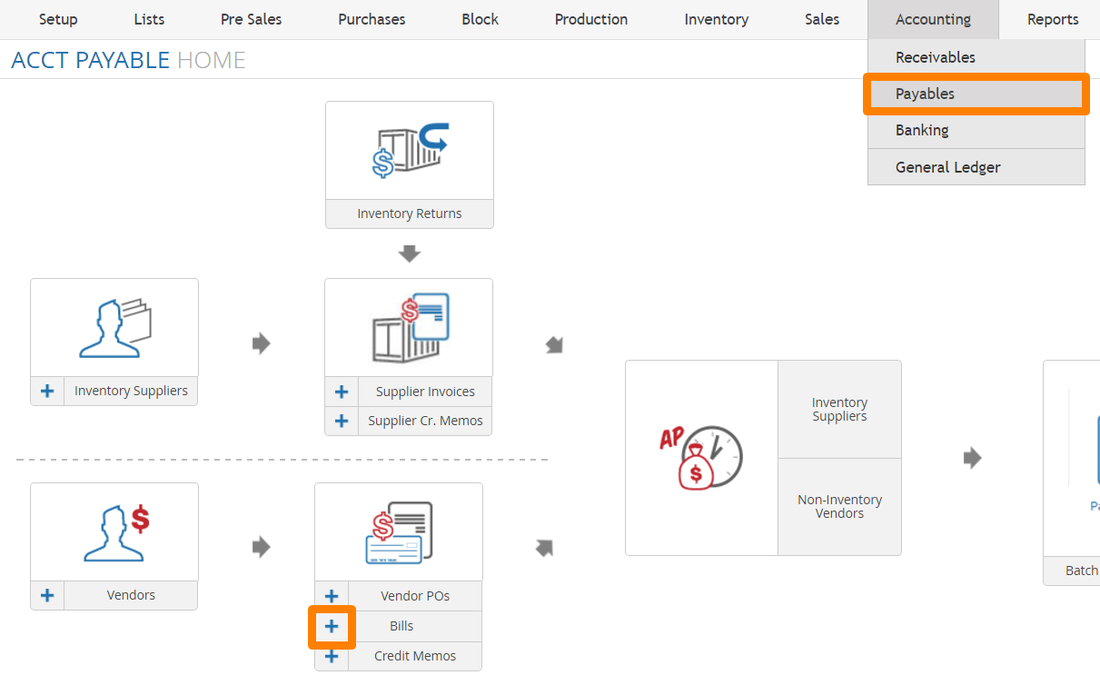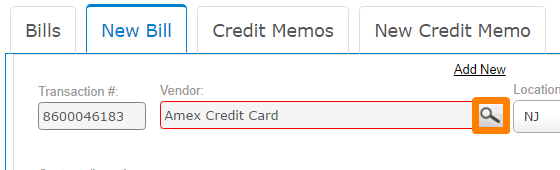Balances on your credit cards are a liability to your company and the process for usage and reconciliation of credit card accounts differs from your bank accounts.
Outlined below is one of two methods for entering your credit card statement into SPS.
Outlined below is one of two methods for entering your credit card statement into SPS.
Step 1:
Set up an account in your general ledger to be used as a credit card clearing account and use this account to make payments. This will add to your current liabilities on the balance sheet.
Step 2:
Set up the credit card company as a vendor (only set them up once) and enter bills with that company selected as the vendor. Add all activity lines from your statement as lines in the bill, using the appropriate GL account for all activity lines other than the activity lines which match the payments made in SPS using the credit card. For those lines on the bill, use the same credit card clearing account you used to make the payment in SPS.
Step 3:
You will be left with a payable balance towards the credit card company you've set up as a vendor. Pay these bills off with your bank accounts in the system as you pay off the credit card.
Set up an account in your general ledger to be used as a credit card clearing account and use this account to make payments. This will add to your current liabilities on the balance sheet.
Step 2:
Set up the credit card company as a vendor (only set them up once) and enter bills with that company selected as the vendor. Add all activity lines from your statement as lines in the bill, using the appropriate GL account for all activity lines other than the activity lines which match the payments made in SPS using the credit card. For those lines on the bill, use the same credit card clearing account you used to make the payment in SPS.
Step 3:
You will be left with a payable balance towards the credit card company you've set up as a vendor. Pay these bills off with your bank accounts in the system as you pay off the credit card.
Setting Up Credit Card Clearing Account
Go to your List Home and click the plus sign near "Chart of Accounts" to add a new account to your system.
Enter the number and name for your new Credit Card Clearing Account, making sure to select "Liabilities - Credit Card" as the Account type and "CreditCard" as the Special Account Type.
Setting Up a Credit Card Company as a Vendor
From the List Home, you'll want to hit the plus sign near "Vendors" to create a new vendor. On that page, enter the name of the credit card company in the name field with any other relative info.
Entering the Credit Card Statement as a Vendor Bill
Go to the Payables Home and click the plus sign near "Bills" to begin creation of a new bill.
Select the credit card company in the vendor search at the top of the page.
Enter all lines from your statement; selecting the appropriate GL accounts for each line.
IMPORTANT: For the lines in your credit card statement that were entered in SPS as payments to vendors/suppliers, choose the same Credit Card Clearing account you made the payments with.