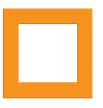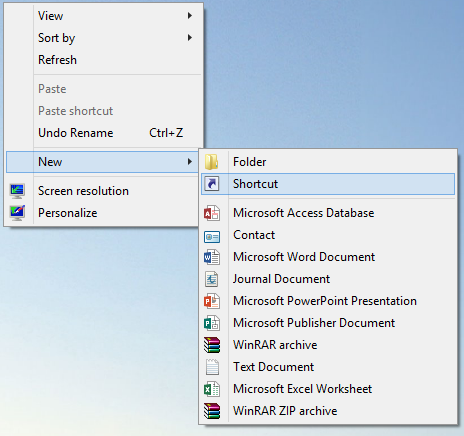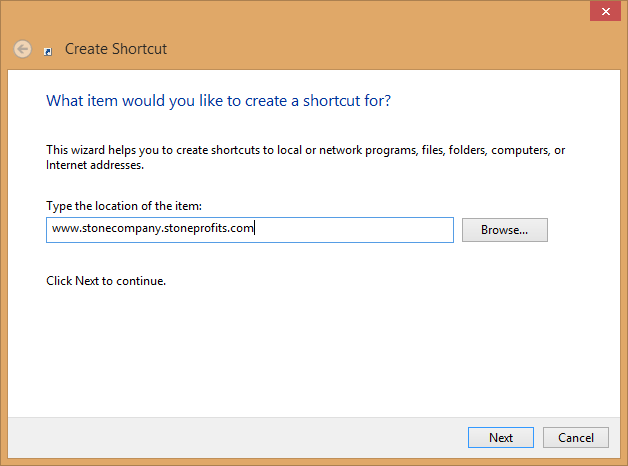Creating a desktop shortcut and a browser bookmark to Stone Profits will make it easier to quickly access your system throughout the workday. Directions are listed below for each.
DESKTOP SHORTCUT
To create a new desktop shortcut in Windows, minimize all open windows and right-click on the desktop. Move your cursor over "New" and then select "Shortcut." A box will pop up prompting you to enter the location of the shortcut. Type the URL of your company's system, click the next button, and then choose a name for the shortcut ("Stone Profits"). After clicking "Finish," you will now have an icon on your desktop which will open your browser with your Stone Profits page already displayed.
CHROME BOOKMARK
To add a bookmark in Google Chrome, simply click the star icon to the right of the website URL. This will add the URL you are currently viewing to your bookmarks. You can choose whether it will be added as a button on your toolbar, or you can add it to your other Chrome bookmark folders.