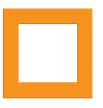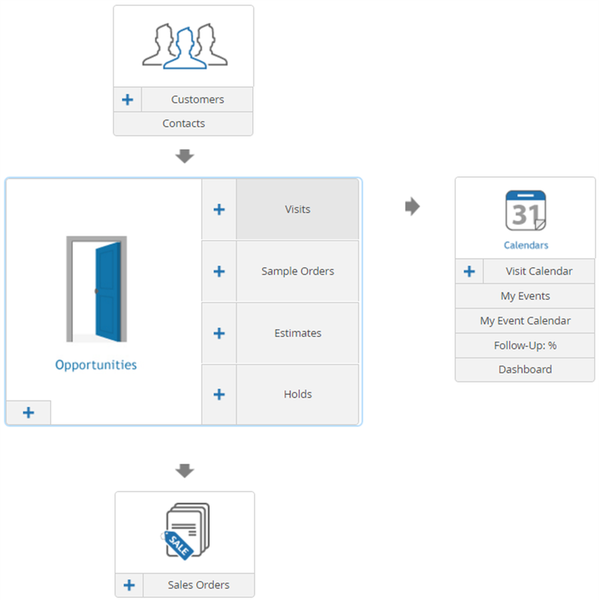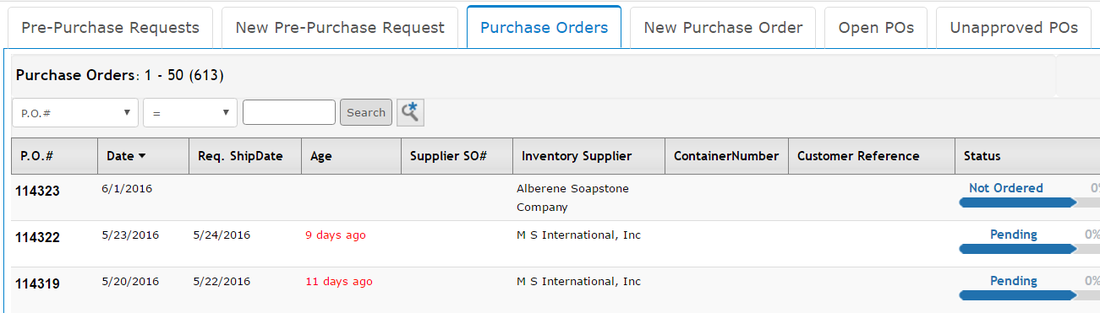Each home page menu section in Stone Profits includes components of the system which are most relevant for the users who would be accessing each given section. For user convenience, there are multiple ways to access the same part of the system. For example, you can find a link to the Product Catalog in the Lists Home, and also in the Inventory Home page because it is applicable to both.
HOME PAGE FLOWS
| In general, Stone Profits Home page menus are organized in the order which the process is completed in the system. Arrows point from sets of data which contribute to the creation of other transactions & data in the system. Taking the Pre-Sales Home as an example (right):
|
NAVIGATING SPECIFIC AREAS
After clicking buttons on Home Page menus, you'll usually be presented with one of two pages:
- A list page with all items/transactions for the specified filter. These will have columns which are most useful for that item/transaction. Most text listed on these pages are linked to their detail page.
- A "Create New" page (called "Update Page" if previously created), which will have various text fields to enter for that item/transaction. After you've entered all required fields and clicked the button to finish, the item/transaction will be listed on the list for that item/transaction respectively.