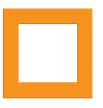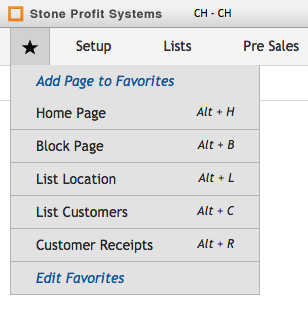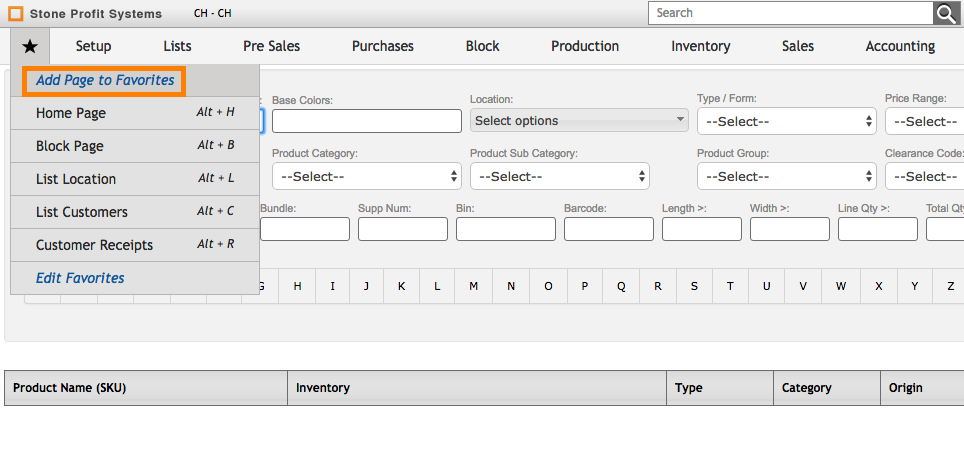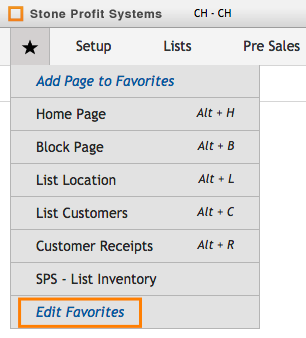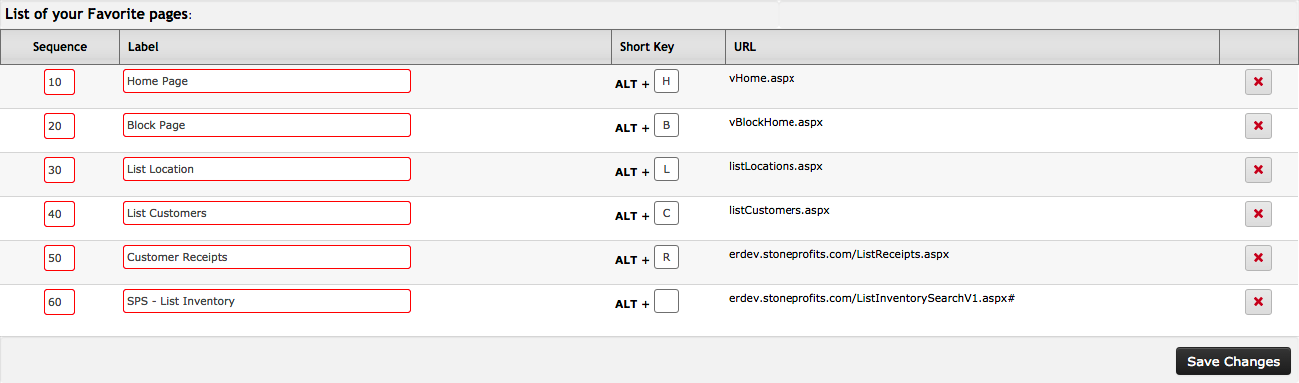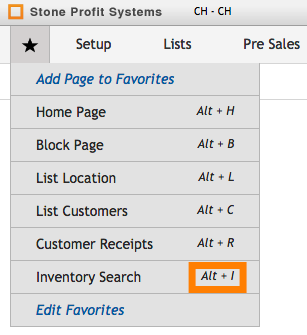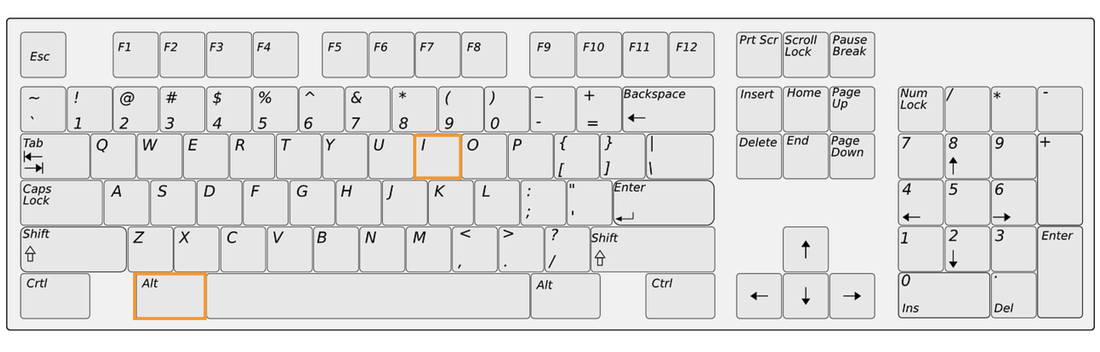ADDING PAGES TO YOUR FAVORITES LIST
To add to your list of favorited SPS pages, begin by navigating to the page you want to add.
Once you are viewing the page you want to add to your favorites, click the star icon on the top-left of your screen, and then click the option to "Add Page to Favorites" to save the page.
Once you are viewing the page you want to add to your favorites, click the star icon on the top-left of your screen, and then click the option to "Add Page to Favorites" to save the page.
CHANGING FAVORITE PAGE NAMES / ADDING SHORTKEYS
On this page, you have various options for editing your list of favorites.
1.) Sequence: This column dictates the ordering of your favorited pages. The pages with lower numbers in the sequence will show on the top in descending order.
2.) Label: The name of each favorited page can be changed here by clicking into the text box and over-writing the current label.
3.) Short Key: One character from your keyboard can be typed here to be combined with the ALT key as a quick way to pull up a favorited page without clicking your mouse.
4.) URL: This is the direct web address of the page listed in your favorites.
5.) X: clicking the red X will remove a favorite from your list.
Click the button labeled "Save Changes" to finalize the changes you've made to your favorites.
USING SHORTKEYS
Using an assigned shortkey requires pressing the ALT key on your keyboard AND the other key you assigned at the SAME TIME.
You will need to have Stone Profits pulled up on your browser for the shortkeys to take you to the desired SPS page.