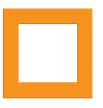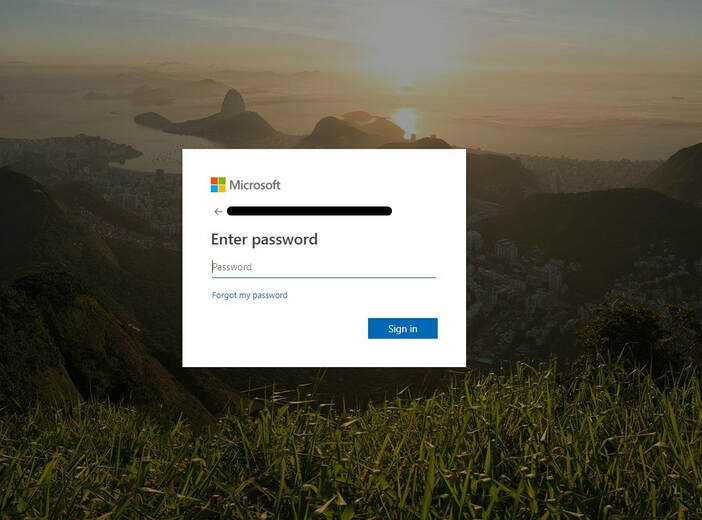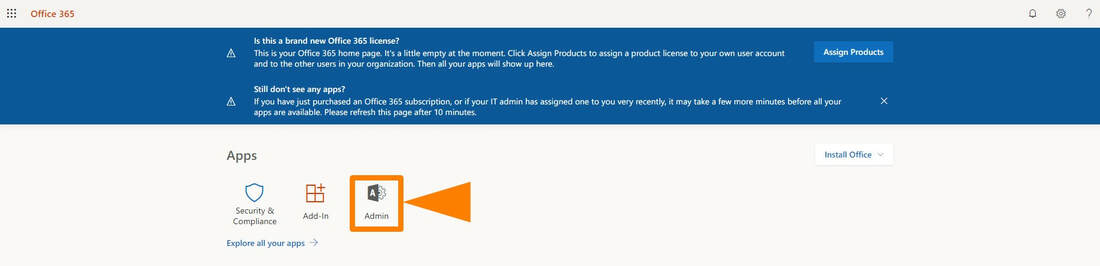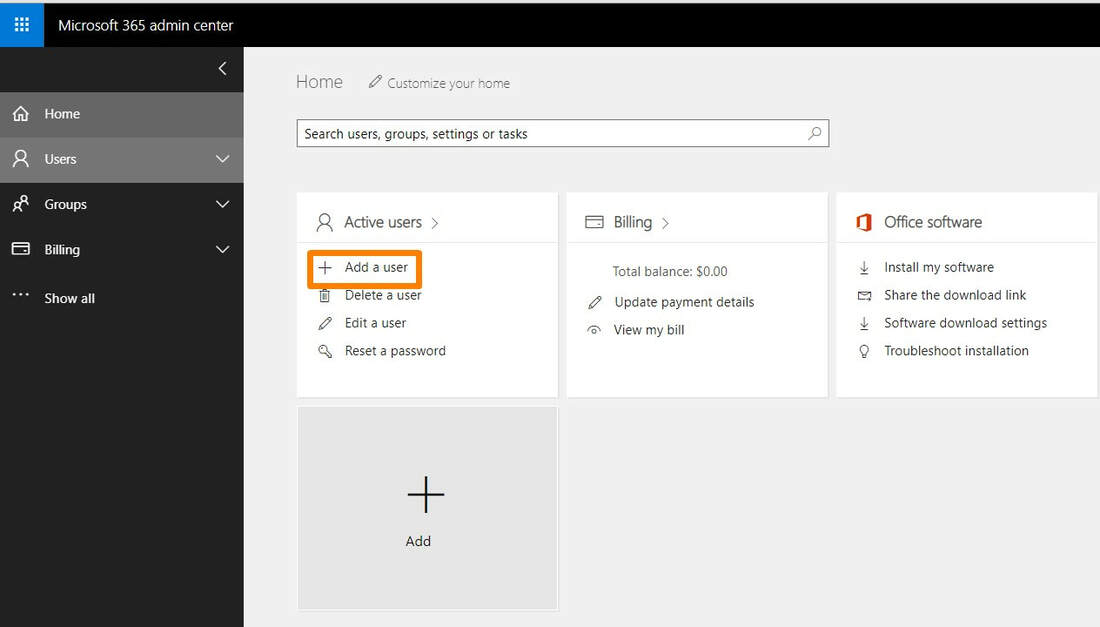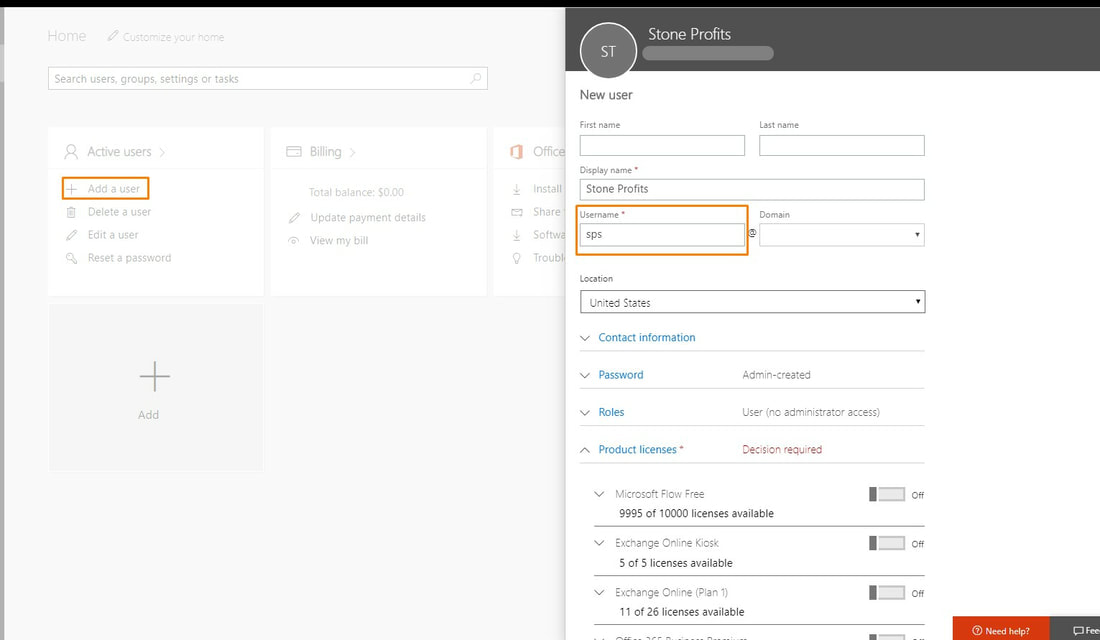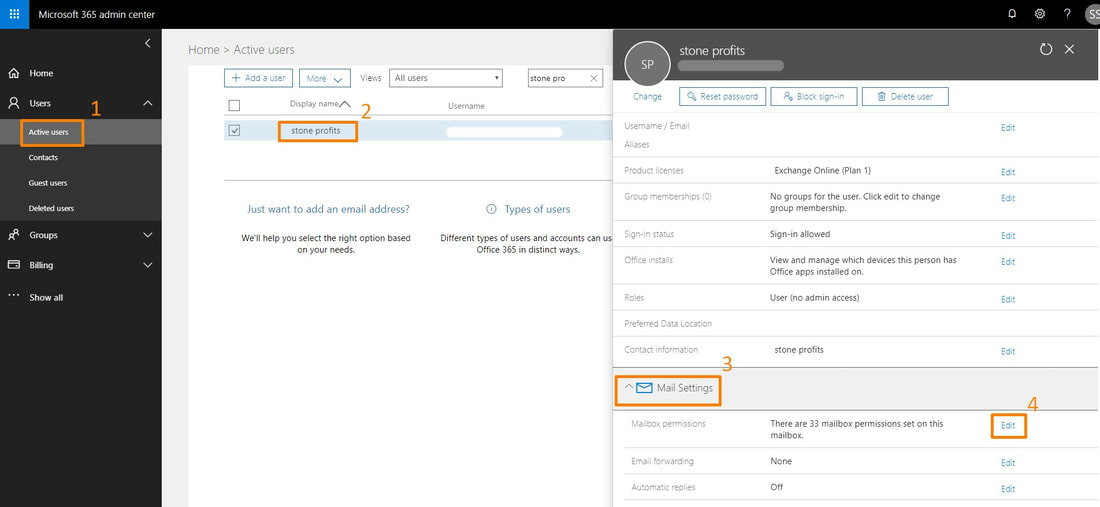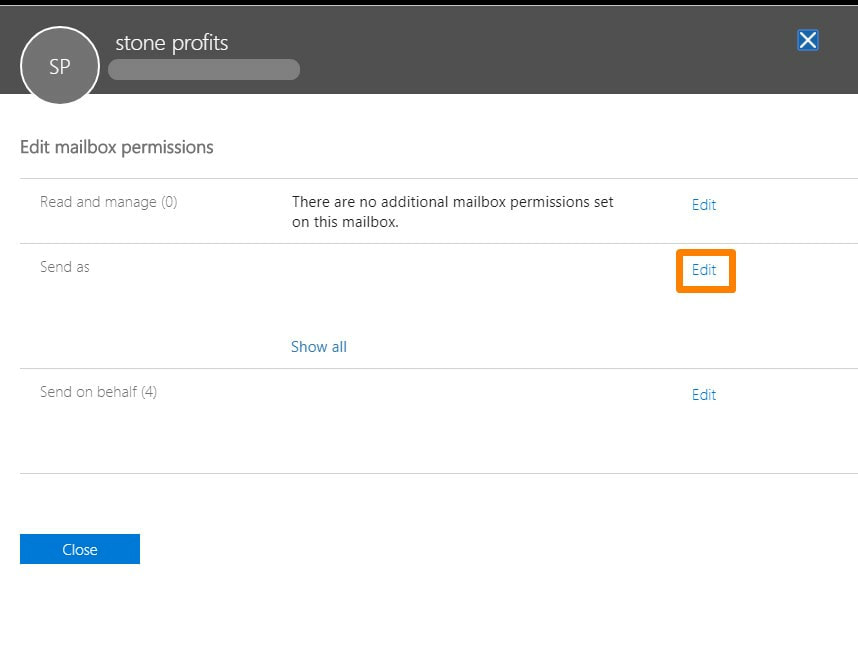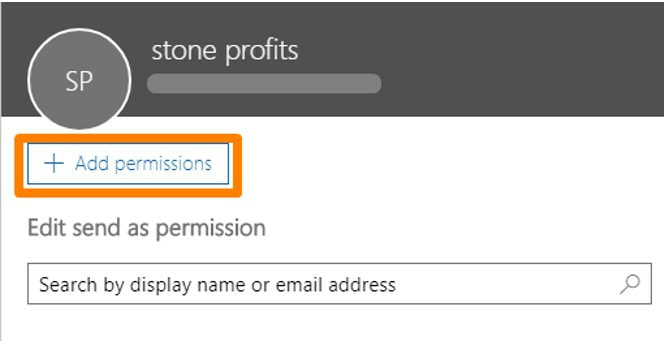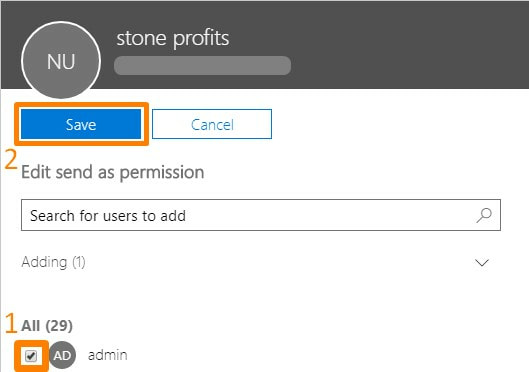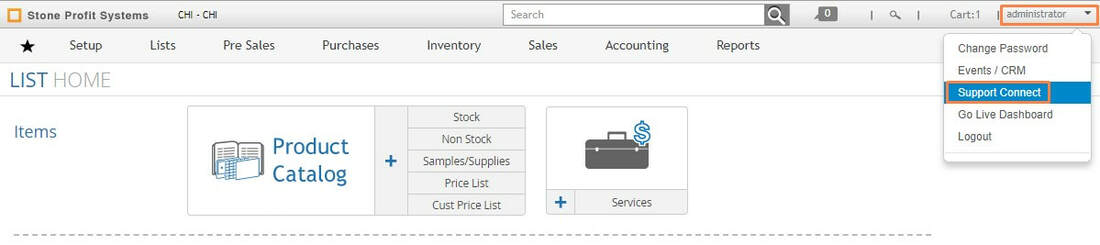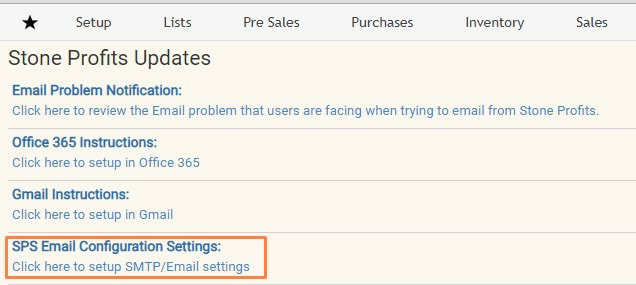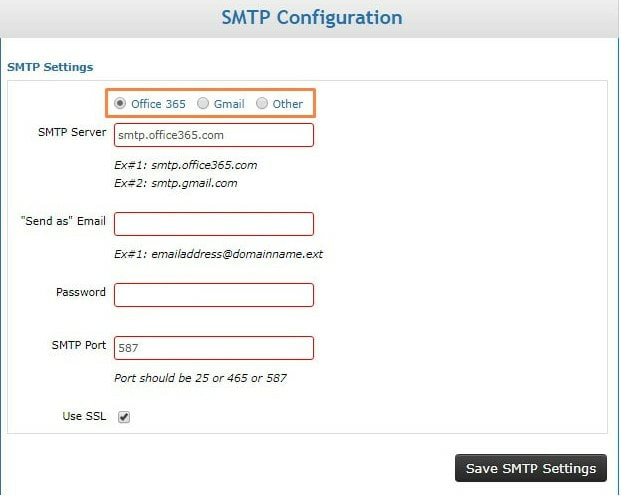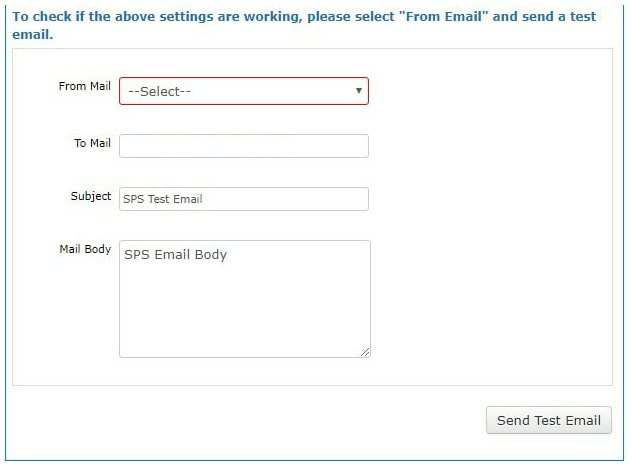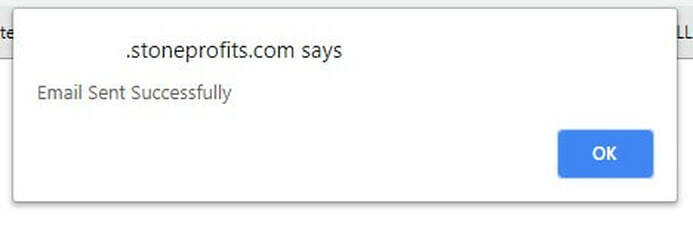Follow the guidelines below to set up email functionality through SPS when your company uses Office 365 as an emailing platform.
SET UP AN EMAIL ACCOUNT FOR SPS
Go to login.microsoftonline.com and log in to the administrator account for your company's emails.
Click the Admin icon on the first page.
From the Home page, click to Add a user.
We need to set up a new email account to be used with Stone Profits.
Please use SPS as the username (pictured below)
CONFIGURE YOUR OFFICE 365 SETTINGS
Get to the user settings and edit mailbox permissions by clicking...
1.) Active Users
2.) The newly created username ([email protected])
3.) Mail Settings
4.) Edit Mailbox Permissions
Edit the list of "Send As" usernames.
Click to Add Permissions.
Select all users at your company who will be emailing from Stone Profit Systems. Save to finalize the changes.
If you experience issues saving the "Send As Permissions" in Office 365, try to log out and back into your email adminstrator account and try once more.
You can test your SPS email functionality by opening any printout (Sales Order, Purchase Order, Quote, etc.) and emailing it to yourself.
ADD YOUR OUTGOING EMAIL SETTINGS TO YOUR SYSTEM
To add the SMTP settings to your system, go to your company's Stone Profit System.
*The URL for your system is unique to your company. It's usually something like abccompany.stoneprofits.com, xyzcompany.stoneprofits.com, etc.
From this page, click into the "SPS Email Configuration Settings:"
Select your email service provider from the options at the top of this page, then add the username/password for the email account you created for SPS.
Click the "Save SMTP Settings" button to save your settings.
You can send a test email to yourself using the area below.
A pop-up will notify you whether the email was sent.
- If no pop-up appears, make sure pop-ups are not being blocked (walk-through article here).
- If you receive an error message, please re-check the steps above to make sure everything is set up correctly, then try again.