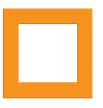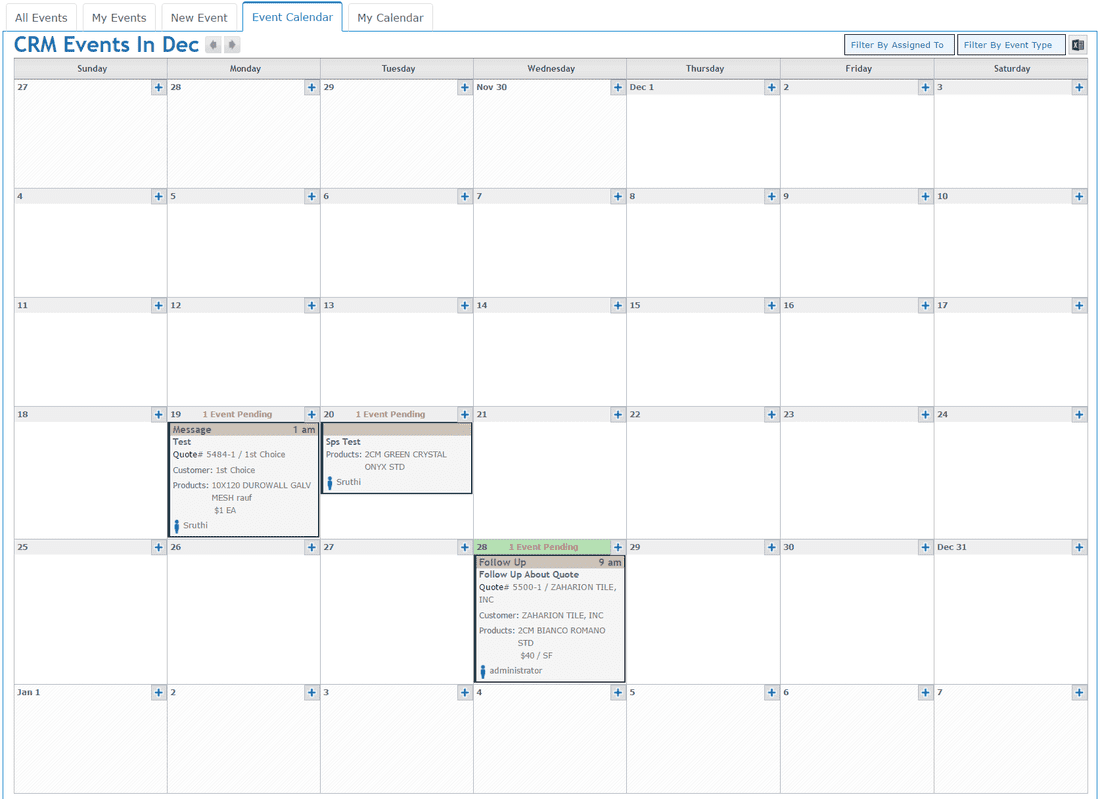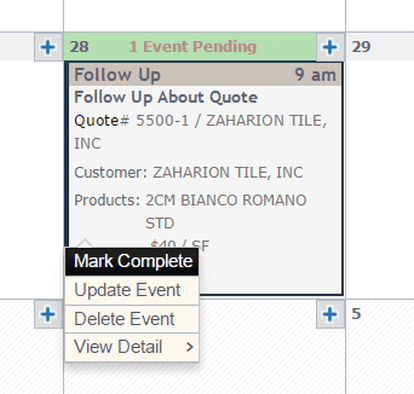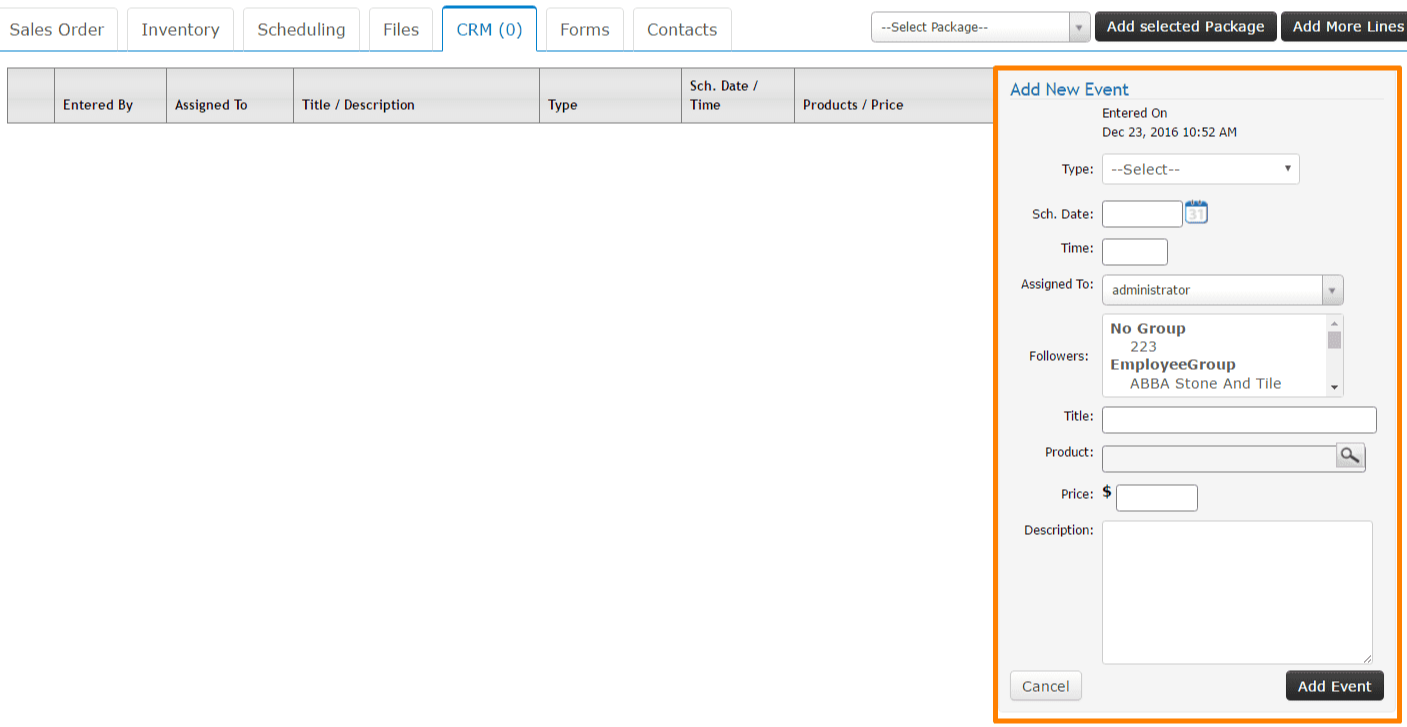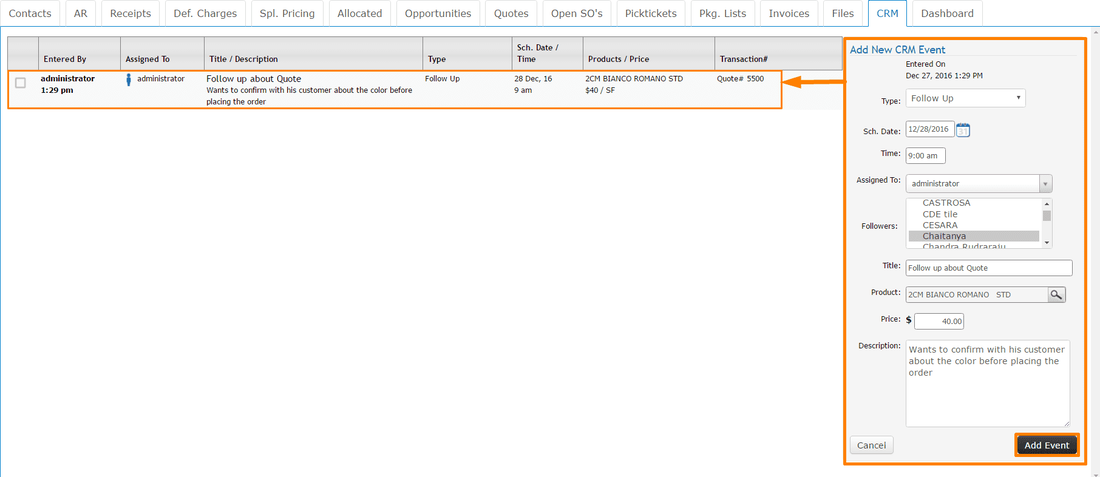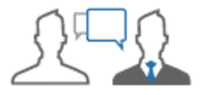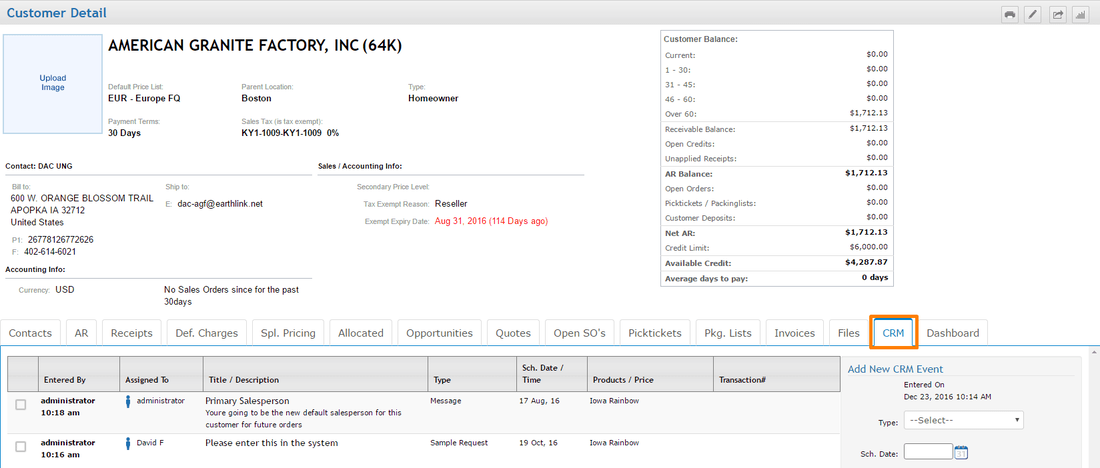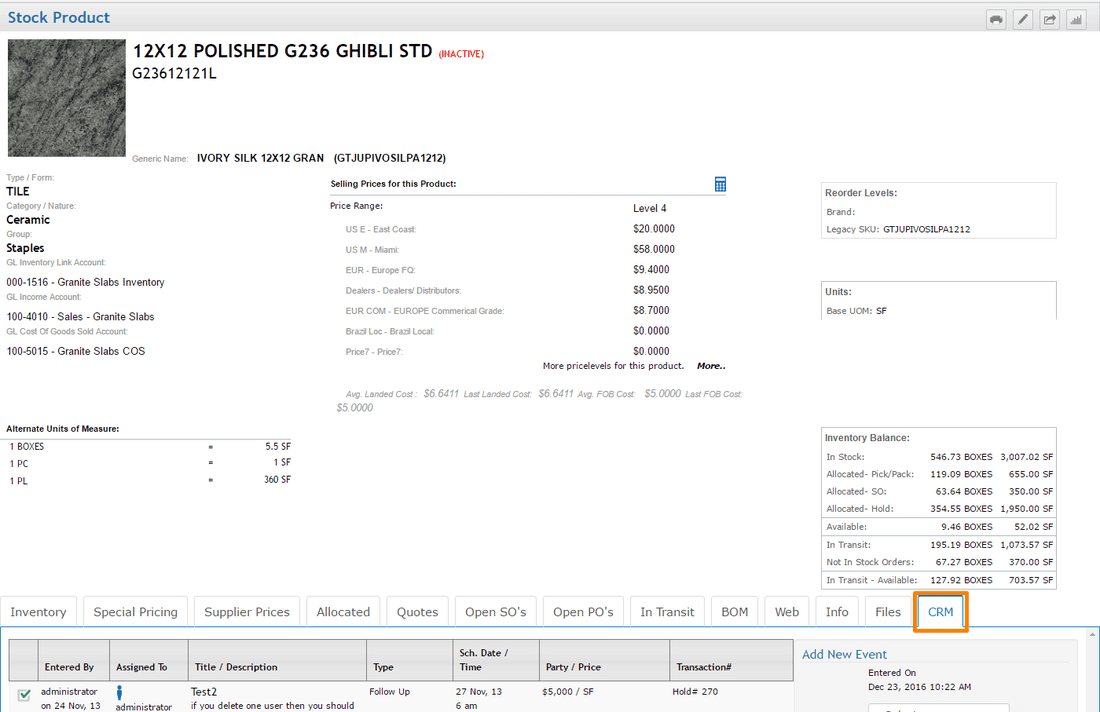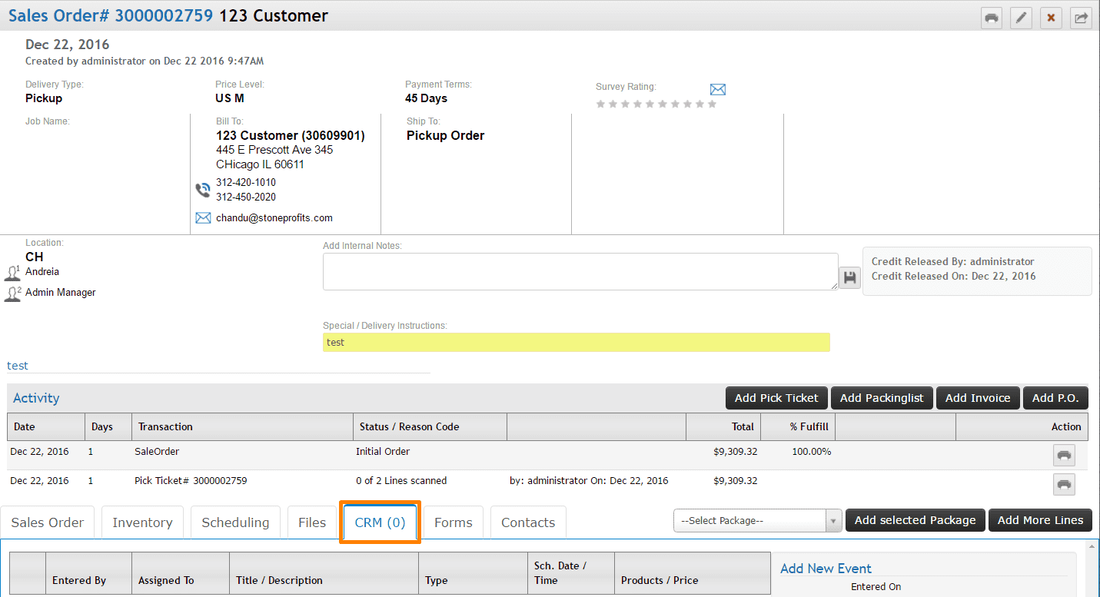Click the text bubble icon on the top bar of your system to access your list and calendar of CRM events.
All Events: Usually only accessible to management; this shows events assigned to all users. You can filter this list by assignee and/or event type.
My Events: Only events assigned to the user currently logged in will show on this list.
New Event: Generic events not tied to transactions can be created here with links to a party (customer/supplier) and product.
Event Calendar: The event calendar will show all events from the "All Events" tab on a monthly calendar.
My Calendar: Organizes the events from "My Events" onto a monthly calendar.
My Events: Only events assigned to the user currently logged in will show on this list.
New Event: Generic events not tied to transactions can be created here with links to a party (customer/supplier) and product.
Event Calendar: The event calendar will show all events from the "All Events" tab on a monthly calendar.
My Calendar: Organizes the events from "My Events" onto a monthly calendar.
TO-DO LIST VIEW
Your list of Incomplete CRM events will appear on the screen. You can switch your view to "Completed" to list events which have already been checked as complete or to "All" to list All events (both completed and incomplete).
Simply click the checkbox to the far-left of each event to complete an event.
Your list of Incomplete CRM events will appear on the screen. You can switch your view to "Completed" to list events which have already been checked as complete or to "All" to list All events (both completed and incomplete).
Simply click the checkbox to the far-left of each event to complete an event.
CALENDAR VIEW
Events are listed on the monthly calendar by the Scheduled Date in the Event Calendar and My Calendar. This is a useful tool for checking your tasks to complete on each day.
| When you click events on the calendar various options will pop up for the event. You can click "Mark Complete" to mark it as being done, update (modify) or delete the event, or view the Detail Pages for any party/item/transaction tied to the event. |