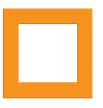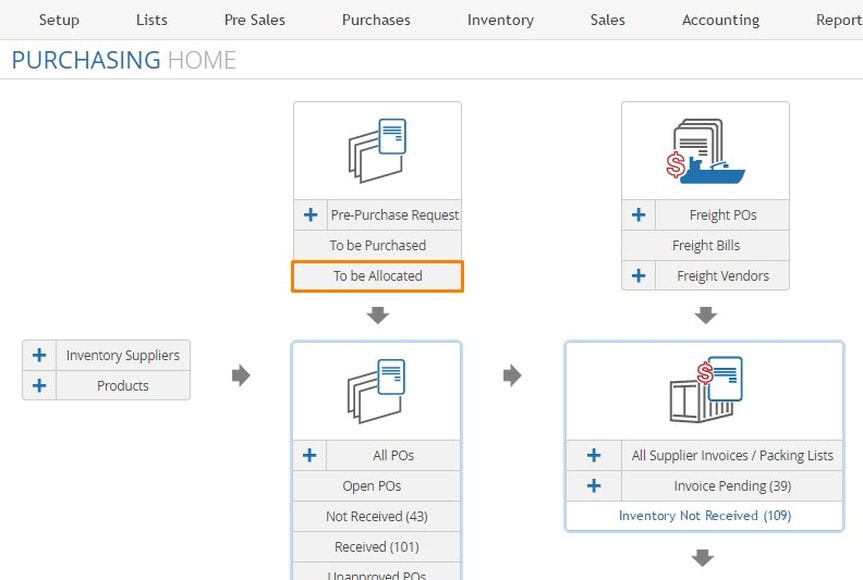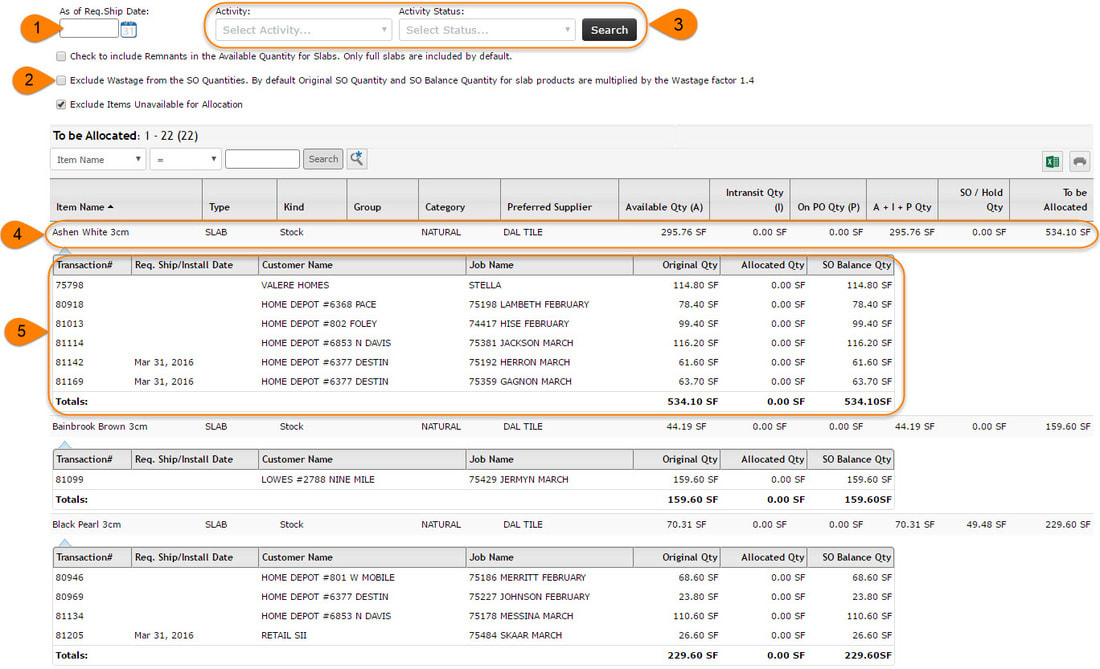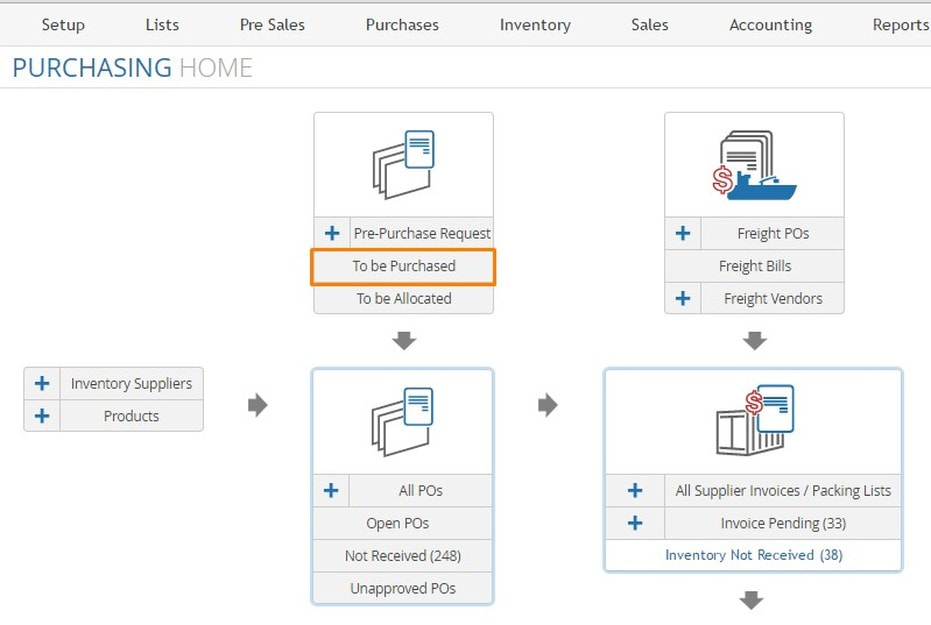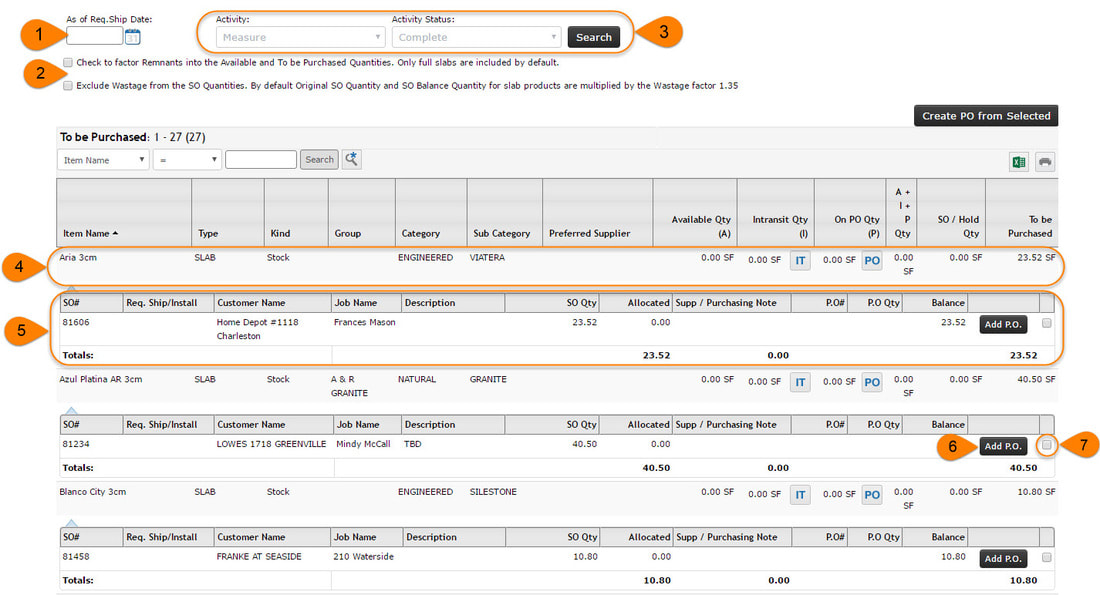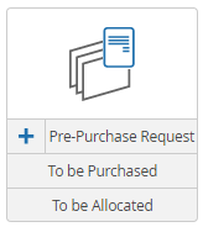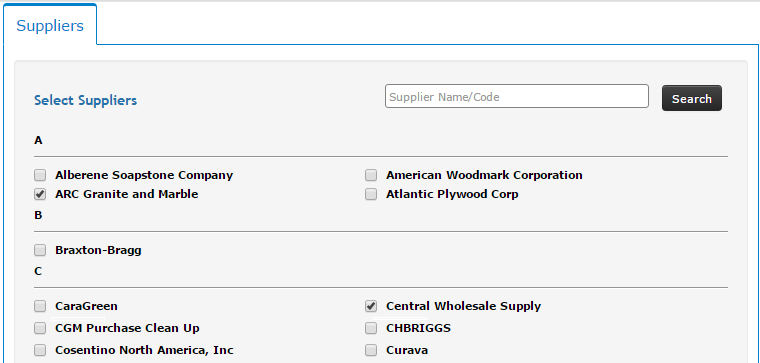The To Be Allocated Report lists all orders with product lines which have no inventory allocated to them. For example, if a sales order calls for 40 square feet of material, the SO will be listed on the To Be Allocated Report until an item with at least 40 sqft is allocated to the order. You can use this report to make sure your inventory is being consumed appropriately per order.
The To Be Allocated report should appear similar to below:
1.) As of Required Ship Date: This date is designated on orders as an indicator of how soon the customer wants their order fulfilled. Sorting the report by this date can be a way to see which orders need materials allocated first.
2.) These checkboxes can include/remove remnant pieces or potential remnant pieces in the availability levels. You can also check the third box down to remove products from the report which has no availability.
3.) You have the option to only include orders in the report which are at a certain point in your scheduling workflow (ex: Only include Sales Orders with Deposits Received).
4.) This line shows the product needed for allocation to orders. The available quantity and the quantity needed to be allocated to orders is listed parallel to the product.
5.) The orders needing inventory allocated to the above-mentioned product are listed for reference. You can click each order and allocate items from the inventory tab of the Sales Order Detail Page.