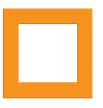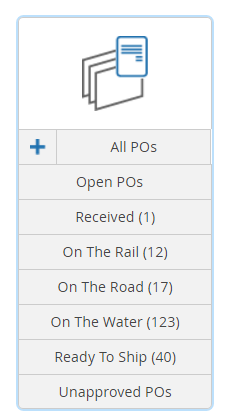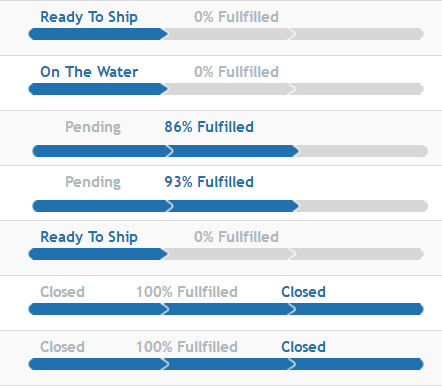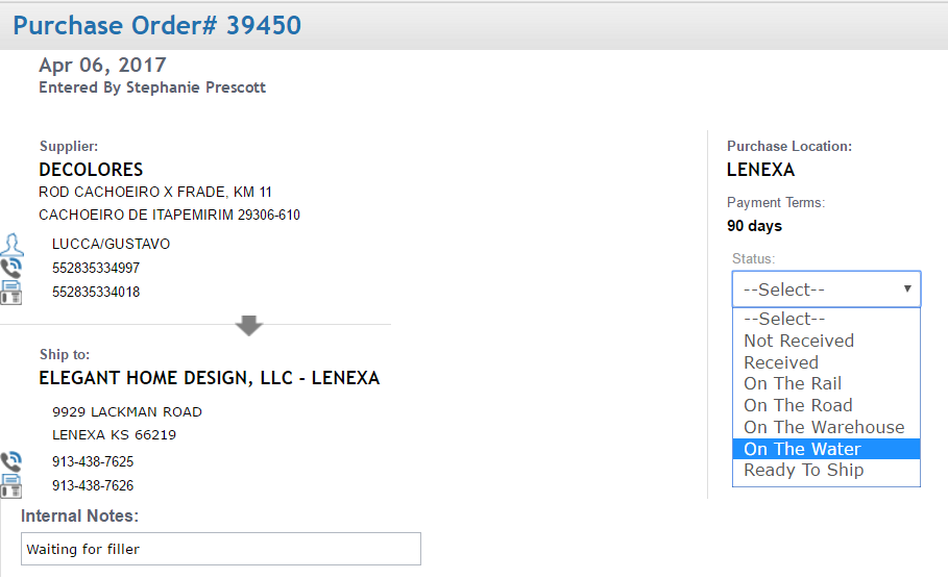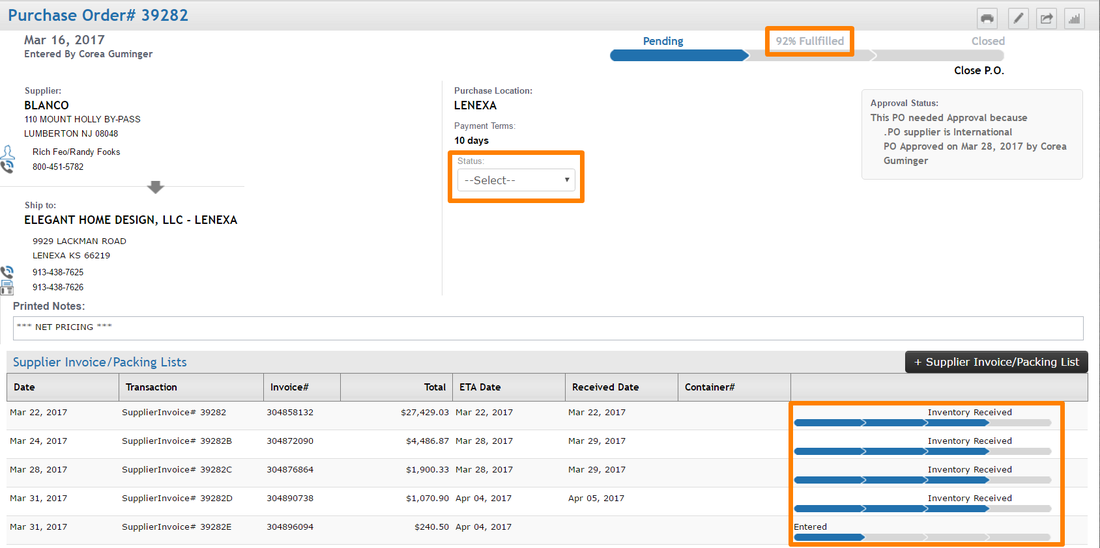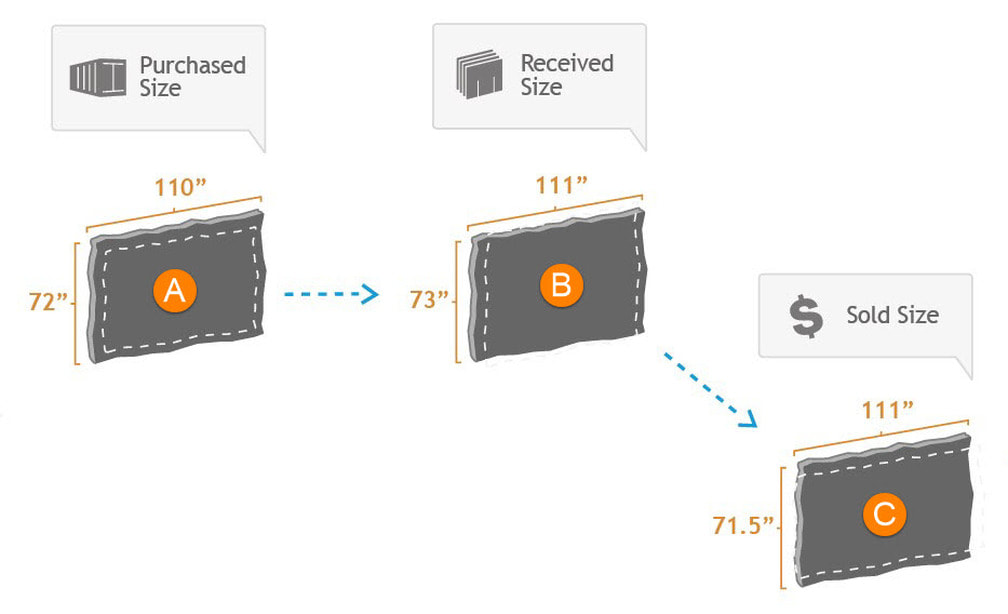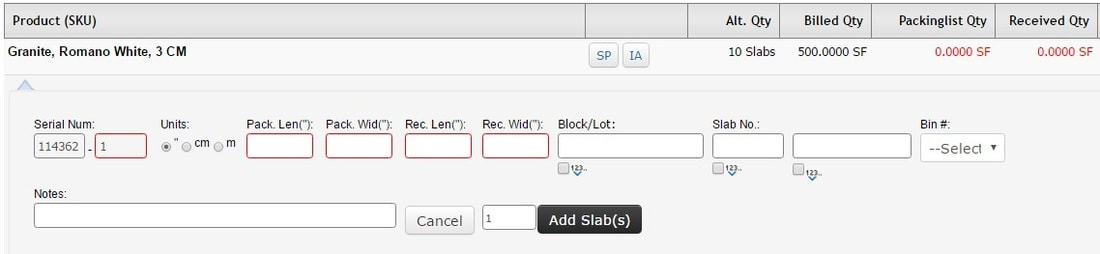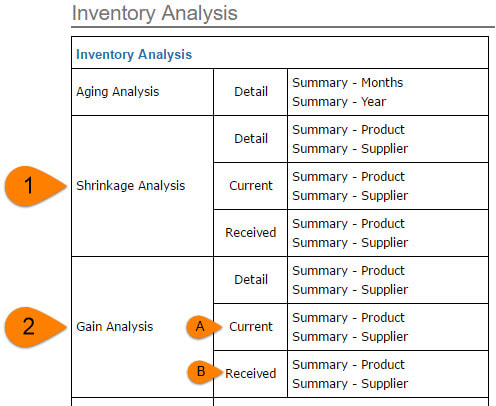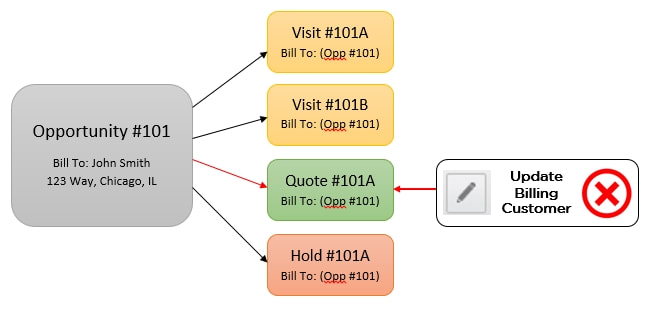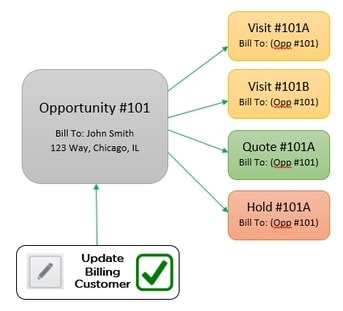Distribution companies who have a large number of open POs at any given time can create statuses to assign to their POs. The ability to filter POs by status may help facilitate a faster inventory cycle in and out of the system.
A PO Status is manually updated and works independently of whether the inventory being purchased was actually received into your available inventory. The PO Status drop-down is found on the Purchase Order detail page.
Notice in the Purchase Order below how there have been multiple SIPLs added to the PO and received at different times. The receipt of these shipments does not update the PO Status box automatically to tell you how far along this PO is to 100% fulfillment. However, the blue bar on the upper-right of the page indicates what percentage of the entire PO has been received.