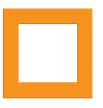On a mobile device or computer, open:
yourcompany.stoneprofits.com/mobile
yourcompany.stoneprofits.com/mobile
|
Every user in your system has their own "Cart" for selecting and/or adjusting inventory items. In the cart, you can...
ADDING INVENTORY TO THE CART To add an item to your cart, use your inventory search to find available items. Add the desired items to your cart by clicking the checkboxes parallel to the items. INVENTORY CART INTERFACE Click the work "Cart" on the top menu bar to view the cart interface and all selected items.
The Inventory Walkthrough (Archive) shows all items that have ever been entered into your system, even after they have been sold (invoiced). The Inventory Walkthrough is ideal for finding more information about any one item when you only have the serial number and/or an inventory identifier for reference. The walkthrough is nearly identical to the Current Inventory Search in appearance.
In the picture below, notice the additional row in the product availability summary or "Entered." This is the total quantity added to your system since its' initiation. You may also find items marked as "SOLD" in your walkthrough. This means the item was allocated to a sale, then invoiced out and removed from your current inventory. The Current Inventory Search in your system's Inventory Home will list all items currently In-Stock at your company. Distribution companies commonly use this search to find available items to be placed on hold or on a sales order. The search can also be used to find more detailed information about a specific inventory item at your company. SEARCHING FOR INVENTORY Various search criteria are available for narrowing your search. Type the desired criteria into the text boxes or click the drop-downs to select from potential search options, then click the "Search" button to see the list of results. If there are products with inventory In-Stock matching your search criteria, you should see an overview of the inventory levels relative to each matching product. In Stock: This quantity is the total amount of the item in your system. In Stock items are not necessary available for use on transactions, because they may already be tied to other holds/sales. Allocated: If items are tied to transactions, but not yet invoiced, they will be listed as Allocated. Items can potentially be allocated to holds, sales, pick tickets, or packing lists. Technically, you can still use these on new holds/sales if you are able to un-allocate these items from their current transaction. Available: These items are free for allocation to holds/sales. The available quantity should be the first quantity considered when determining whether you have enough items for a customer. To view individual inventory lines, click the name of the product. The inventory list will expand below the product name, summarized by the grouping selected in the blue area above the list. Clicking the grouping of inventory items will expand a more detailed list of each items under the grouping. |
Related Articles:
|