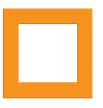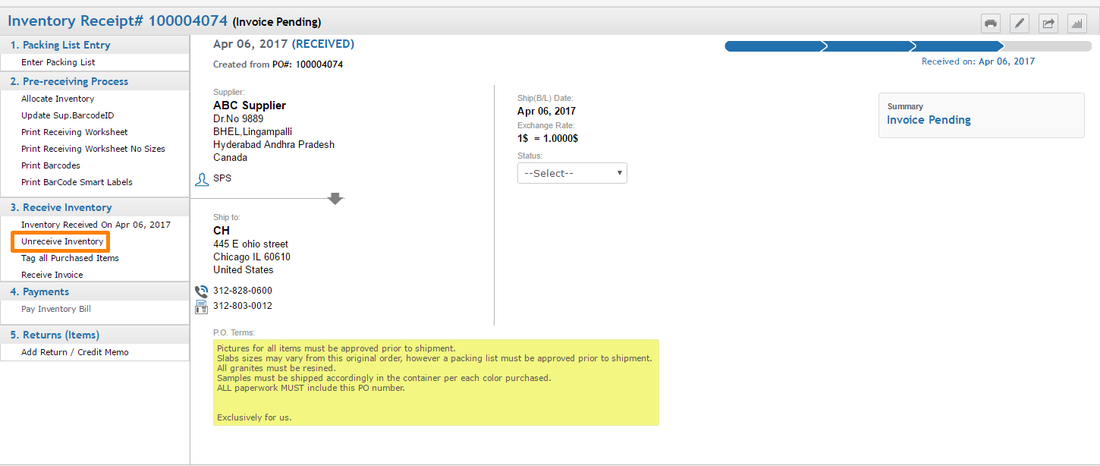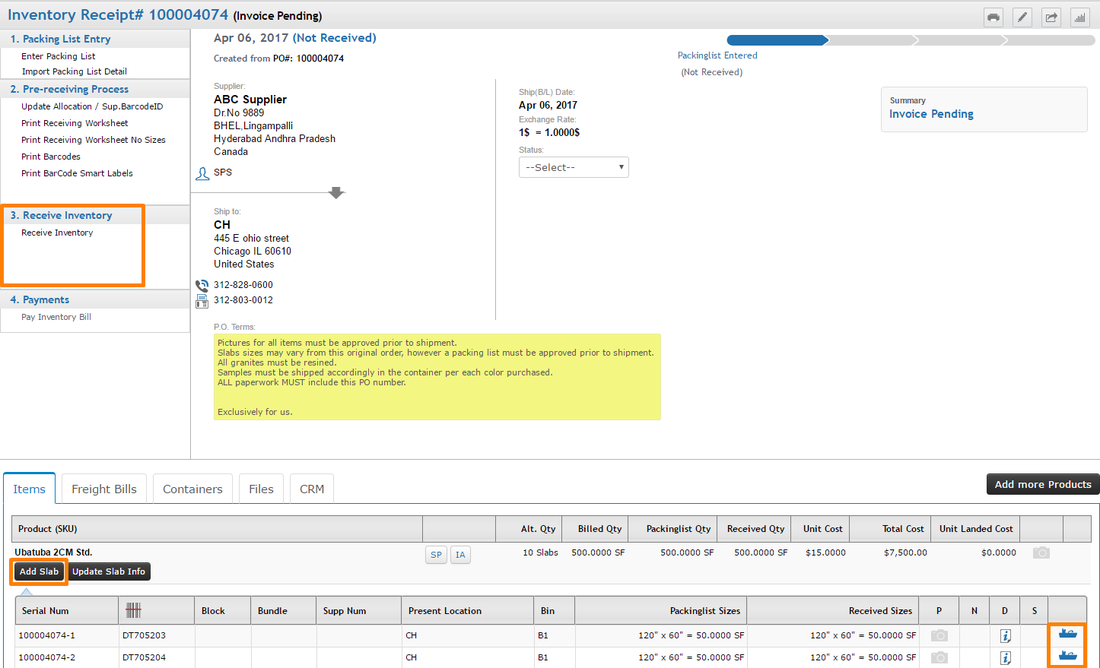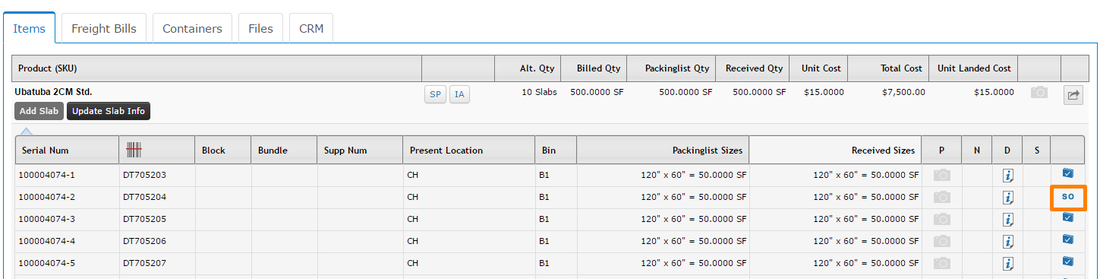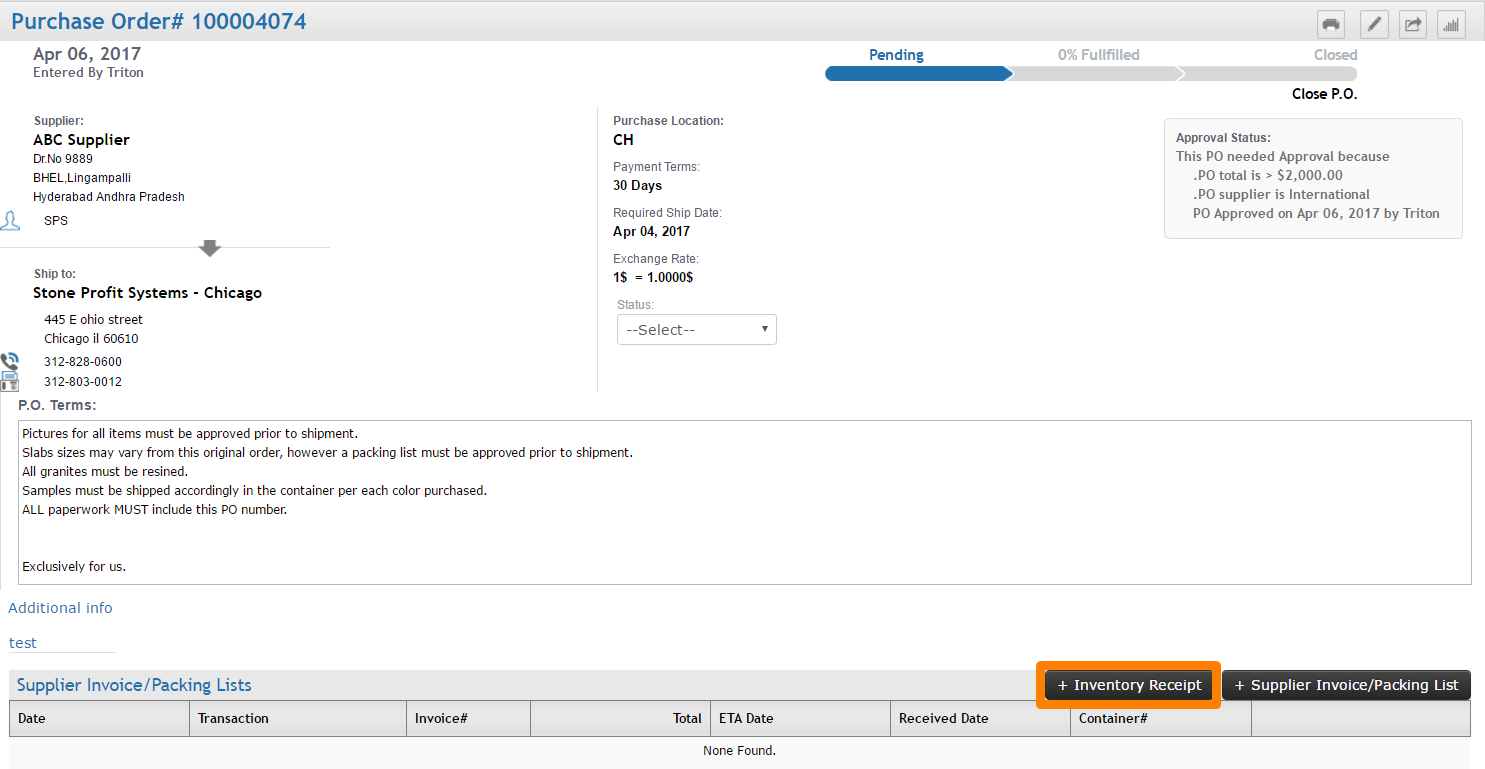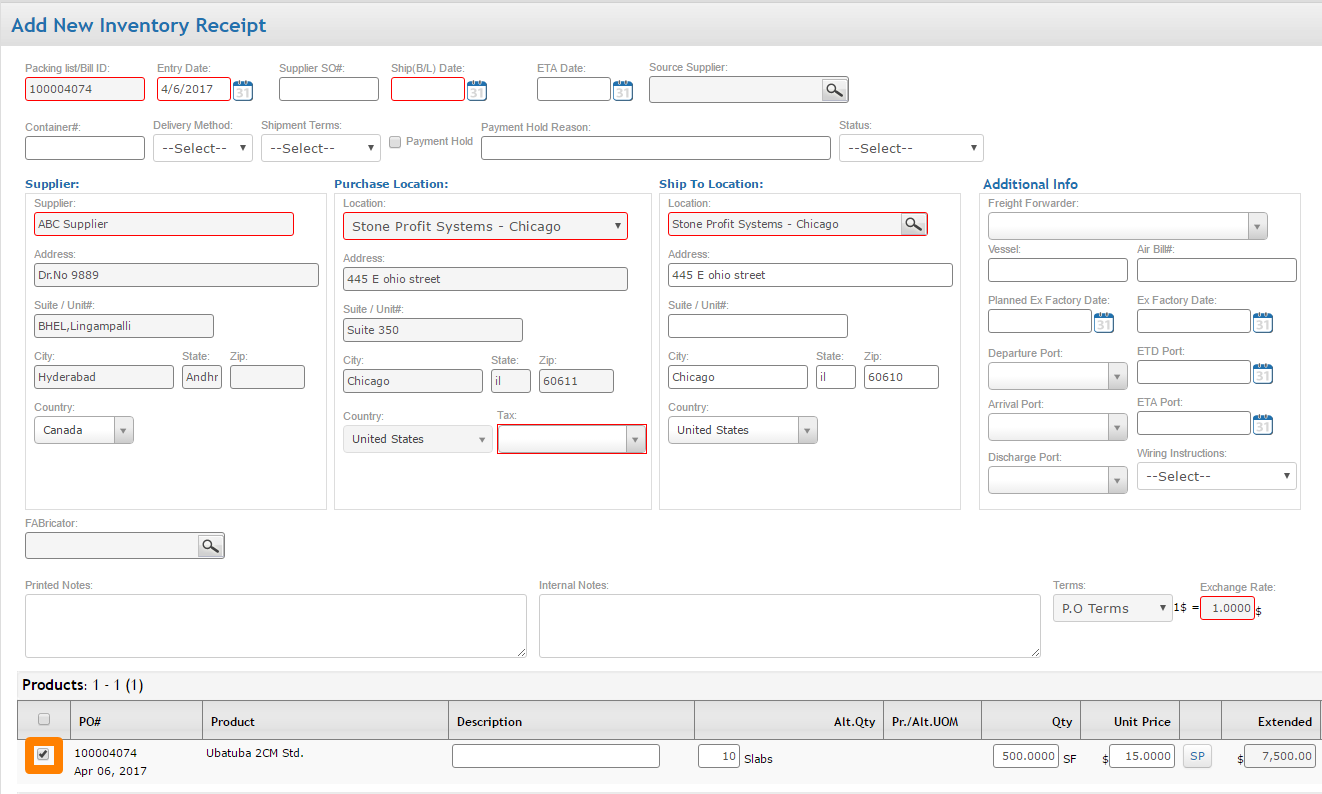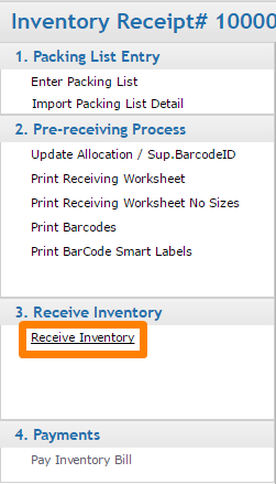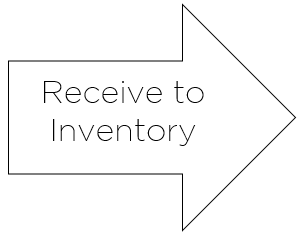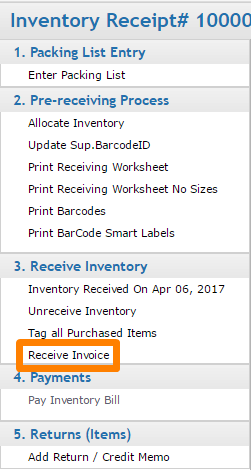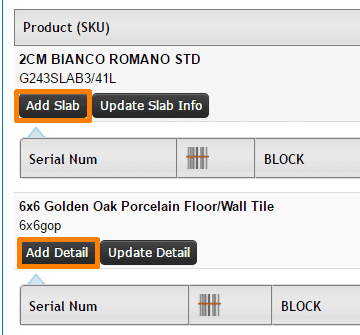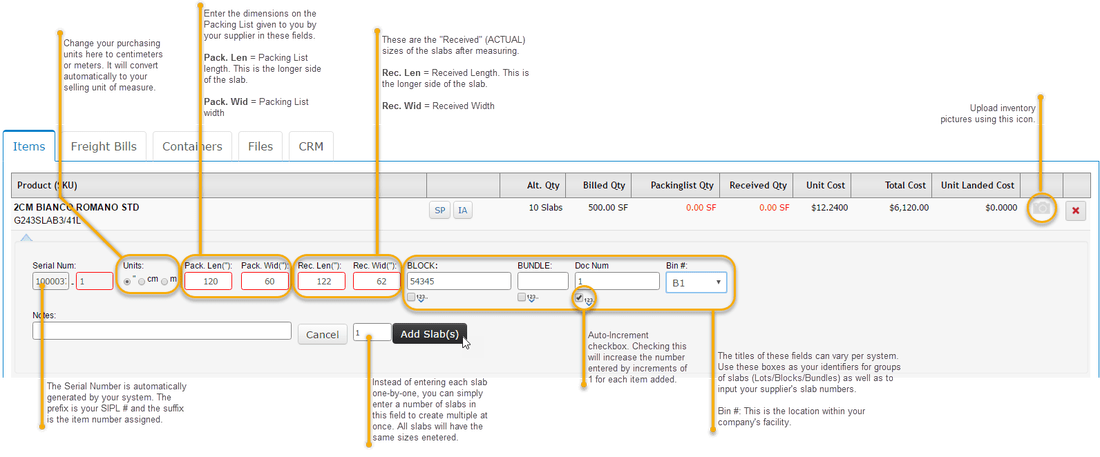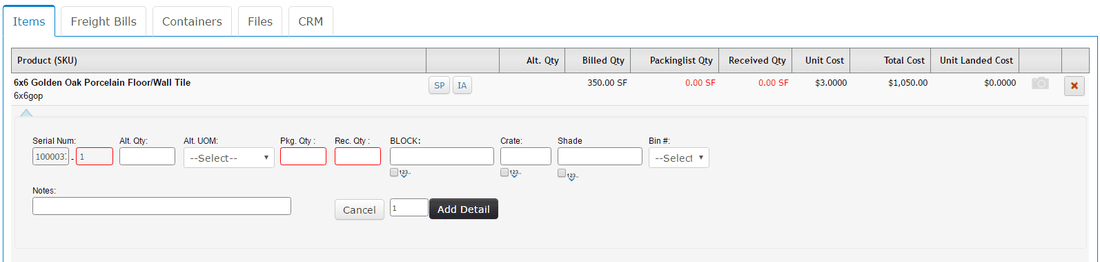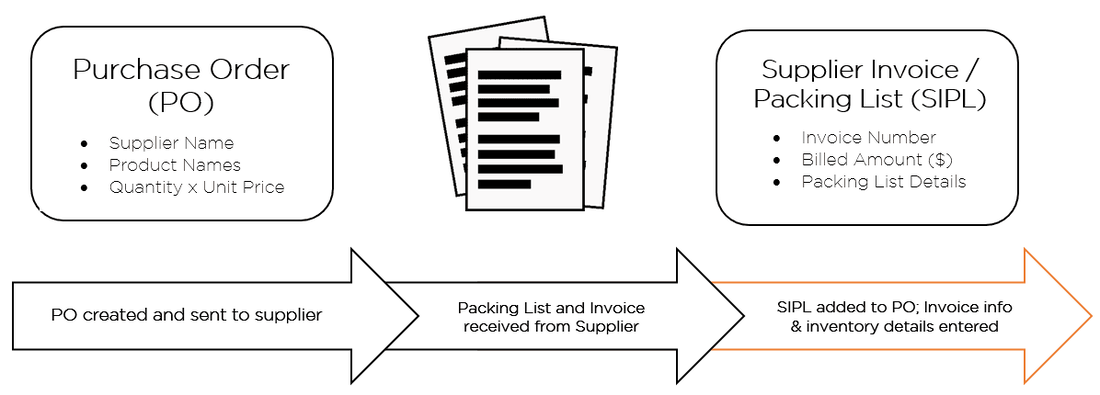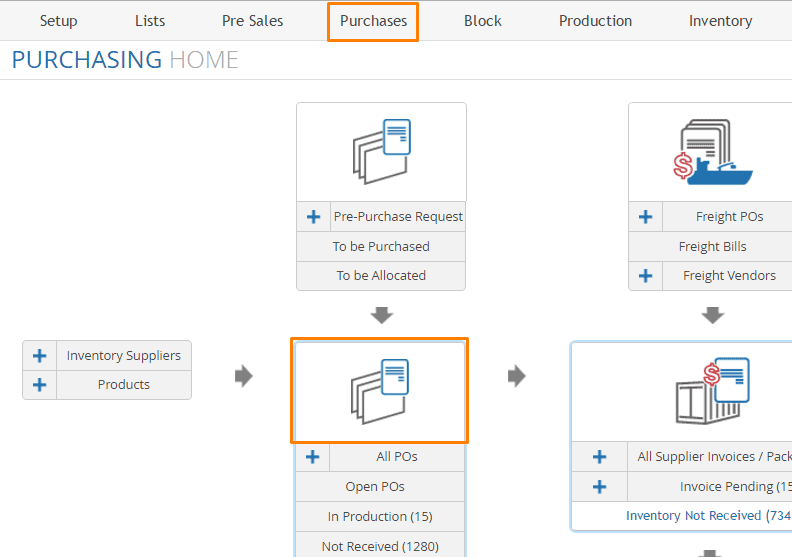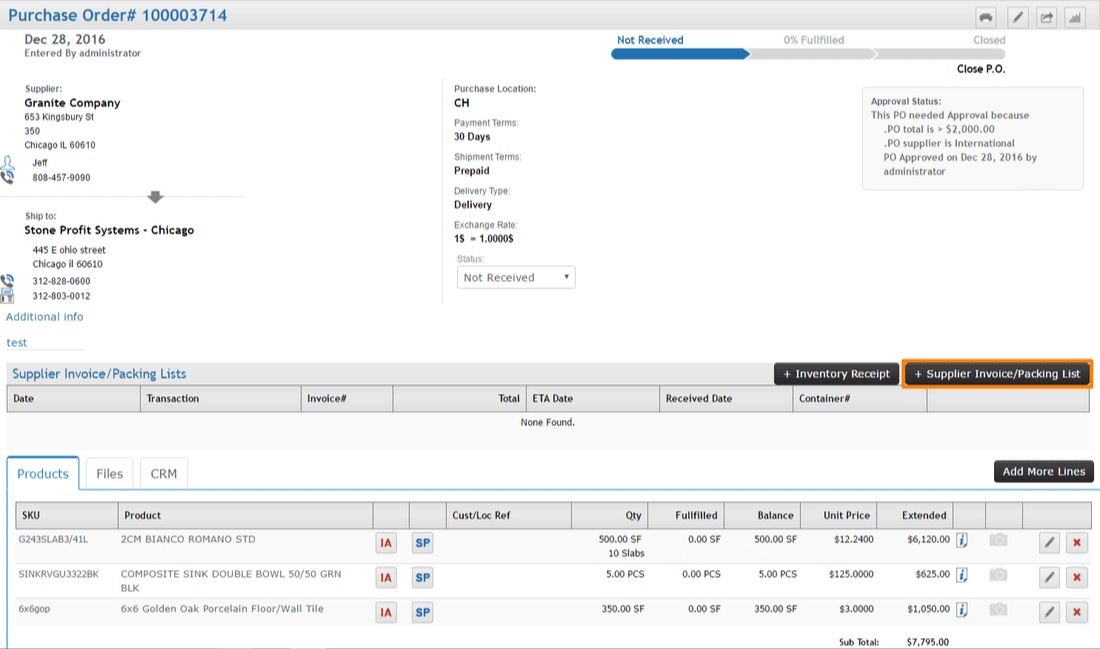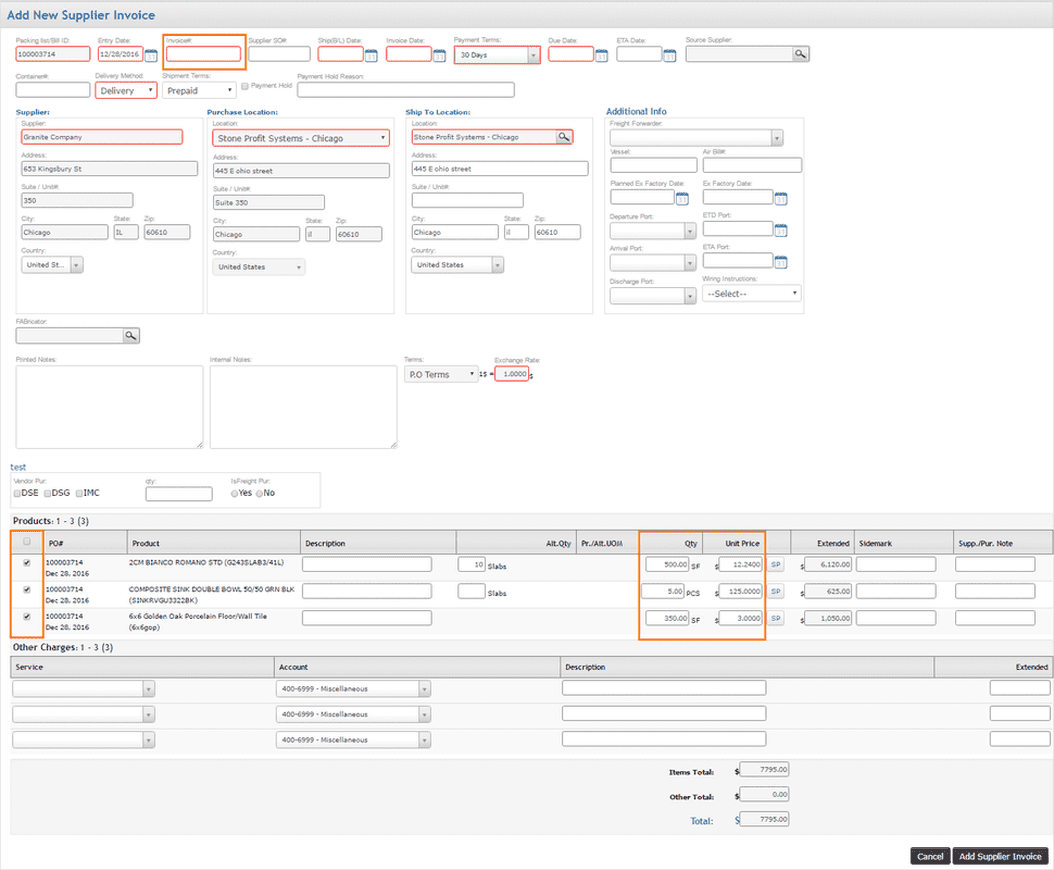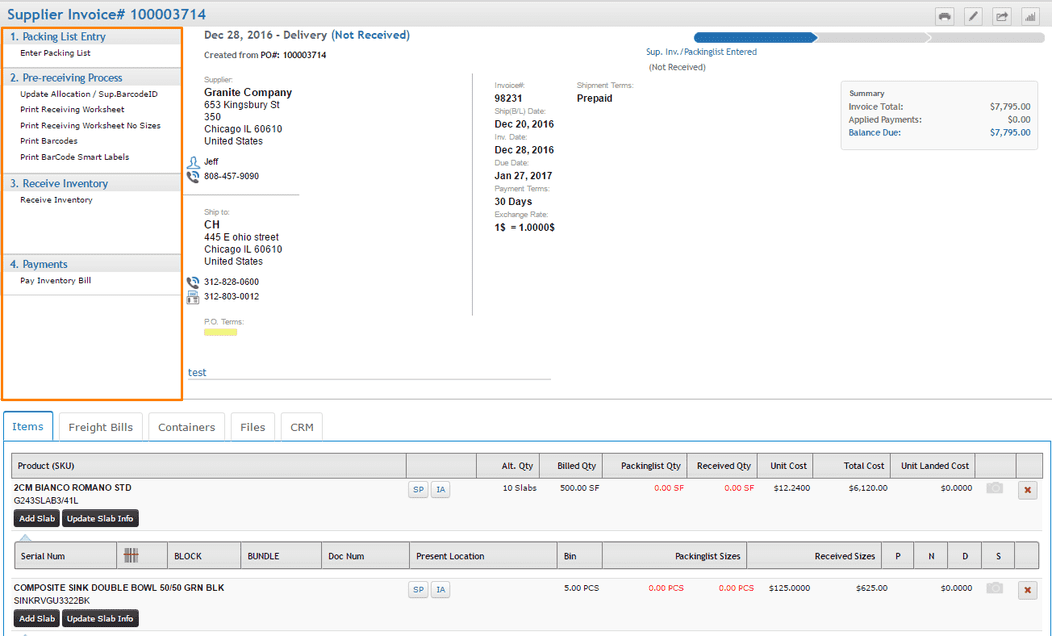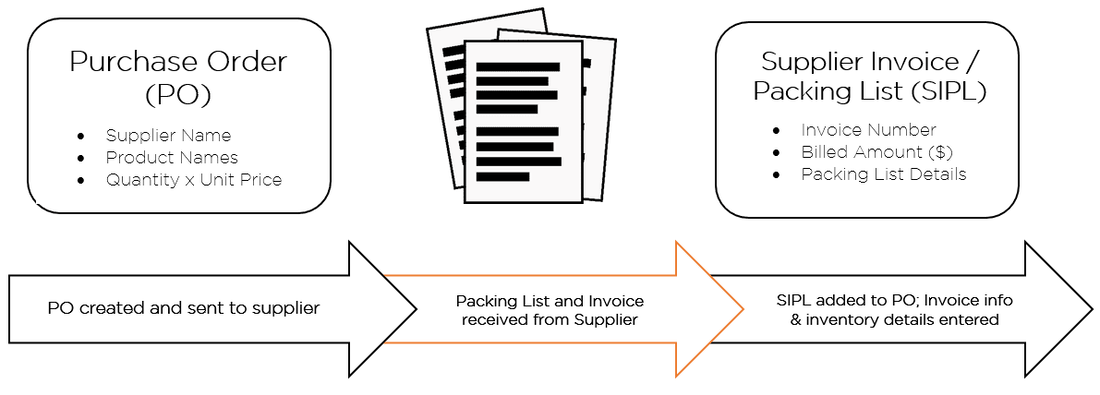After receiving items into your available inventory, you can no longer edit the pricing or specifications of the items received. The prices and quantities you enter will carry with the items and factor into sales costing reports.
The easiest way to open an SIPL or Inventory receipt for editing is click "Unreceive Inventory" on the page which it was received.
NOTE: If items have already been allocated to holds/sales, they must be un-allocated before the Unreceive option will show up.
The easiest way to open an SIPL or Inventory receipt for editing is click "Unreceive Inventory" on the page which it was received.
NOTE: If items have already been allocated to holds/sales, they must be un-allocated before the Unreceive option will show up.
After Unreceiving, you will notice your options revert back to what they were before receiving. The "Add Slab" button will also become available again, and the inventory will be listed as being in-transit.
The inventory lines on the SIPL or Inventory Receipt will update with the appropriate icon when items are added to holds or sales orders. In the event that items have been put on holds/sales after receiving, you will need to remove all items from the holds/sales before you're able to unreceive to make changes.