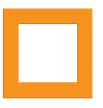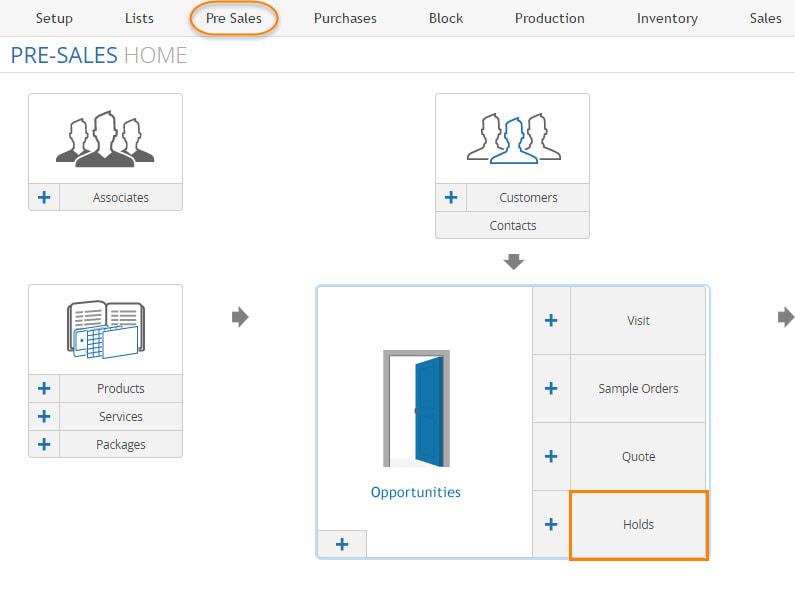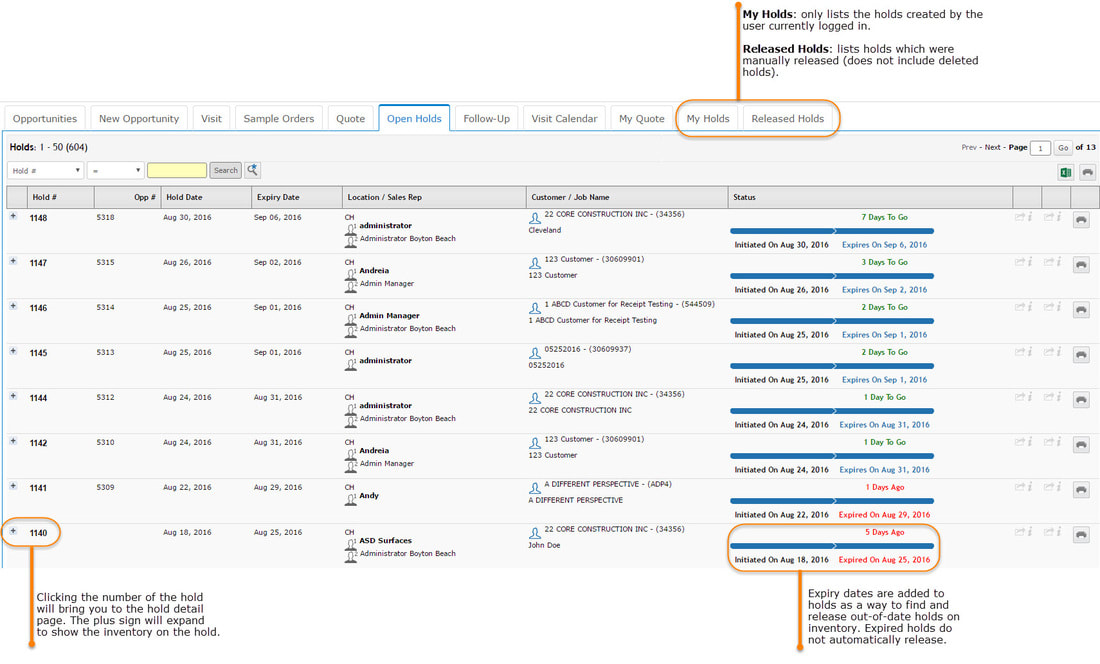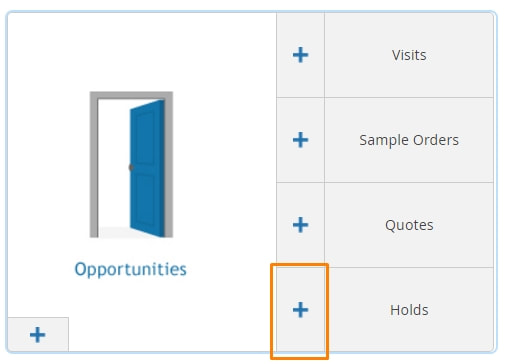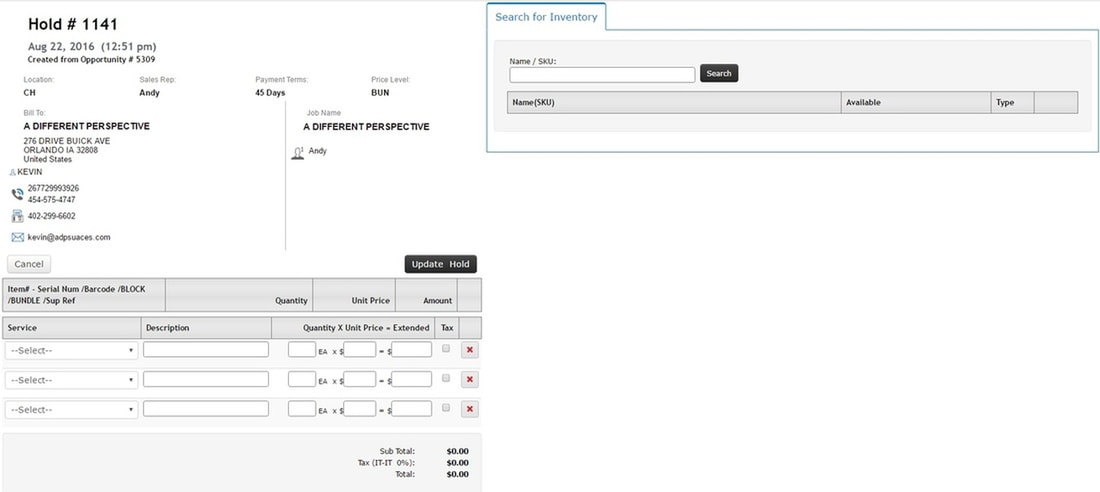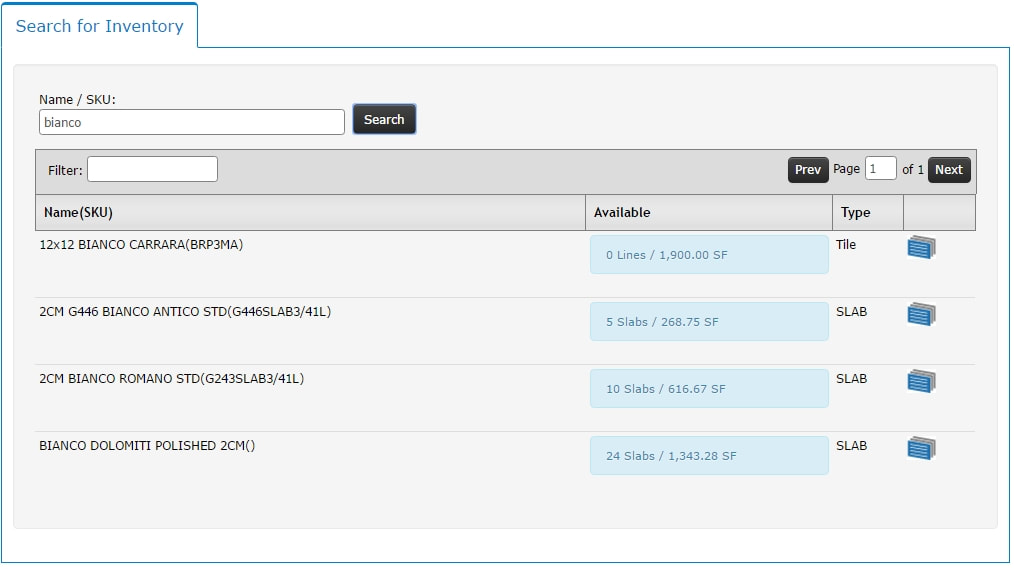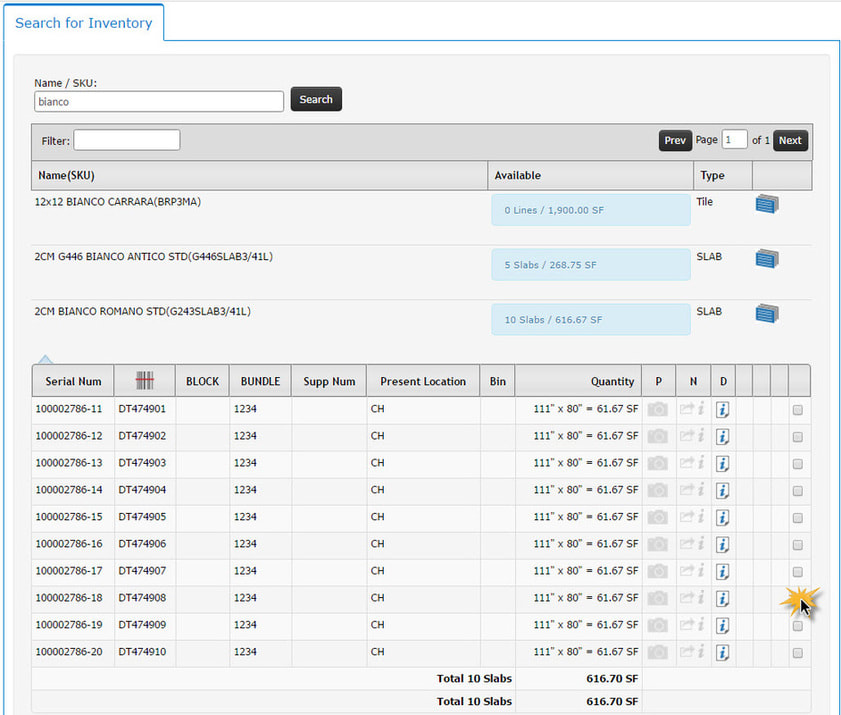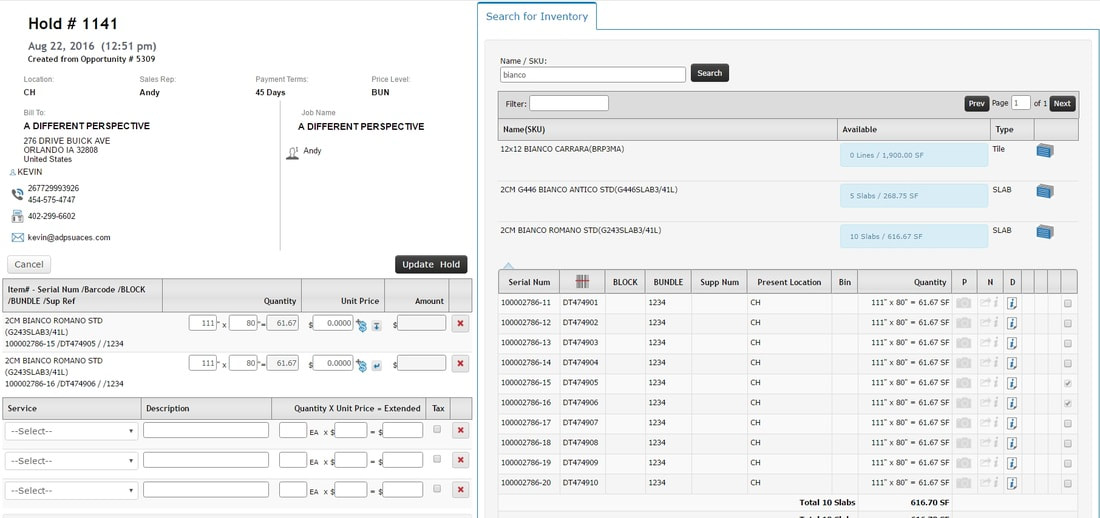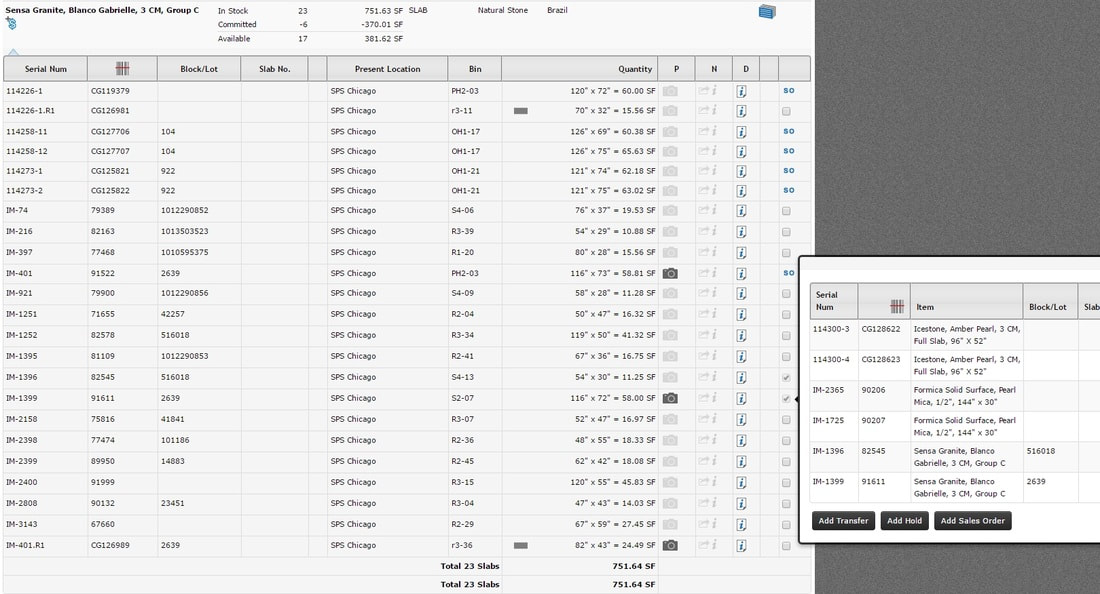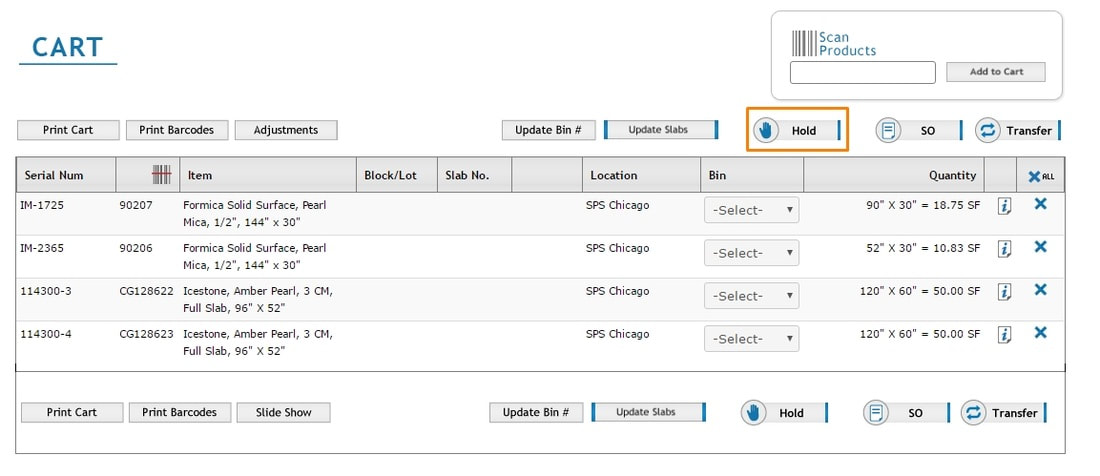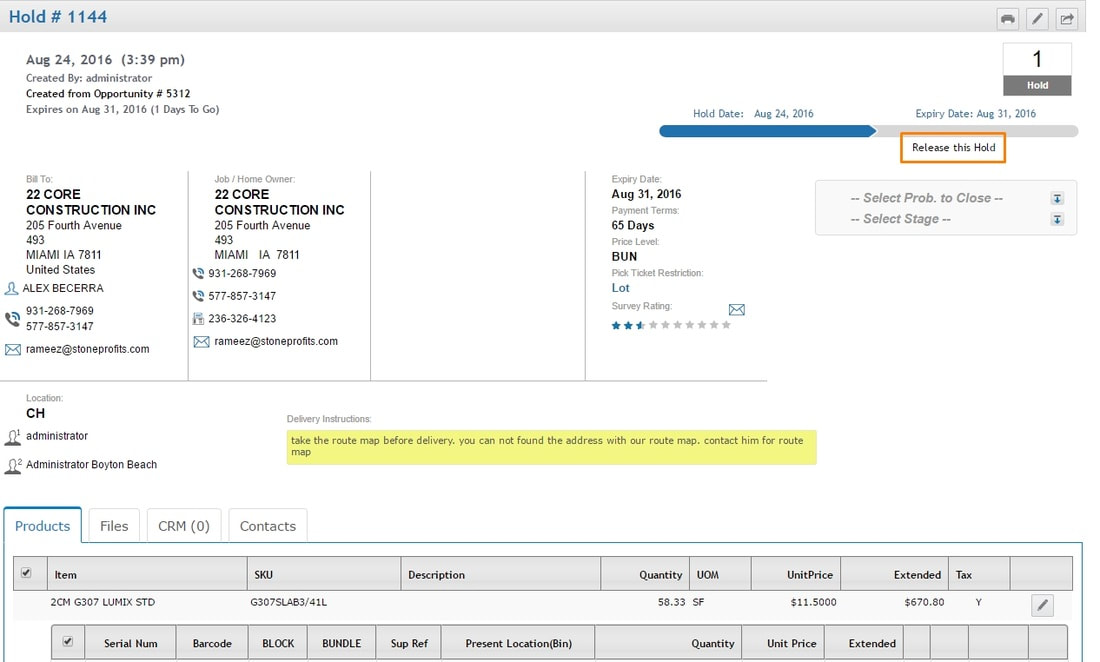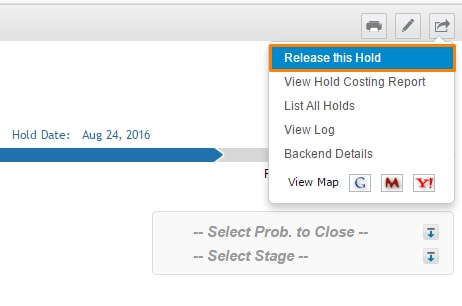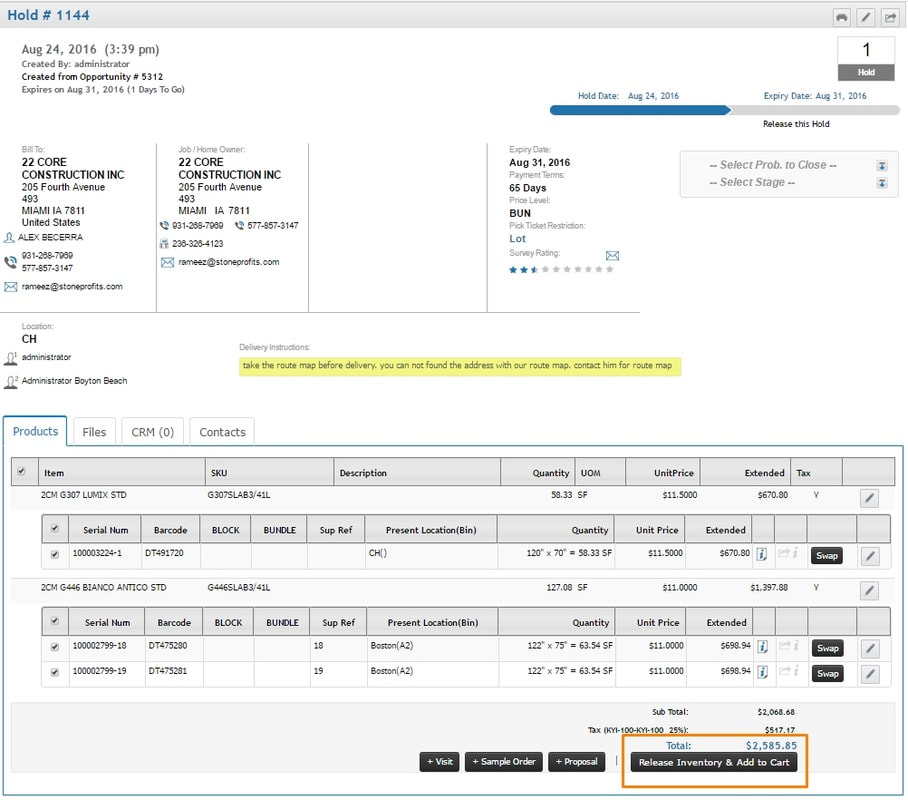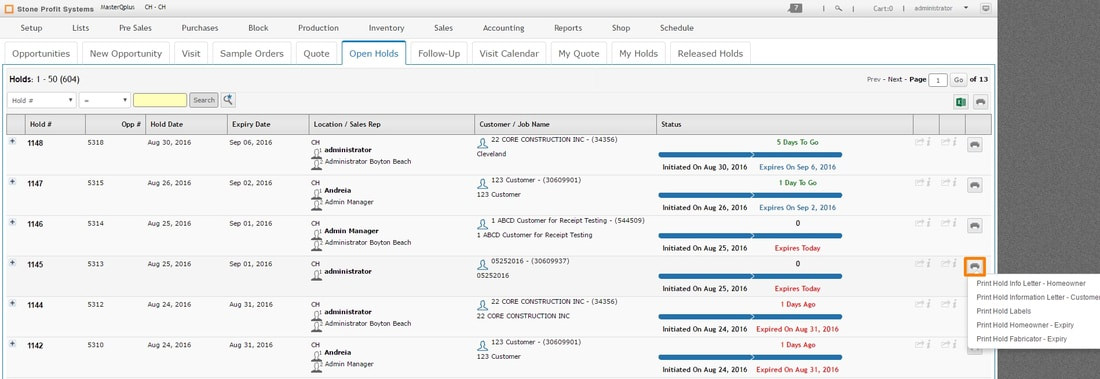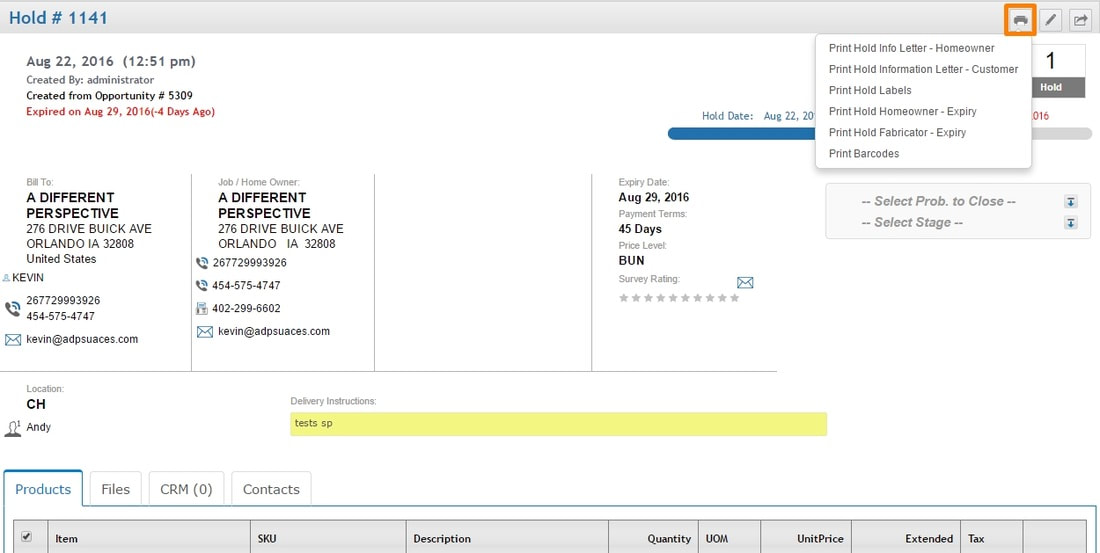Items can be placed on hold in SPS to be disabled from allocation to any other transactions until the hold is released. All items on hold will be marked with a hand icon in your inventory searches.
Find your list of Holds in the center region of the Pre-Sales Home (shown below).
Find your list of Holds in the center region of the Pre-Sales Home (shown below).
HOLDS LIST: