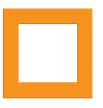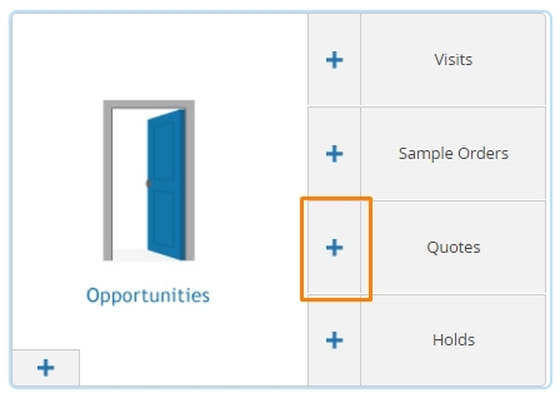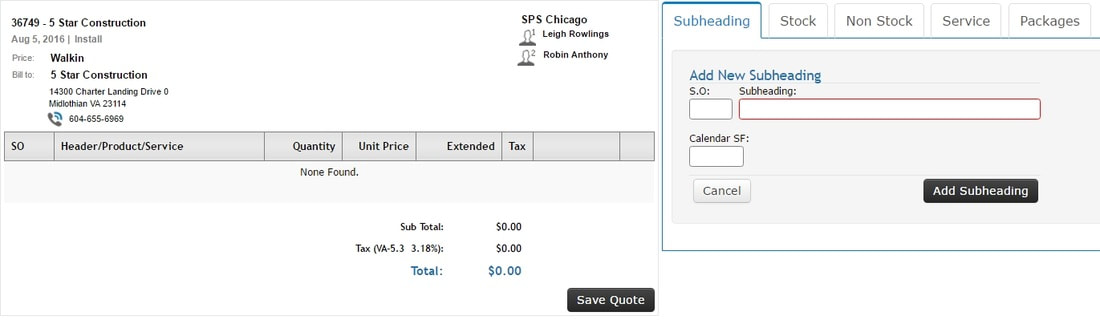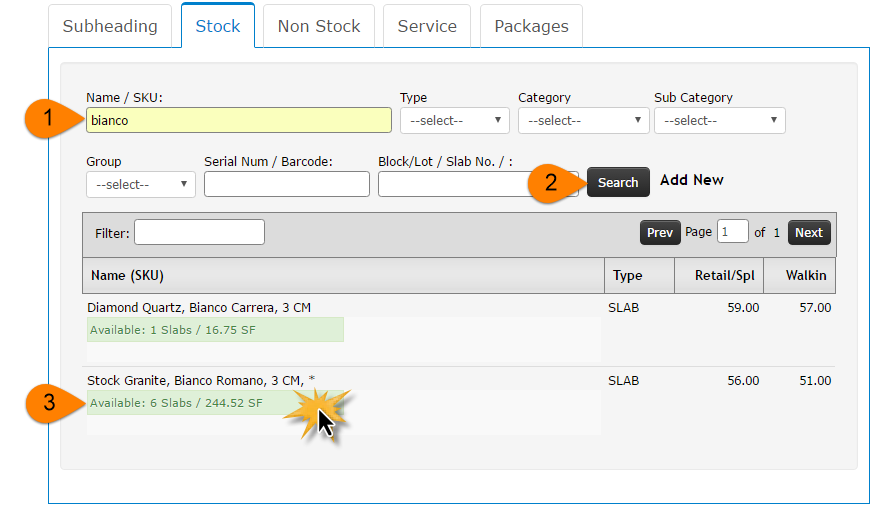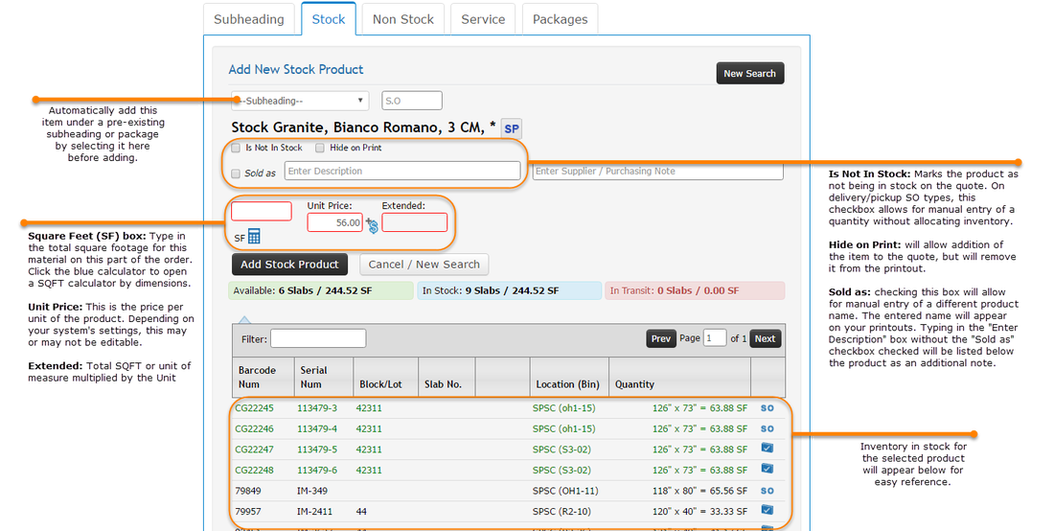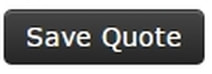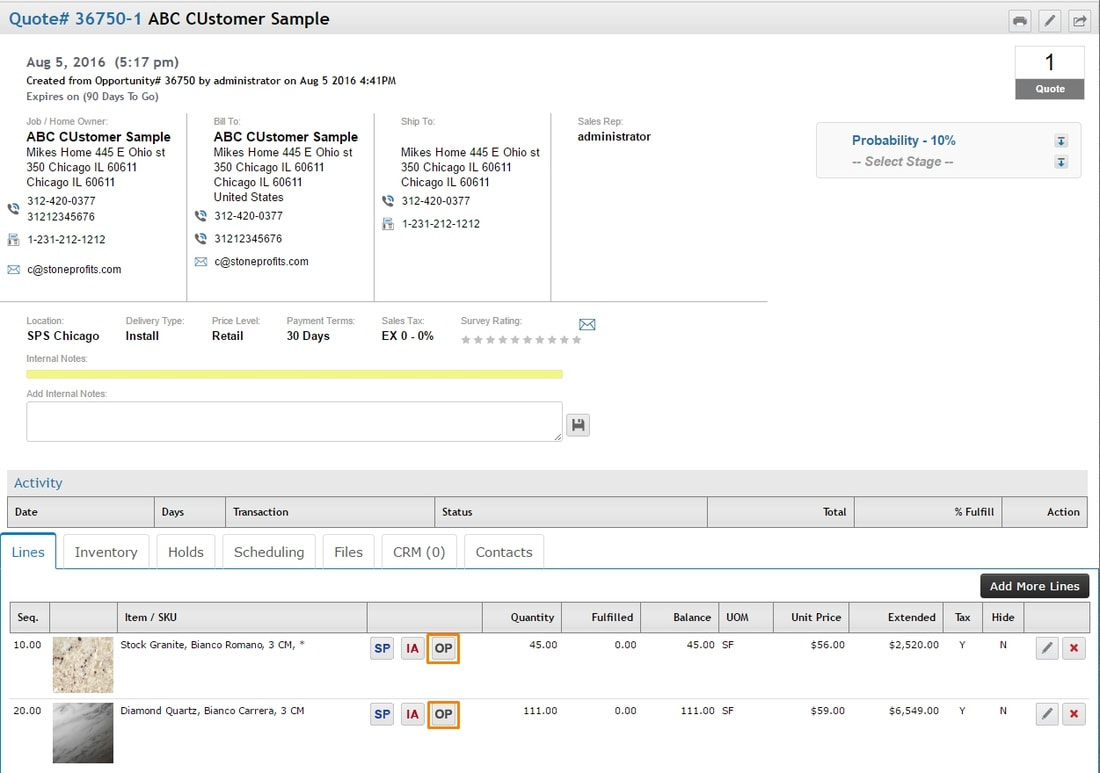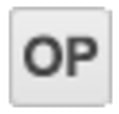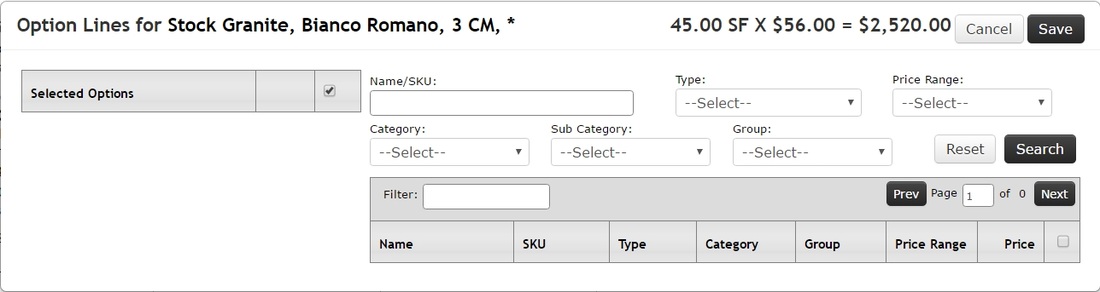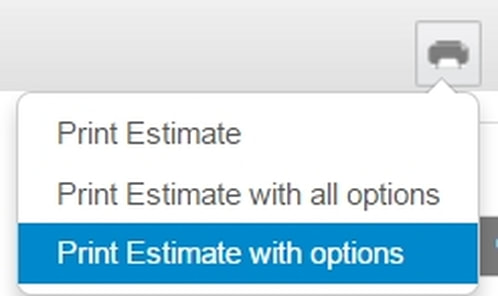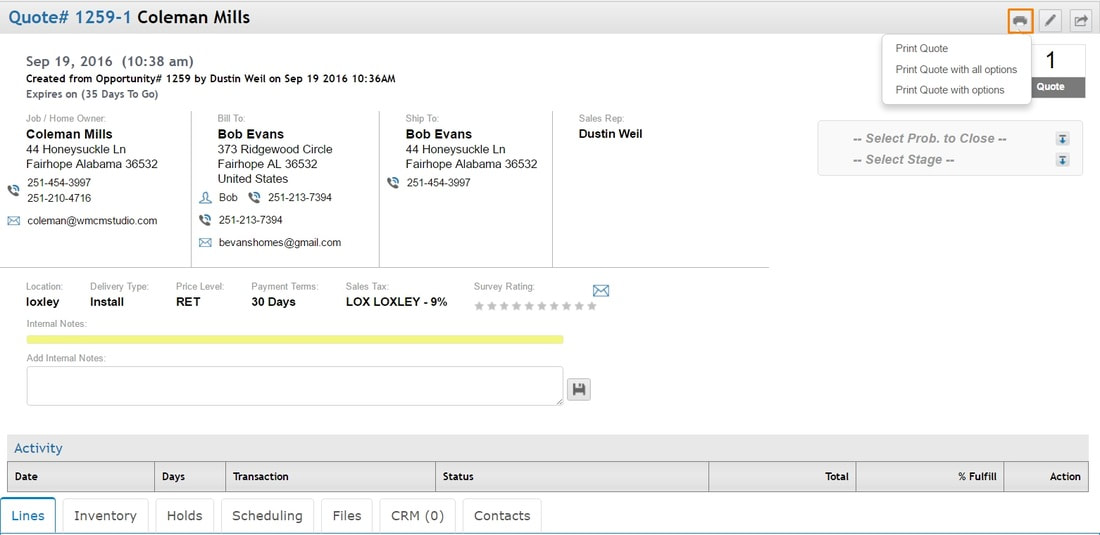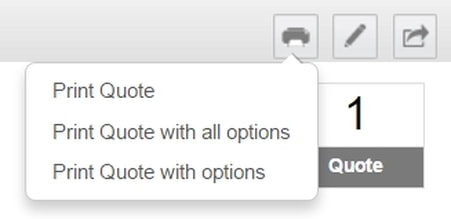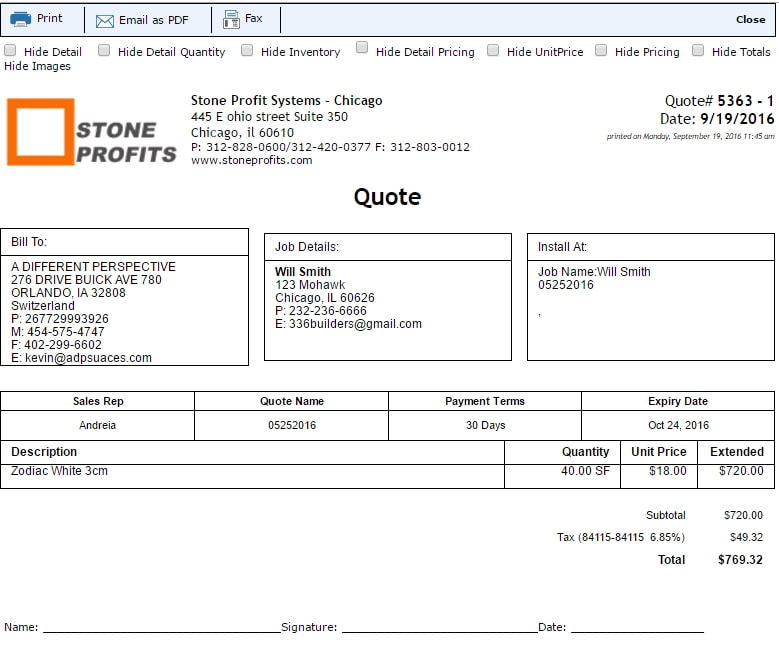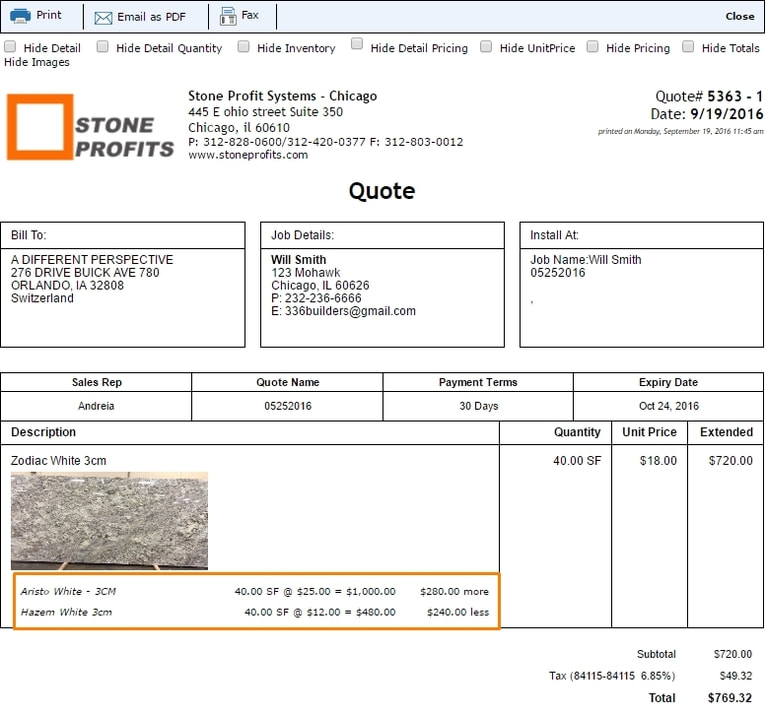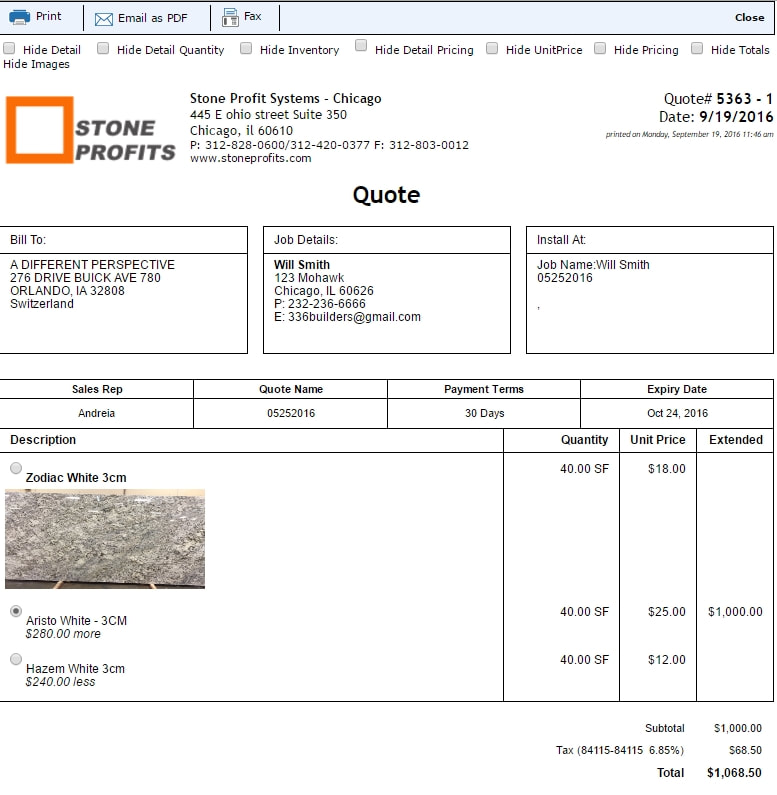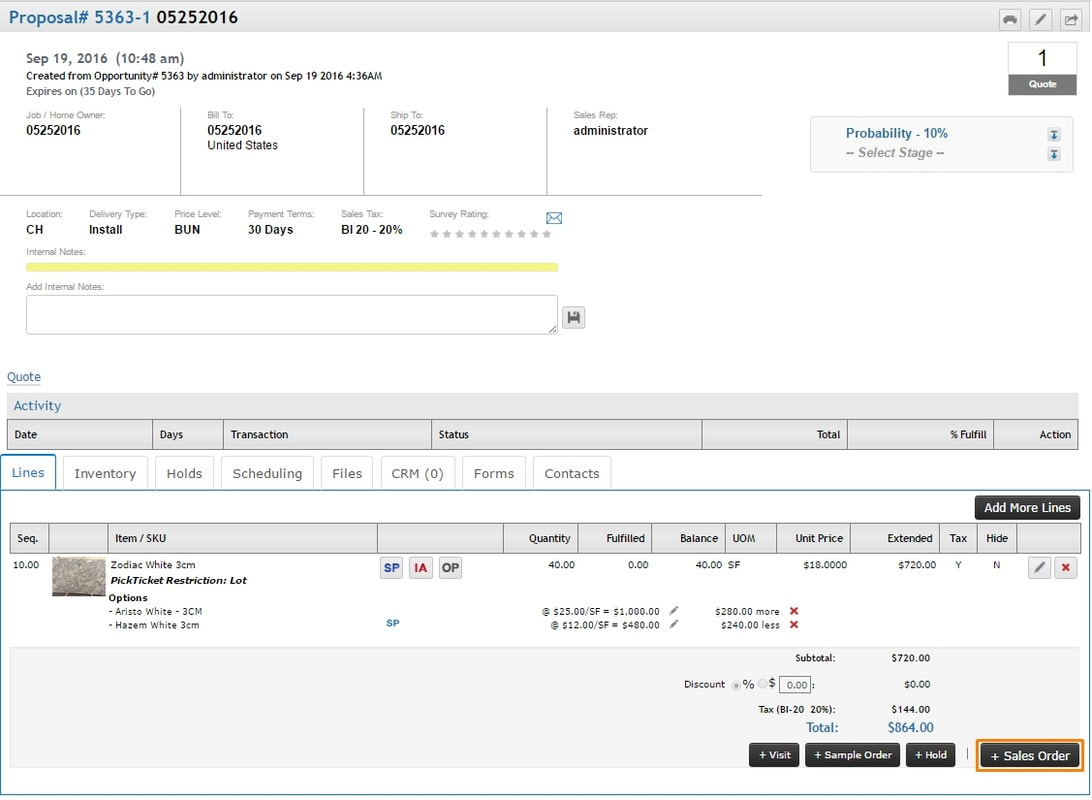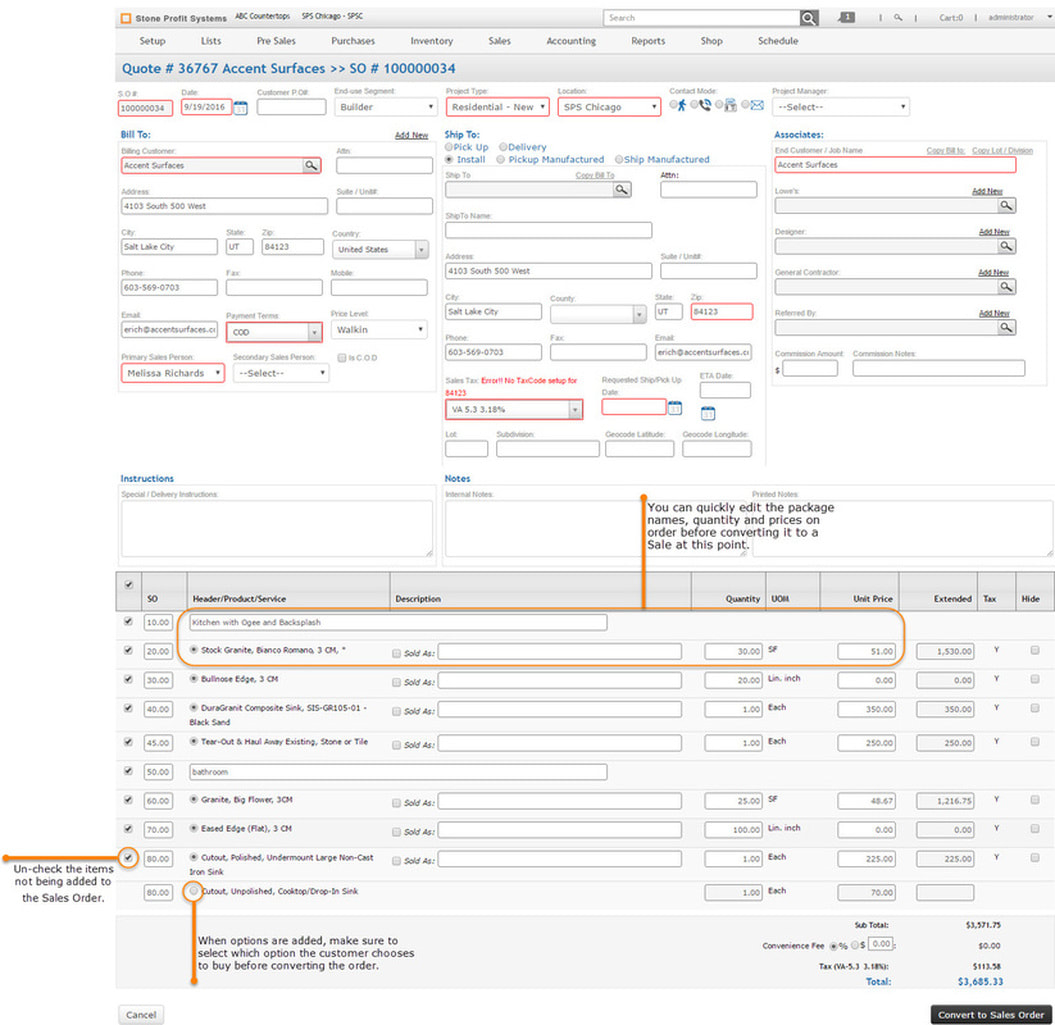Quotes are created to provide customers with approximate pricing for a proposed job or order. You can create lists of products and services with the customer's desired quantity multiplied by your company's unit price to add into a total. Quotes do not affect inventory, and there is no need to have a product in-stock to list it on a quote.
CREATING A NEW QUOTE
1.) From the Pre-Sales Home, click the plus sign near the "Quotes" box to start creating a new quote.
Note: in some systems, the word "Quotes" is replaced with "Estimates" or "Proposals."
Note: in some systems, the word "Quotes" is replaced with "Estimates" or "Proposals."
The Create New page for an Opportunity + Quote should appear. An opportunity is simultaneously created to allow adding multiple quotes under one customer sales Opportunity.
First, click the magnifying glass under "Billing Customer" to search and select the customer you are quoting, or click "Add New" to create a new customer account. All information from the existing customer's account will auto-populate the fields on the Bill To side of the page. Fill in all other applicable information in the blank fields.
First, click the magnifying glass under "Billing Customer" to search and select the customer you are quoting, or click "Add New" to create a new customer account. All information from the existing customer's account will auto-populate the fields on the Bill To side of the page. Fill in all other applicable information in the blank fields.
2.) On this page, you will choose which products and services to be included on the quote. The box on the right includes tabs for the different types of items to add to your quote, and the selected items are listed on the left.
Subheading: These can be used to divide a quote into multiple sections. These different sections of the quote will be sub-totaled for the customer and can also be scheduled on your calendars separately. You might add a subheading under the name of "Kitchen," or "Room 1," etc.
Stock: Companies include all products they typically keep in-stock under the "Stock" kind of product. This should be the first tab you go to when searching for products to add to your quote.
Non Stock: Products which a company does not typically keep in stock can be listed under the "Non Stock" kind of product. These would be ordered as needed when they are added to a Sales Order. Not all companies choose to list products under the Non Stock section in their system.
Service: Anything charged to a customer that does not relate to the actual consumption of your inventory should be listed as a Service. This could include additional charges or discounts of any sort. For fabricators, all finishes, edges, cutouts, etc. will be in the Service tab.
Packages: Sets of Products/Services are pre-defined into Packages by your company's system administrators. Fabricators use packages as a way to more quickly select the elements of their typical jobs instead of selecting the products and services one-by-one.
3.) On the appropriate tab for the item you wish to add to the quote, type in the name of the item and click "Search."
Your search results will appear below. Click on the name of the item you are adding to open the quantity & unit price input box for that item.
Enter the total square footage amount and unit price in the provided boxes, then click "Add Stock Product" to add the item to your list on the left.